How to create or remove mailboxes in Mail on Mac
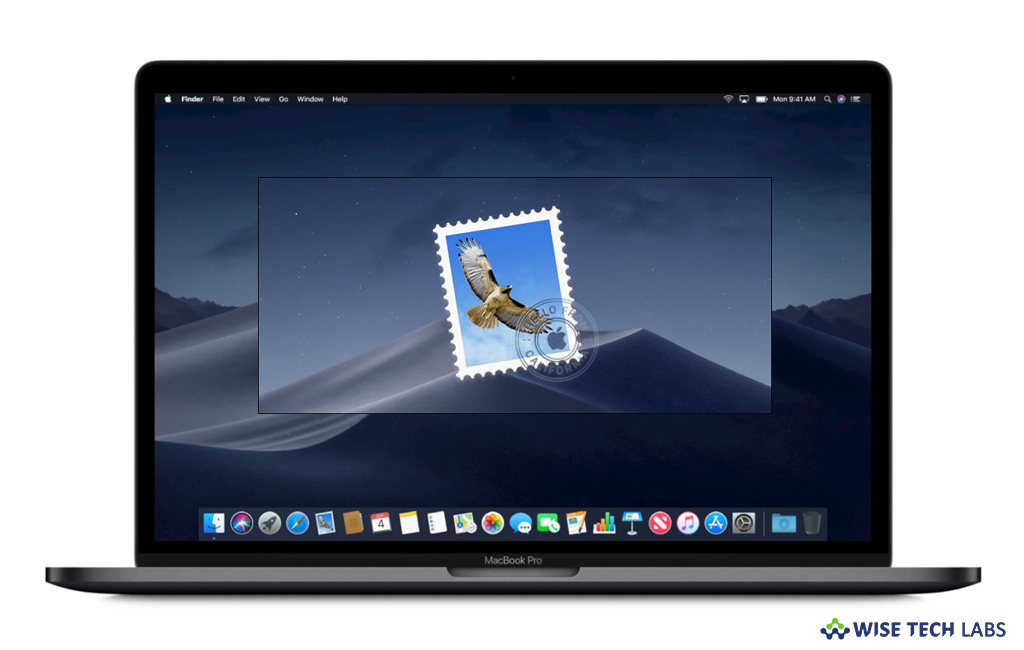
Generally, every email account has a set of standard mailboxes like Inbox, Sent, Drafts and Trash. But now you may create or delete mailboxes in Mail, as per your need. Apple added this very useful feature to Mail for customizing mailboxes. By creating or adding new mailboxes, you may sort your emails and then access them with an ease. Moreover, if you want to remove any exiting mailbox, you may also do it. To keep your emails organized, you may add mailboxes as many as you want. After creating a new mailbox, you may name it and move emails to it. If you are wondering how to create or remove mailboxes in Mail, here we will provide you a short user guide that will help you to do so.
How to create mailboxes in Mail on your Mac?
To add or create new mailboxes on your Mac, follow these steps:
- Launch the Mail app on your Mac and then select Mailbox > New Mailbox.
- Now, click the Location pop-up menu and then select the option where to create the mailbox.

- On My Mac:To create local Mailboxes that you may only on this computer.
- Account:To create the Mailboxes on your email account’s mail server, so that you may access them on any computer or device using the same account.
- If you select an existing mailbox as the location, the new mailbox will be created as subfolder within the existing mailbox.
- Enter a name for the new mailbox and then click “OK.”
In a work place, you may have public read-only mailboxes in your email account. These mailboxes are used to provide information for all users of a company email system. You are not allowed to create new mailboxes or save messages to these read-only mailboxes. Moreover, you may arrange the mailboxes using the Mail sidebar or dragging a mailbox to a new location within the account.
How to delete mailboxes in Mail on your Mac?
If you want to permanently delete any mailbox and its content from Mail, follow these steps:
Note: Deleted mailbox and its emails cannot be undone. In case you want to recover them, you may create a backup using Time Machine on your Mac.
- Launch the Mail app on your Mac and then select a mailbox from the Mail sidebar.
- Next, select Mailbox > Delete Mailbox. If you are unable to delete emails on the server for an IMAP account, you may contact the provider of your account.

Now read: How to show emails from VIP senders in Mail on your Mac
If you are looking for a Mac Maintenance Application, Check out Wise Mac Care. Wise Mac Care is your one-stop Mac maintenance application that can remove several types of junk files and can optimize Mac’s hard drive to boost your Mac to the peak performance for FREE. Wise Mac Care will also help protect your privacy and safeguard your activities from prying eyes.







What other's say