How to customize settings of messages on your Mac
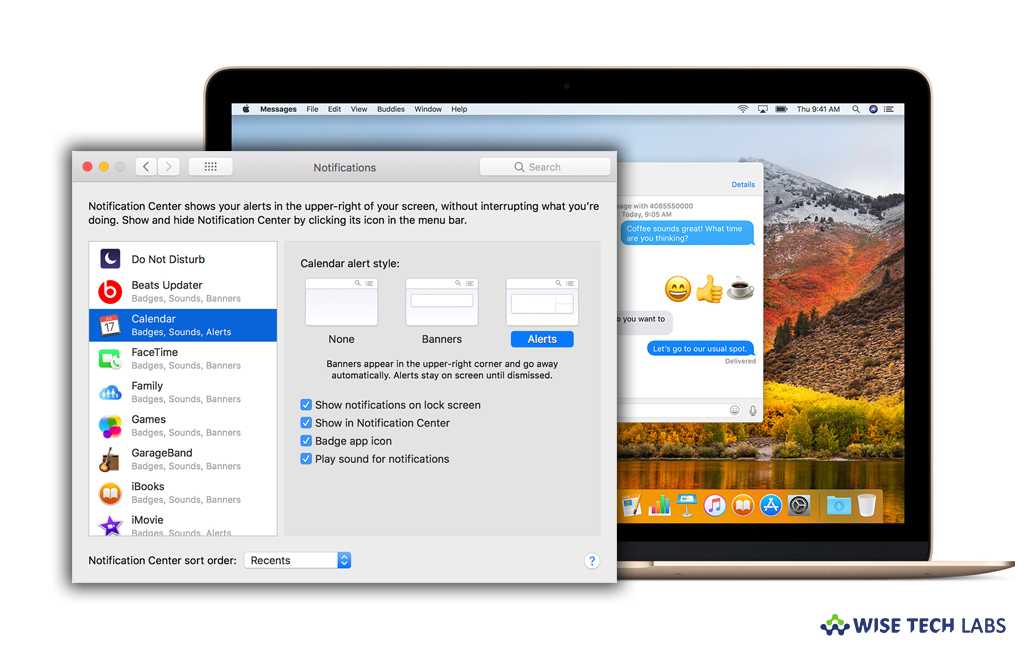
Like iPhone or iPad, you may also feel better messaging experience on your Mac. If you don’t want to use it with default settings, you may adjust these settings as per you need. Here, we will help you to customize your notification sound or location settings to save your files. By following the step by step guide, you may easily manage settings of messages on your Mac.
How to adjust Notifications for the Messages on your Mac?
- On your Mac, in the top right corner of the screen, click the “Apple icon” and then select “System Preferences” from the drop-down menu.
- Click “Notifications” and scroll down to select “Messages.”
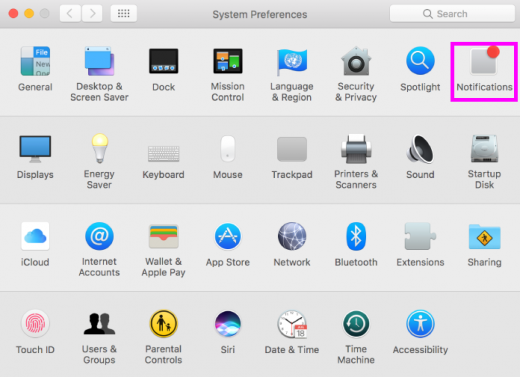
- Select the “Alert style” you want to see.
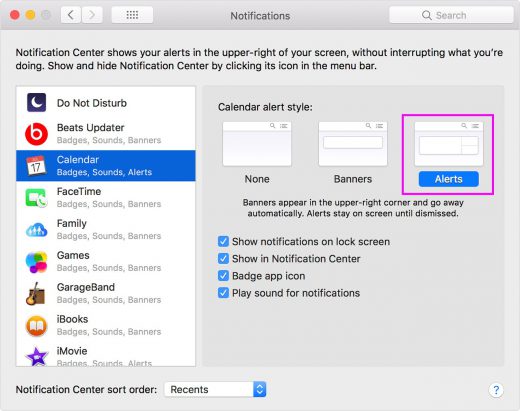
- Click the “Drop down menu” to select when you want to preview a message.
- Now, check or uncheck the box next to each notification setting, you want to enable or disable.
How to adjust your Message received sound on your Mac?
- On your Mac, open Messages app and then click on “Messages” in the menu bar.
- Click “Preferences.”
- Click the drop down menu next to Message received sound to open the list of tone options and then select new notification sound.
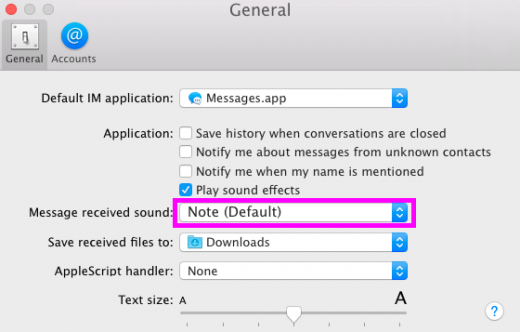
How to adjust text size and save received files on your Mac?
- In order to customize the text size, open “Messages” on your Mac.
- In the top menu bar, select “Messages” and click “Preferences.”
- To change the text size, click and drag the slider next to Text size. You need to drag left to make Messages ‘text size smaller and right to make it larger.
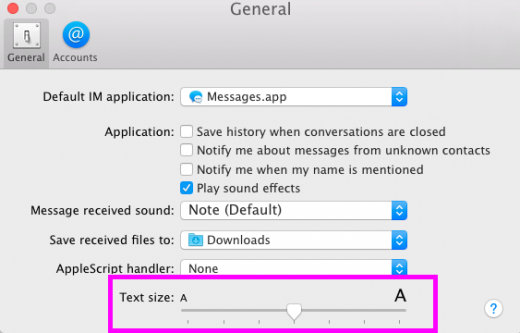
- To save the received files on your Mac, Open “Messages” and click “Preferences.”
- Click the drop down menu next to “Save received files to” and then select the location where you want to save it.
This is how you may customize Message settings on your Mac and enjoy the messaging in your own way.







What other's say