How to deactivate automatic hyperlink in Microsoft Word
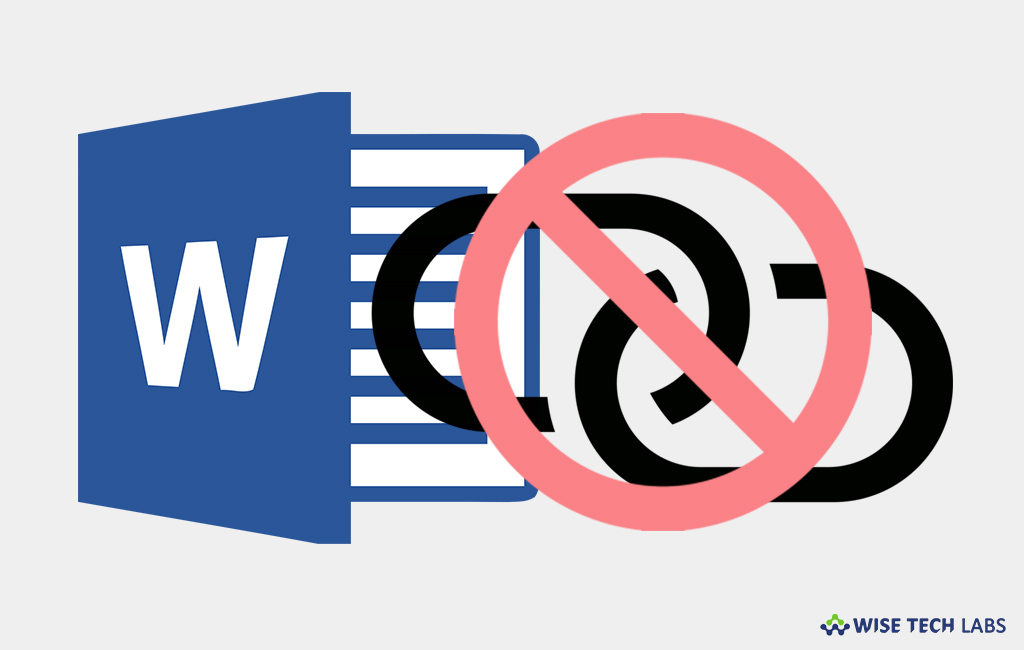
Most of the time, when you use web addresses in Microsoft Word 365 or 216, it creates hyperlinks automatically even if you don’t want them. While writing in Word, blue links are created automatically. However, you may remove them manually but it can be annoyed when you need to do it for many links. In such a case, you may disable automatic hyperlink from the Microsoft Word settings. Let’s learn how to do that.
You may easily disable automatic hyper link and insert them only when you need by following the below given steps:
- On your PC, open Microsoft Word; click “File” on the top left corner of the screen.
- On the left sidebar that appears, click the “Options” command.

- In the “Word Options” dialog box that displays, on the left side, select the “Proofing” category.

- On the right side, search for the “AutoCorrect Options” section and then click the “AutoCorrect Options” button.

- In the “AutoCorrect” dialog box that appears, go to the “AutoFormat As You Type” tab.

- In the “Replace As You Type” section, turn off the “Internet and network paths with hyperlinks” option.

- Now close the “AutoCorrect window” by clicking “OK.”
- Click “OK” again to close the Word Options window and save your settings.
- After completing the above given steps, Microsoft Word will not create hyper links automatically.
Now read: How to password protect your Microsoft Word document







What other's say