How to delete applications from your iPhone or iPad
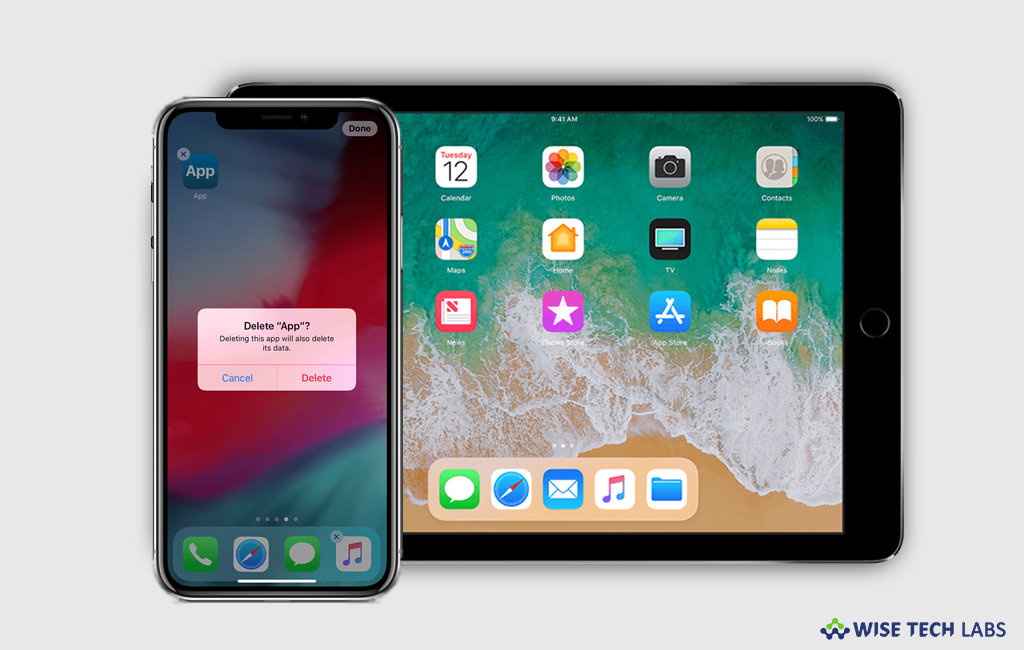
How to uninstall applications installed on your iPhone or iPad?
Over time, we install a bunch of applications on our device that starts slowing down your device. In such a case you may delete the applications which are not being used on your device. These apps include music, movie, games and other more application. The applications that are not one use, you may delete or uninstall them and free up storage to run your device smoother. If you are using iOS device and want to remove inutile apps, here we will provide you a short guide that will help you to delete applications from your device.
By following the below given steps, you may easily remove application from both device home screen and storage.
- On your iPhone or iPad, touch and hold the app you want to remove until it starts jiggling.
- Tap on the cross button in the top left corner of the app.
- Tap “Delete” and then, tap “Done” if you are on an iPhone X or later Or Press the “Home button”, if you are on an iPhone 8 or earlier.
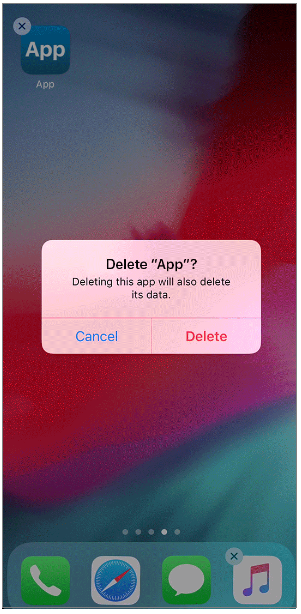
If you deleted a paid app, you may re download and use it till its purchase is valid.
Moreover, you may also delete application from settings of your iPhone or iPad by following the below given steps:
- Open the “Settings app” on your iPhone or iPad.
- Tap “General” and then tap on the iPhone (or iPad) Storage, doing so will provide you a list of all the apps on your phone, along with the amount of occupied storage.
- Above that list, you can see a diagram of all the storage on your phone and also see a suggestion to enable “Offload Unused Apps.” If it is not there, you may find the option in the “iTunes & App Store” section of the Settings app.
- Apart from offloading app, you may delete the app and its associated data from your phone from the storage section on your iPhone or iPad.
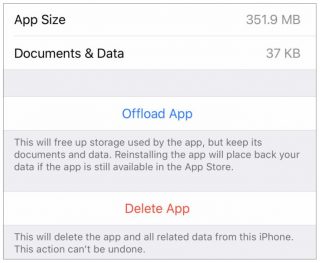
This is how you may easily remove applications that are not in use and just occupying the space on your iPhone or iPad.
Now read: How to delete messages on your Mac and iPhone







What other's say