How to disable birthday notifications on your Windows 10 PC
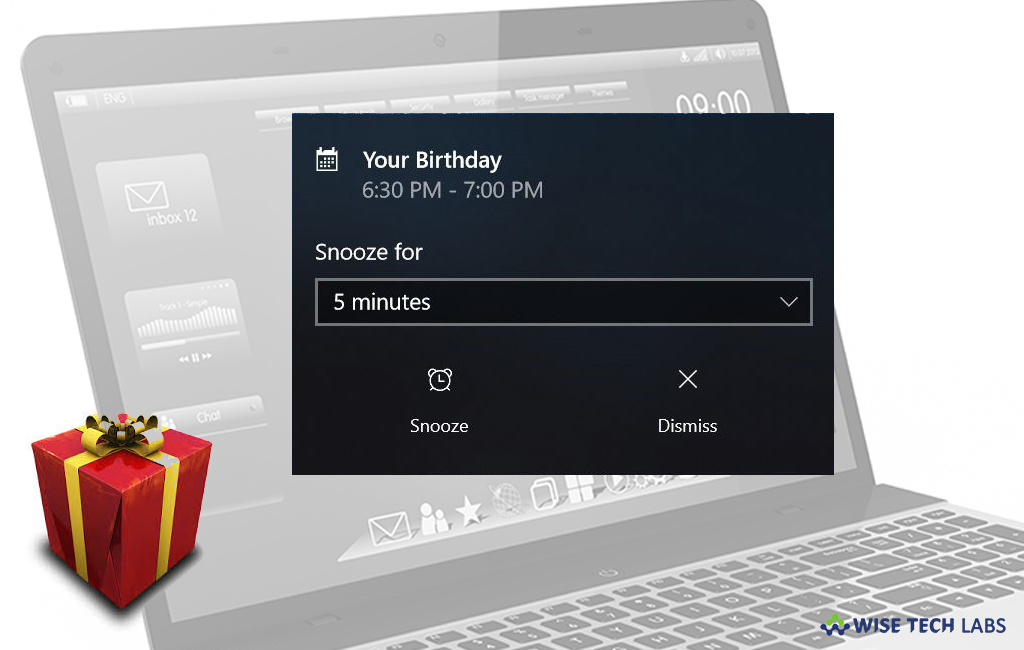
With Windows 10, you get many default apps. One of them is Calendar app that automatically shows desktop birthday notifications so that you can wish your friends and family members on their birthdays. Moreover, you may also add other important events or meetings to the calendar to get notifications. However, it is an amazing feature but sometimes this feature becomes annoying especially when you are doing something really important on your PC. To avoid this, you may disable birthday notification. Let’s learn how to do that.
How to disable only birthday notifications in Windows 10?
If you just want to disable birthday notification on your Windows 10 PC, you may easily do it by following below given steps:
- On your Windows 10 PC, open the Calendar app.
- In the left side pane, uncheck the option labeled Birthday or Birthday calendar.

- After doing that, you will not see any birthday notifications on your PC.
How to disable all notifications from Calendar app in Windows 10?
If you don’t want to see any notification from calendar, you may disable all notifications by following below given steps:
- On your Windows 10 PC, open “Settings” and then go to System> Notifications & actions.
- In the “Notifications from these senders” section, turn off the Calendar app to disable all notification from Calendar app.

You may see all the notification settings for your calendar by clicking on the Calendar app entry.
How to disable birthday notification on the lock screen?
Windows 10 also allows you to disable birthday notification on locked screen, follow the below given steps to do that:
- On your PC, go to System Settings > Personalization> Lock screen.
- From the “Choose an app to show details status” section. Remove “Calendar app” by clicking on the Calendar icon and then selecting “None” or selecting other app.
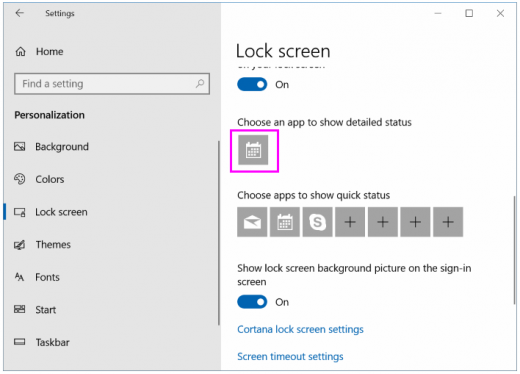
Now read: How to fix syncing issues in the Calendar app in Windows 10







What other's say