How to disable “Find My iPhone Activation Lock” and erase your device from iCloud
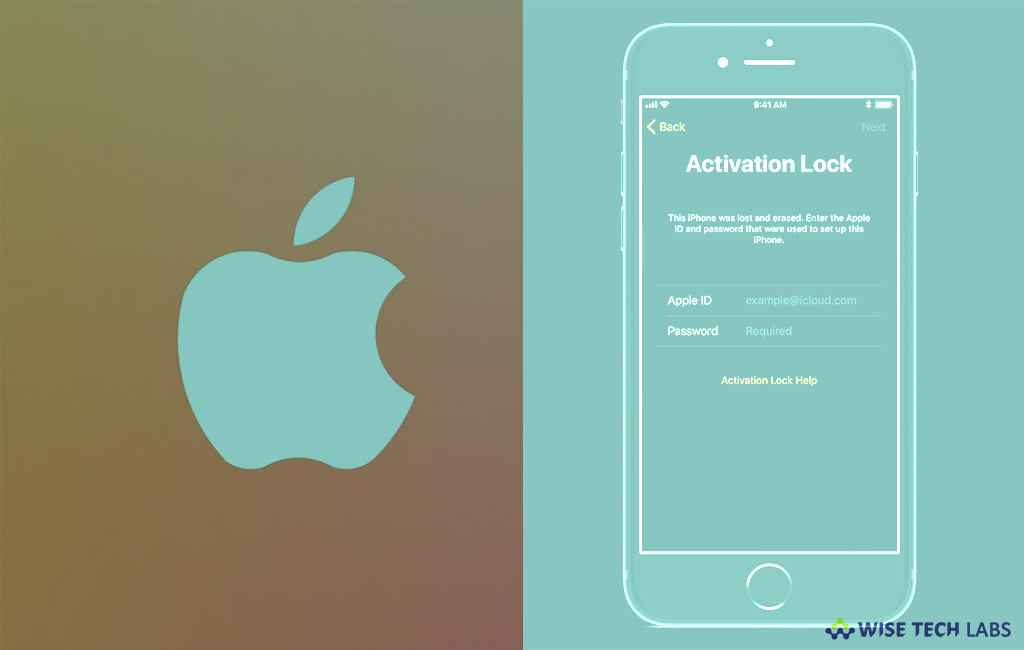
“Find My iPhone” is the best feature that helps you to keep your device and your information safe in case your iPhone is ever lost or stolen. This theft protection feature prevents others from taking, wiping, and restoring your iPhone without your permission. Your Apple ID is securely stored on Apple’s activation servers and linked to your device. Whether you removed your own device or bought one from someone else, you may disable Activation Lock by entering the correct Apple ID and password. Let’s learn how to disable Find My iPhone Activation Lock and erase device from iCloud.
To disable Find My iPhone
If you have device access, follow the below given steps to disable Find My iPhone.
- Open “Settings” and then tap “iCloud” in your iPhone.
- Tap “Find My iPhone.”
- Then Switch “Find My iPhone” to “ Off.”
- Enter your Apple ID password to confirm and tap “Turn Off.”

Activation Lock is disabled automatically when you turn off Find My iPhone on your iPhone.
To erase your device from iCloud
In case you don’t have access to your iPhone, you may open Find My phone application on another device to erase your device from iCloud, follow the below given steps to do that.
- Open “Find My iPhone” app on any iOS device.
- Then, sign in with your iCloud account.
- Tap on the device you want to erase.
- At the bottom of the screen, Tap “Actions.”
- Tap “Erase” on the bottom right side corner of the screen.
- Tap “Erase” to remove all contents and settings from your device.
This is how you may remotely erase all your content and settings from your device when you lost it and disable Find My iPhone Activation lock when you are selling or giving away your phone.







What other's say