How to disable location services on HomePod from your Mac or iOS device
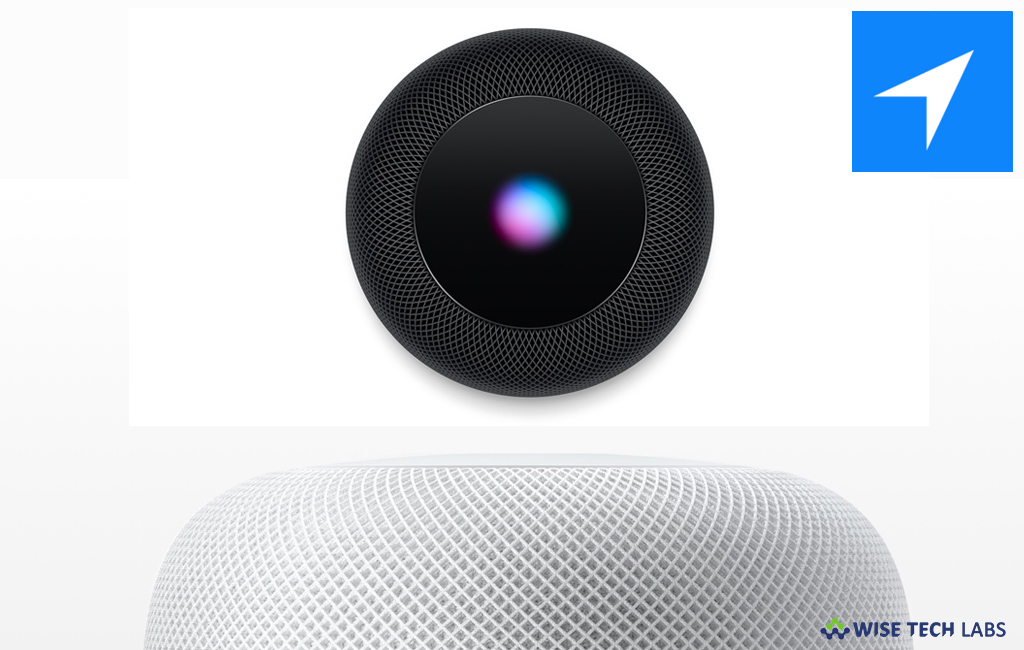
If location services are enabled on HomePod, Siri tells you about weather forecasts and traffic information. With weather and traffic updates, you may plan your outing perfectly and save your valuable time by avoiding bad weather or traffic jam. Although it is very useful feature, if you really don’t want any weather forecasting or traffic information, you may disable location services on HomePod from your iOS device or Mac. Let’s learn how to do that.
How to disable location services on HomePod from your Mac?
You may easily turn off location services from your Mac, follow these steps:
- Launch the Home App on your Mac.
- Now, double click on the “HomePod icon” and click on the “Settings.”
- Alternately, you may right-click on the HomePod icon and then select “Settings.”
- Now, scroll down and turn off the “Location Services” button.
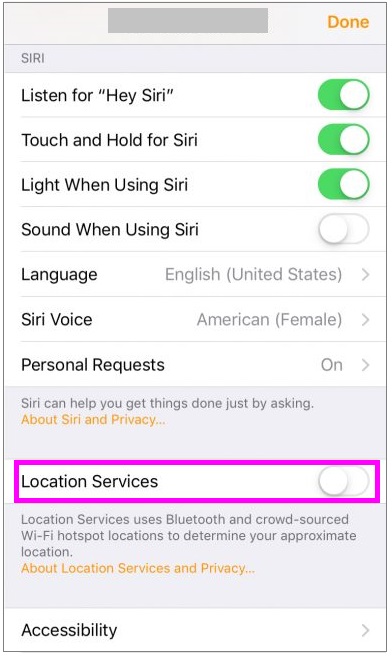
How to disable location services on HomePod from your iOS device?
If you want to turn off location services on HomePod from your iPhone, iPad, or iPod touch, follow these steps:
- Launch the Home App on your iOS device.
- In the Home or Room’s tab, touch and hold the “HomePod icon” and then tap “Settings.”
- Now, scroll down to “Location Services”and disable the
- Finally, tap on the “Done” buttonto confirm the changes.
After disabling the location services on HomePod, you will not get any location specific information on your HomePod speakers. Moreover, you may re enable the location services anytime as per your need.
This is how you may stop Siri from telling about your weather conditions and forecast, nearby places and businesses, and traffic updates.
Now read: How to setup and use Personal Requests on HomePod
If you are looking for a Mac Maintenance Application, Check out Wise Mac Care. Wise Mac Care is your one-stop Mac maintenance application that can remove several types of junk files and can optimize Mac’s hard drive to boost your Mac to the peak performance for FREE. Wise Mac Care will also help protect your privacy and safeguard your activities from prying eyes.







What other's say