How to disable or enable USB ports on Windows 10

USB port is one of the important parts of the computer that allows you to connect other hardware device to your computer. If you ever thought that someone is trying to copy important documents or files from your computer through USB storage devices, you may disable the use of USB storage devices or removable storage disks and restrict their access on your computer through the USB port. Here, we will provide your some easy methods to disable or enable USB Ports on your Windows 10 PC.
1. Disable or enable USB Ports using Group Policy Editor
- Press Windows key + R, type “gpedit.msc” in the Run window and hit enter to open Group Policy Editor.

- Follow the below given path:
Computer Configuration > Administrative Templates > System> Removable Storage Access
- In the right side pane, locate the below given options and double click on each of them to configure it.
Removable Disks: Deny execute access
Removable Disks: Deny read access
Removable Disks: Deny write access
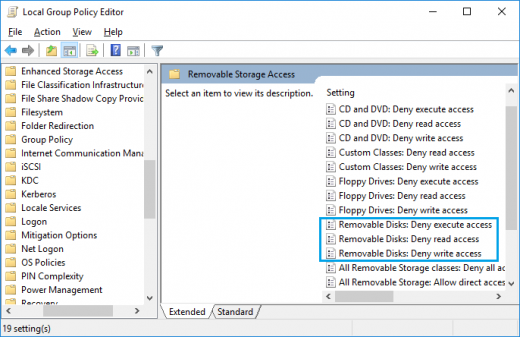
- Select “Enabled”, click “Apply” and “OK.” This will disable execute, read, and write access to any removable disks or storage connected to the computer. If you want to enable the use of USB storage devices, you need to set it to ”Not configured” or ”Disabled.”

2. Disable or enable USB Ports using Registry Editor
- Press Windows key + R, type “regedit” in the Run window and hit enter to open Registry Editor.
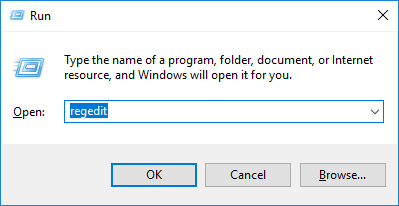
- Follow the below given path:
Computer\HKEY_LOCAL_MACHINE\SYSTEM\CurrentControlSet\Services\USBSTOR
- In the right-side pane, find the DWORD value named ”Start”. The default value data of Start is ”3”.

- Double click on Start and set its value data from 3 to ”4”.

- At last, restart your computer to apply the changes. After this, USB storage device will be restricted from connecting to the computer. if you want to re enable the USB Port by setting the value data from 4 to “3.”
Using above given methods , you may easily disable the USB Ports of your computer and prevent your important files and documents from being copied by others.







What other's say