How to disable Recent Items and Frequent Folders history in Windows 10
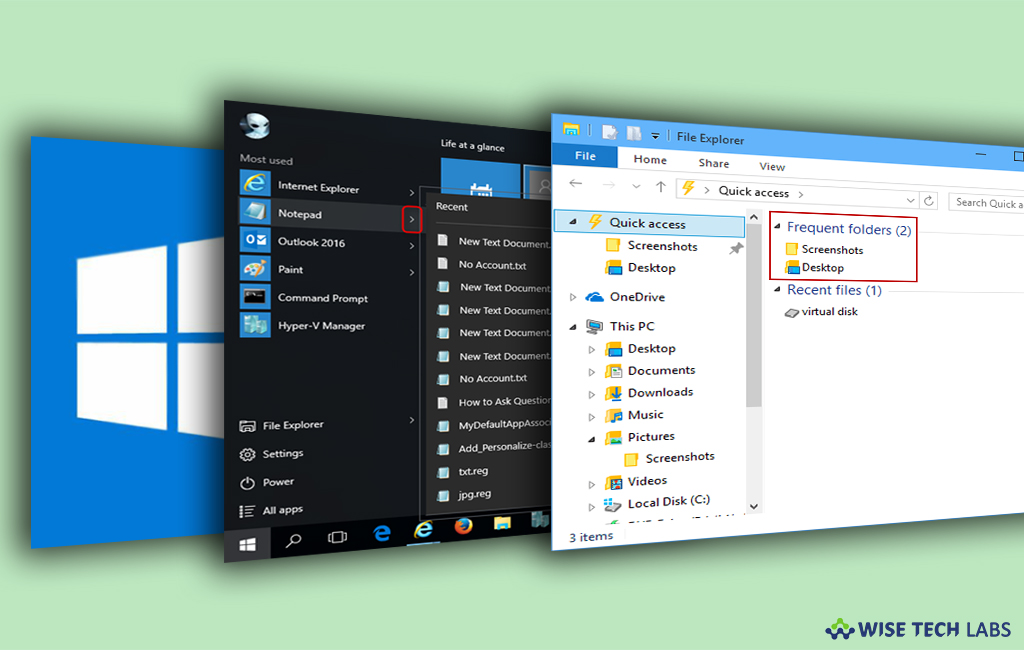
When you open applications, folders or any document on your Windows 10 PC, Windows 10 records a history so it can list your “Recent Items” and “Frequent Folders.” However, it is a good thing when you have to access the same application or folder most of the times but it can be little insecure when you share your computer with others. Here, we provide you some easy methods to disable “Recent Items” and “Frequent Folders” history in Windows 10.
To clear the Recent Items and Frequent Folders history manually
- Press the “Windows key + R” to open the Run window
- In the Run Window, copy and paste the below given path and click “OK.”
%AppData%\Microsoft\Windows\Recent
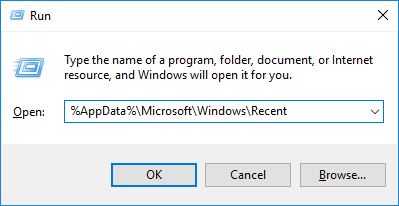
- Then, select all and delete all items and also remove them from recycle bin to clear permanently.
To disable the Recent Items list
- In the start menu, click on the cog icon to open settings.
- Click “Personalization.”
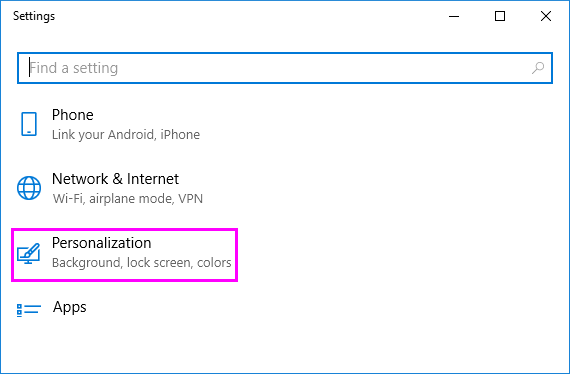
- Click on “Start’” in the left side menu.
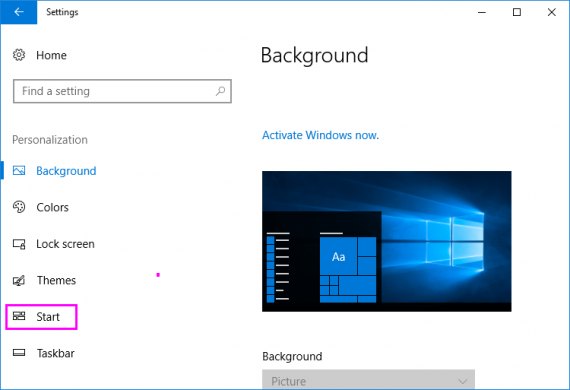
- Then, Scroll down the settings and turn “Show recently opened items in Jump Lists on Start or the taskbar” to “Off” and close the window.
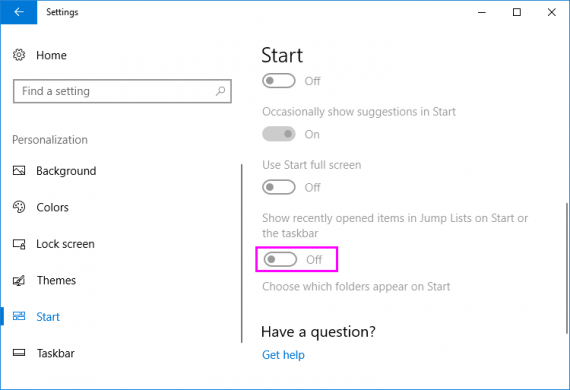
To disable the “Recent Items” and “Frequent Folders” list using the Local Group Policy Editor
- Press the “Windows key + R”, type “gpedit.msc” and hit “Enter” to open the Local Group Policy Editor.
- Follow the below given path:
User Configuration > Administrative Templates > Start Menu and Taskbar
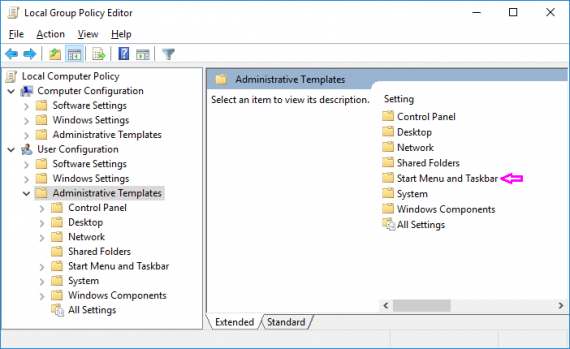
- In the left side pane, find “Do not keep history of recently opened documents”, double click on it.
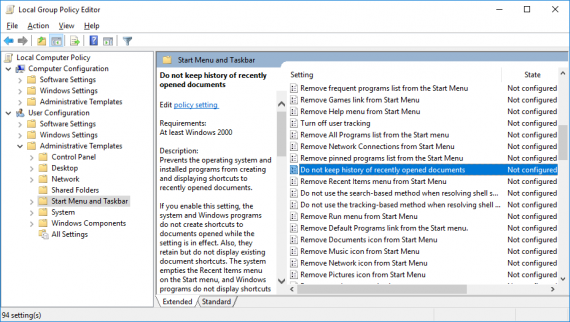
- Then, select “Enabled“on the next window.
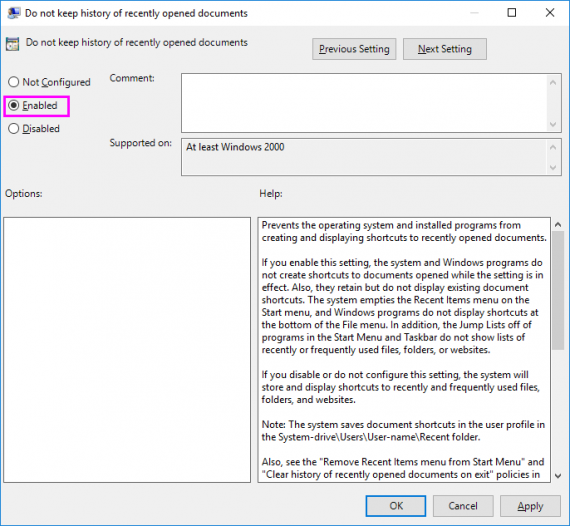







What other's say