How to disable Windows auto update in Windows 10
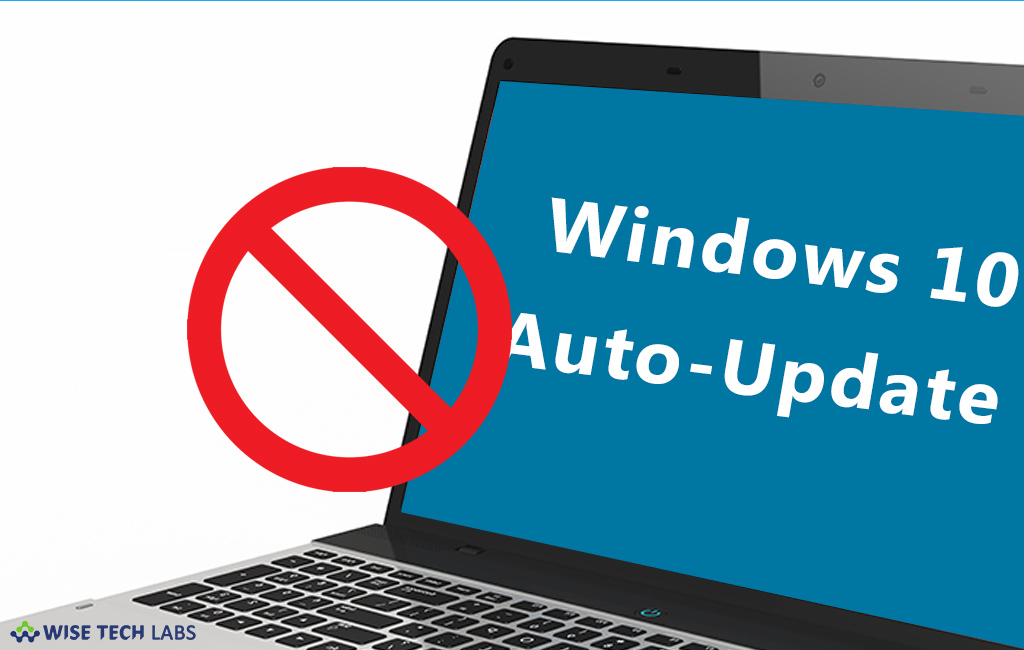
Most of us always wait for the new updates to fix problems and get new features on Windows 10. However, getting updates on your computer is good thing but sometimes updates can also cause problems in your system, so it is always better to go through the change logs to decide whether you want to update or not. Earlier Windows versions have direct option to disable Windows 10 in control panel but it is not there in Windows 10. Let’s learn how to disable Windows auto update in Windows 10.
To disable Windows auto update using Task Manager
- In the task bar, right click and select “Task Manager.”
- Click “Open Services” on the bottom on the screen.

- In the right pane, scroll down and click “Windows update.”

- Under “General” Tab, in the “Start type” option, select “Disabled” from the drop down menu.

- Then, click “Stop” in the “Service status.”

- Click “Apply” and “OK” to save the changes.
To disable Windows auto update using Local Group Policy Editor
- Press “Windows Key +R”, type “gpedit.msc” in the Run window and hit “Enter.”
- Follow the below given path :
Computer Configuration\Administrative Templates\Windows Components\Windows Update.

- Find and double-click “Configure Automatic Updates.”

- In the next window, select “Disabled.”

- Apart from that you may also select “Enabled” and select your preferred option in the “Configure automatic updating” menu.







What other's say