How to enable Invert Colors and Color Filters on your iOS device
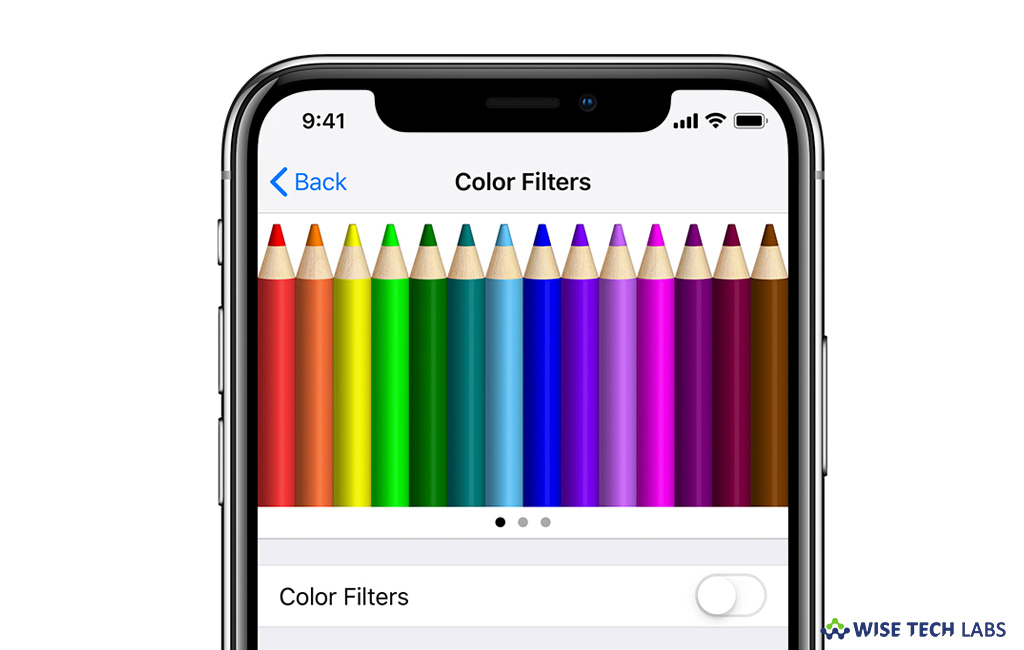
With iOS 10 or later versions, Apple allows you to use Display Accommodations including Color Filters and Invert Colors; to change the way content is appeared on your iOS device screen. Apple added this feature to make the iPhone or iPad screen easier on the eyes for people that are sensitive to brightness. If you are wondering how to use Display Accommodations and Color Filters on your device, here we will provide you a short guide that will help you to do that.
How to enable Invert Colors on your iPhone or iPad?
If you want to change the way of content displayed on your device screen, you may use Invert Colors by following the below given steps:
- On your iPhone or iPad, go to Settings > General > Accessibility.
- Tap on the “Display Accommodations.”
- Select “Invert Colors” to enable it.

How to enable Color Filters on your iPhone or iPad?
If you have color blindness or other color challenges, you may use Color Filters to help you in identifying the colors. By enabling color filters, you may change the look of things, like pictures and movies. You may enable and use the Color Filters by following the below given steps:
- On your iPhone or iPad, go to Settings > General > Accessibility.
- Tap on the “Display Accommodations.”
- Select “Color Filters” and select any of the below given preset filters:
- Grayscale
- Red/Green for Protanopia
- Green/Red for Deuteranopia
- Blue/Yellow for Tritanopia

How to adjust Color Intensity, Color Tint and Frame Rate on your iOS device?
After enabling Invert Colors and Color Filters, you may adjust the Color Intensity, Color Tint and Frame Rate by following the below given steps:
- To adjust the Color Intensity, go to Settings > General > Accessibility > Display Accommodations and adjust the Intensity slider to modify the filter intensity.
- If you have color or light sensitivity, you may change the Color Tint of your entire display.
- To set the Frame Rate, go to Settings > General > Accessibility > Display Accommodations and turn on Limit Frame Rate.
Now read: How to enable or disable True Tone Display on your Mac or iOS device







What other's say