How to fix “Aw, Snap!”, page crashes and other page loading errors in Chrome
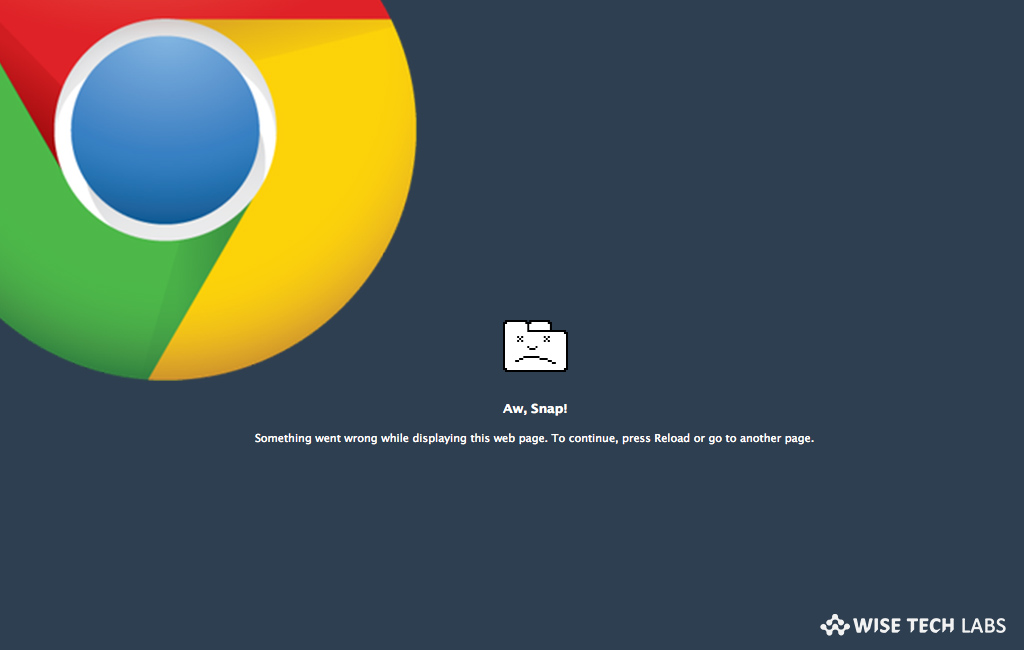
Google Chrome is one of the most popular browsers that are being used widely on computers and Smartphones. However it works very smooth but sometimes it takes some time to load web pages or causes some crashes and other page loading errors. The most common error is “Aw, Snap!” that stops the web page from loading. If you are facing this error on your PC, you need not to worry; here we will provide you some easy steps to get this issue fixed.
1. Reload the web page
If you are getting sudden error in Chrome, you may fix this error by reloading the web page. In order to do that, click the reload button at the top left corner of the page.
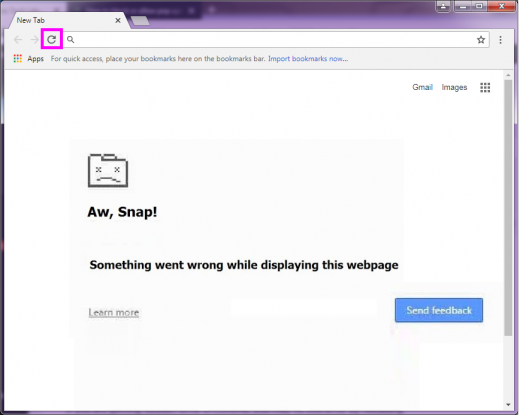
2. Check your internet connection
If issue still persists, make sure that your computer is connected to Wired or Wi-Fi network properly. Try to reload it again.
3. Clear cache and cookies
Many times the data stored on Chrome stops the web page from loading, in such a case, first try to open that page in incognito mode and if error is still there, clear cache and cookies. Follow the below given steps to do that:
- On your PC or Mac, open Chrome.
- At the top right of the screen, click More > New Incognito window.
- In the Incognito window, try to load the page. If the page is open, clear your cache and cookies.
- At the top right corner of the page, go to More >More Tools > Clear browsing data
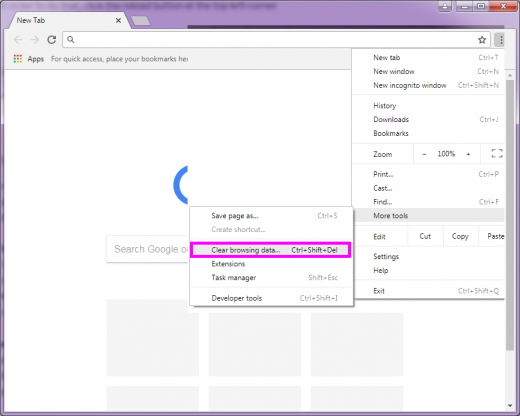
- Select “All time” on the top.
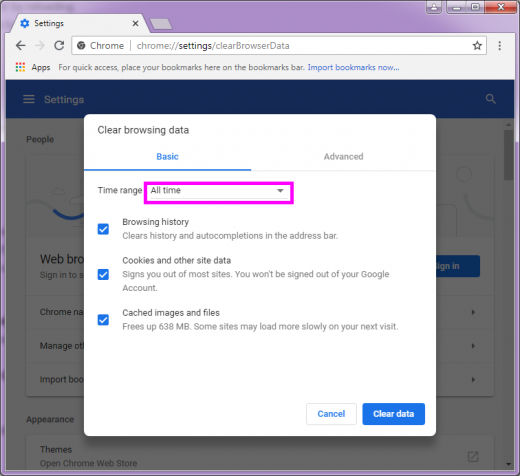
- Here, select Cached images and files and Cookies and other site data.
- Deselect the other types of data and then click “Clear data.”
- After doing that, reload the error page.
4. Close other tabs, extensions and apps
When you open many tabs or run extensions and apps, your computer goes out of memory and start showing error. In such a case you may close other tabs, extensions and apps and then open the page. Follow the below steps to free up storage.
- Close all the tabs except the error page.
- Close other apps or programs that are running and pause if you put any file or app on download.
- Moreover, uninstall unnecessary extensions from Chrome. At the top right of the screen, click More > More tools > Extensions. Here, you may click “Remove” on the extension, you don’t use.
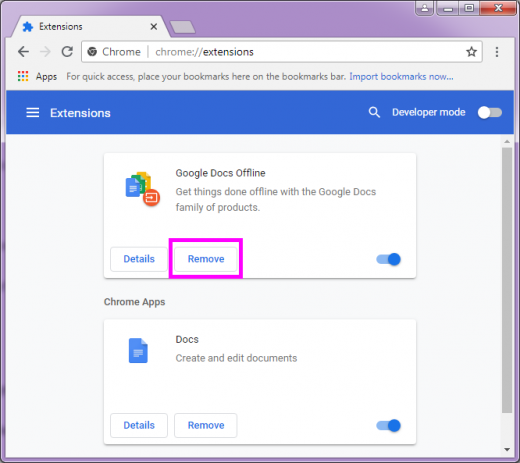
- After doing that, reload the error page.
By following above given instructions, you may fix “Aw, Snap!” and other page loading errors. In case if issue still exist , you may restart your computer, update your chrome version and uninstall if any unwanted software is installed on your computer and then try to reload the error page.
Now read: How to block or allow pop ups in Google Chrome







What other's say