How to get refund for items purchased from iTunes or App Store
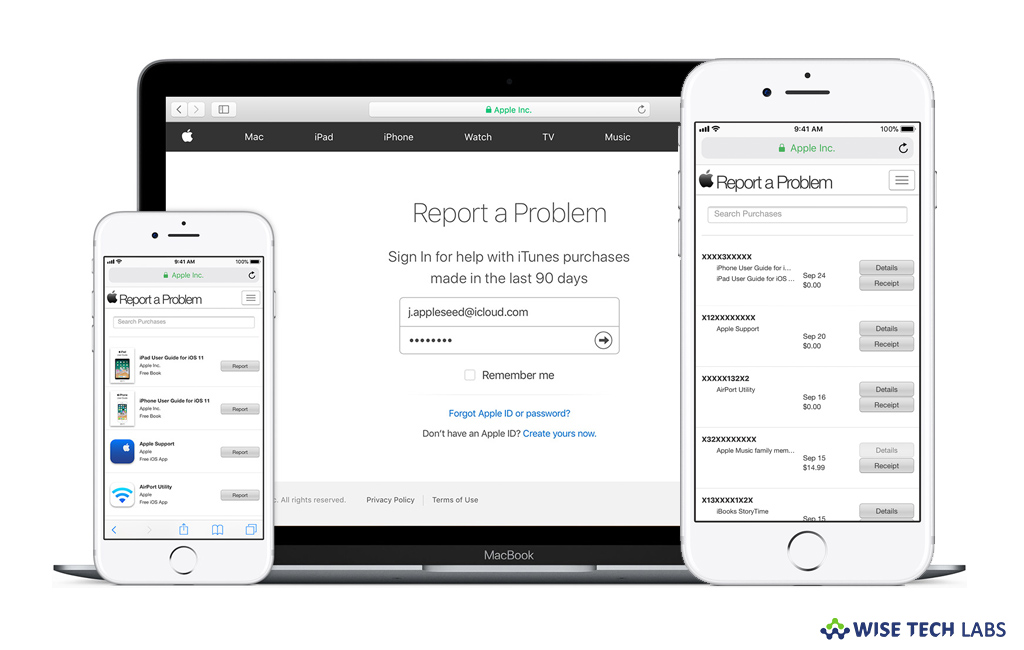
As Apple asks you to enter a PIN before completing the purchase so it is quite impossible to make purchase accidentally. But if you ever feel that you purchased the wrong application, you may claim refund. Moreover, if you are facing problem with music, movies, TV shows, books, games or other apps you purchased from iTunes or the App Store, you may request a refund directly from Apple. Here we will provide you some easy steps to claim refund from iPhone, Mac or Windows computer.
How to get refund using your iPhone or iPad?
Apple does not provide any direct link to report purchase issue in App Store and iTunes, so if you are facing any issue with purchases, you may get refund using your iPhone or iPad by using the below given instructions:
- Open “Mail” app on your iPhone or iPad.
- Search for your receipts from Apple and tap on the one for which purchase you want the refund.
- Tap “Report a Problem” next to the purchase you wish to report, doing so will redirect you to Apple’s problem reports page.
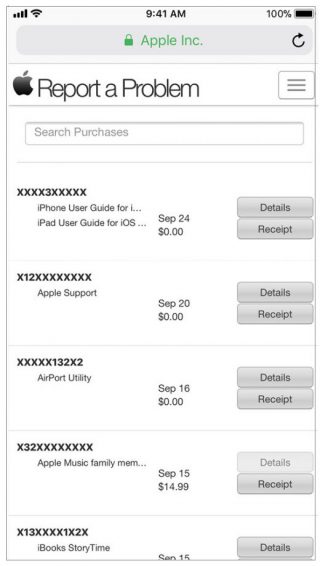
- When you asked, enter your Apple ID and password and then follow the onscreen prompts to submit your refund request.
How to get refund using web?
If you are not using your computer, you may request a refund using web browser on your iPad or iPhone.
- Go to Apple’s problem reports page.
- Enter your Apple ID and Password to login to your Account.
- Locate the purchase for which you want the refund and tap on “Report” to the right of the purchase.
- Now, click “Choose problem” to select the reason, provide appropriate problem description in file and then “Submit” it.
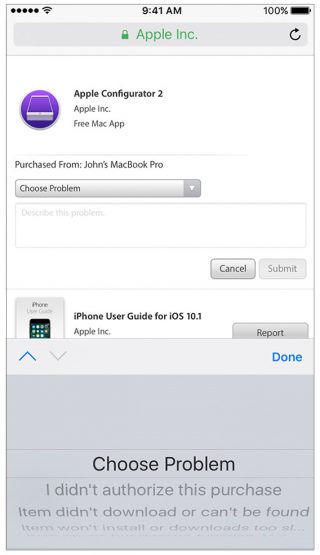
How to get refund using iTunes on your Mac or Windows Computer?
By following the below given steps, you may get refund using iTunes on your Mac or Windows PC:
- Open “iTunes” on your Mac or Windows computer.
- Click on “Account” and enter your Apple ID and password when asked.
- Under “Purchase History” section, click “See All.”
- Click “More” next to the app you want to get refunded. If you don’t see the app you want, select your date range from the drop downs under “Purchase History.”
- Now, click “Report a Problem”when it appears just below the app name.
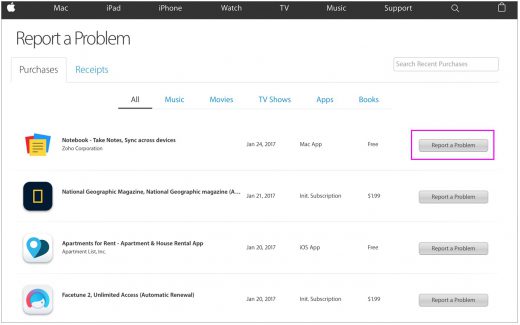
- Click on “Choose Problem” to select your problem from the menu and follow the prompts to “Submit” it.
Now read: How to download apps and games using the App Store or Mac App Store







What other's say