How to hide Cortana Button from the task bar on your Windows 10
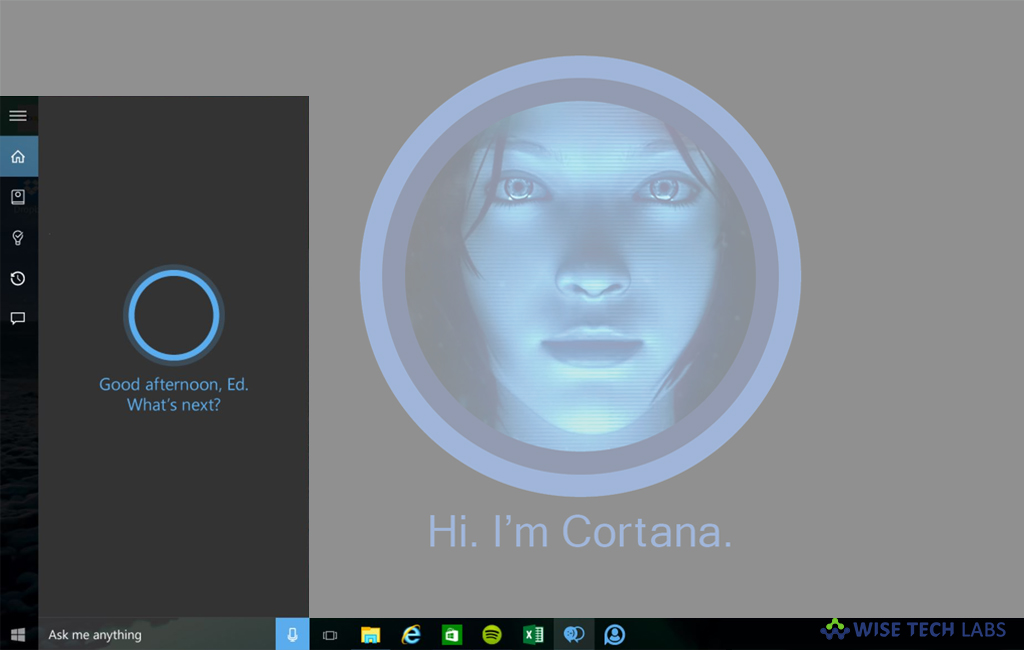
A virtual assistant Cortana is one of the most advanced features added in Windows 10. If you are using Windows 10, you may find Cortana as a search box or an icon on the taskbar that provides tight integration with the Search feature in Windows 10. By signing Cortana with Microsoft account, you may keep track of what likes you, save your favorite places to its Notebook, save notifications from other devices and sync your data between all your devices with Cortana activated. If you don’t want to show Cortana as icon or button in task bar, you may hide it. Here we will provide you some easy steps to do that:
How to remove Cortana search box from the Taskbar
By following the below given steps, you may easily remove Cortana search box from the task bar in Windows 10:
- On your Windows 10 PC, right click on any empty space on the taskbar to open its context menu.
- Now, uncheck the “Show Cortana button”menu entry to disable it. It is enabled by default.

- After disabling the above option, the Cortana icon gets hidden from the taskbar.
- Moreover, you may also re enable it by checking the “Show Cortana button” menu entry of the taskbar context menu.
How to hide the Cortana button using Registry Editor?
Follow the below given steps to hide the Cortana button using “Registry Editor” on your Windows 10 PC:
- On your Windows 10 PC, press “Windows + Run Key” shortcut, type “Regedit” and hit “Enter” to open Registry Editor on your Windows10 PC.
- Follow the below given path:
HKEY_CURRENT_USER\Software\Microsoft\Windows\CurrentVersion\Explorer\Advanced
- On the right side pane, edit or create a new 32-Bit DWORD value “ShowCortanaButton.”
- Double click “ShowCortanaButton” 32-Bit DWORD value and set its value to “0” to disable the Cortana button.
- Moreover, you may reverse the setting anytime by setting DWORD value from “0” to “1.”
- Sign out and sign into your user account to apply the changes.
Now read: How to download a copy of data created while using Cortana







What other's say