How to increase mouse speed in Windows 10

Sometimes you might notice that your mouser courser responds late while doing some task on your Windows 10. However, the properties and functionality is also depends on manufacturer but you may also enhance the speed of your mouse courser by configuring some settings on your computer. Let’s learn how to increase mouse speed in Windows10.
To increase mouse speed in Control Panel
First of all, you need to make some changes in control panel, follow the below given steps to do that.
- In the Start menu, click “Settings” and then click “Devices.”
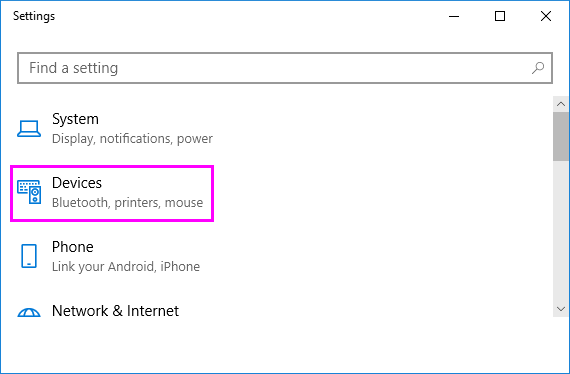
- Select “Mouse” from the list of sections on the left and then select “Additional Mouse Options” on the right side of the screen.
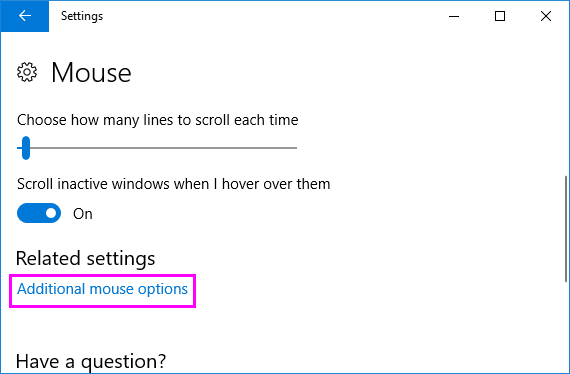
- In the “Mouse Properties” window, you can see many options to change your mouse cursor looks and functions.
- To change your mouse cursor speed, click “Pointer Options” and then click “Select a pointer speed” at the top.
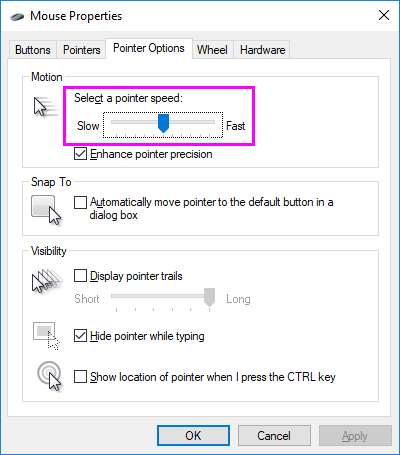
- Now, adjust the slider to the right to increase and click “OK.”
To increase mouse speed in Registry Editor
- Press “Windows Key+R”, type “regedit” and hit “Enter” to open Registry Editor.
- Go to HKEY_CURRENT_USER\Control Panel\Mouse
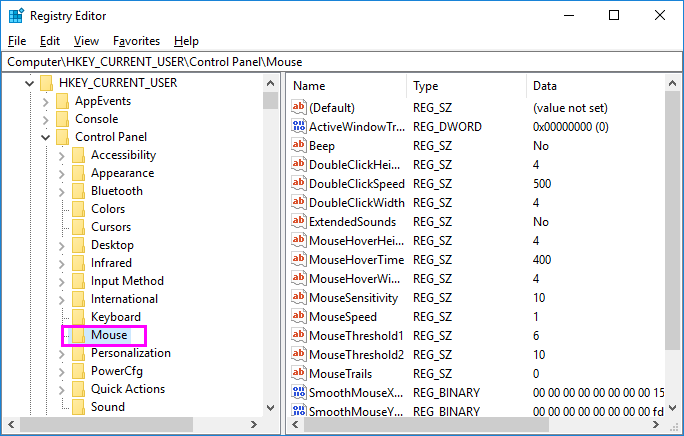
- Double click “Mouse Speed” and set the Mouse Speed value to 2.
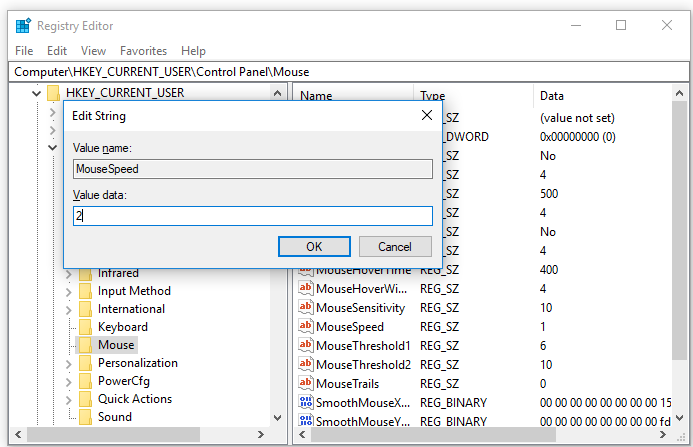
- Similarly, set the value of “MouseThreshold1 and MouseThreshold2 to 0.
- Close the Registry Editor and restart your computer to apply the changes.







What other's say