How to install and manage fonts in Windows 10
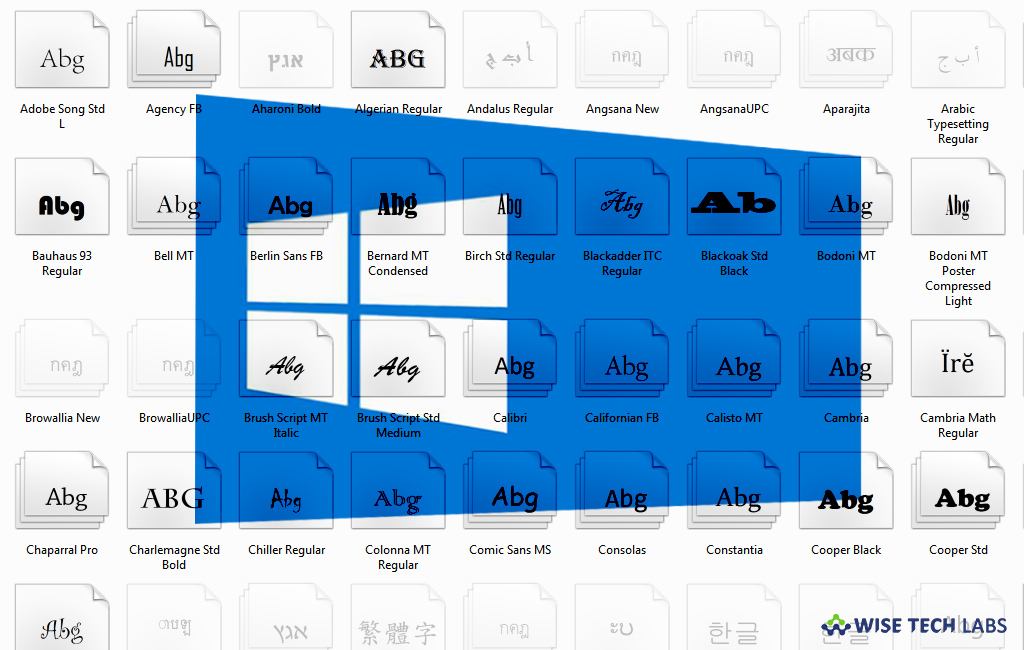
With the Windows 10‘s April update, Microsoft added a new way to install and manage fonts right from the settings of your Windows 10 PC. You may also download them from the Microsoft store. Once fonts are downloaded and installed on your computer, you may go to Settings > Personalization > Fonts. Here, you can see a list of all the fonts installed on your PC, complete with a search box. If this feature is not there on your PC, you need to update your system with the latest update. Here, we will provide you some easy steps to install and manage fonts on your Windows 10 PC.
You may easily install and manage the fonts, follow the below given steps to do that:
- In order to do that, go to Settings > Personalization > Fonts.
- Click the “Get more fonts in Microsoft Store” link to go to the new Fonts section in the Microsoft Store application.

- From Microsoft store, you may install free or paid fonts.

- Click a font you want to install and then click the “Get” button to download it.

- Windows normally installs the fonts you want for the Latin character set and not the fonts used for languages with other character sets. Even if you want to install fonts for other languages, click the “Download fonts for all languages” option at the top right corner of the Fonts screen.
- These fonts consume extra space on your system hard disk so install them only if you really need them.
- Moreover, if you don’t like the fonts, you may also remove them, to remove a font from your system, click it in the Fonts list and then click the “Uninstall” button. Here, you can also see a preview of the selected font in different sizes and displays the path to the font file on your PC.

- Apart from that, you may also restore default fonts on your computer. Open control panel, go to Appearance and Personalization > Fonts, click “Font Settings” at the left side of the window and then click the “Restore default font settings” button.
- Windows also allows you to install font files in TrueType (.ttf), OpenType (.otf), TrueType Collection (.ttc), or PostScript Type 1 (.pfb + .pfm) format.
- In order to install these font files, either right-click it and select the “Install” command or double-click the font to preview it and then click the “Install” button. Once it is installed, you may see fonts in the Fonts window and in other applications on your computer.







What other's say