How to install and manage Safari extensions on your Mac
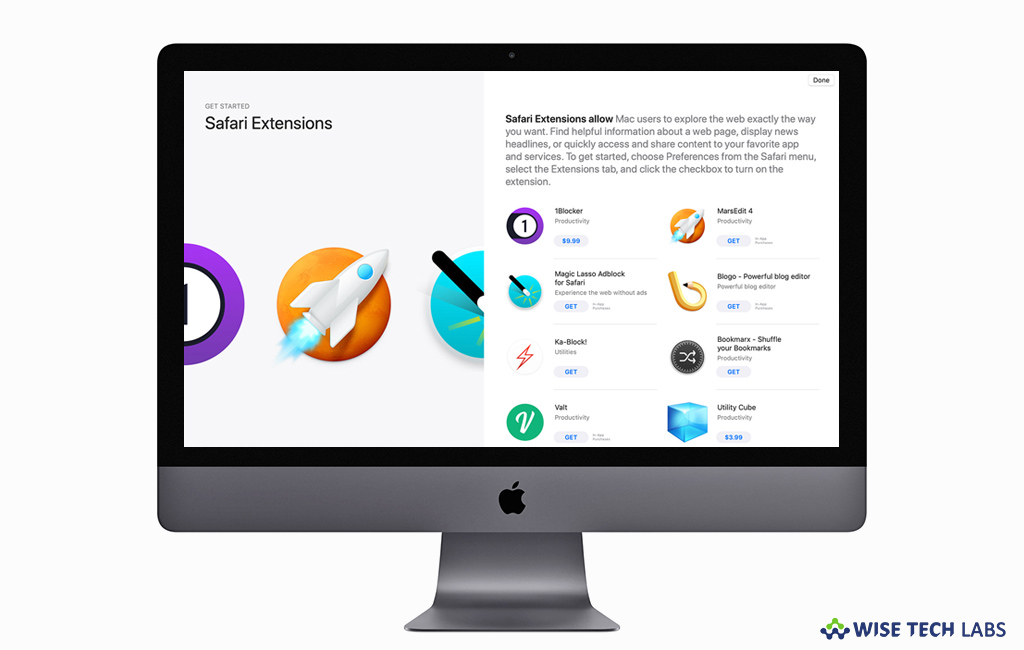
If you want to make your browsing experience smoother, Safari extensions add functionality to Safari browser that enables you to explore the web in the way you want. With extensions, you may easily get the needed information about a webpage and display news headlines. With the help of extensions, you may use your favorite services; change the appearance of WebPages, and much more. Safari extensions enable a great way to personalize your browsing experience. If you are wondering how to add and manage Safari extensions on your Mac, here we will provide you a short user guide to do that.
How to install or add extensions to Safari browser?
You may conveniently browse and install Safari Extensions from the App Store or Safari Extensions Gallery with a single click. It’s the safest place to download Safari extensions, because all extensions in the App Store are reviewed, signed, and hosted by Apple.
- To find a new extension to install, open Safari browser on your Mac.
- Select Safari > Safari Extensions from the menu bar.
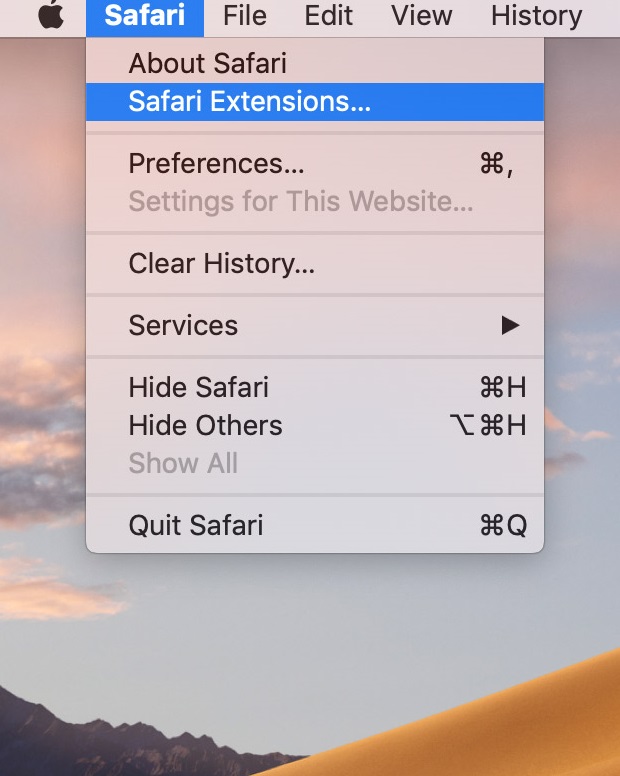
- If you are using Safari 12, the App Store opens to the Safari Extensions page.
- If you are using an earlier version of Safari, Safari opens the Safari Extensions Gallery webpage.
- Now, you may click “Get” below the extention, you want to install.

How to update, turn off or uninstall extensions in Safari?
If you already have extensions in Safari, you may update or uninstall them by following the below given steps:
- To update extensions, select “Preferences” from the Safari menu and then click “Extensions.”
- Now, select “Updates” in the bottom left corner of the window. You can see this option only when updates are available.
- Click the “Update” button next to each update that you want to install on your Mac.
- To turn off extension, select Safari > Preferences and then click “Extensions.” For each extension, you may use the checkbox to turn on or off the extension.
- Moreover, if you don’t want any extension, you may remove it by clicking on the“Uninstall button.”
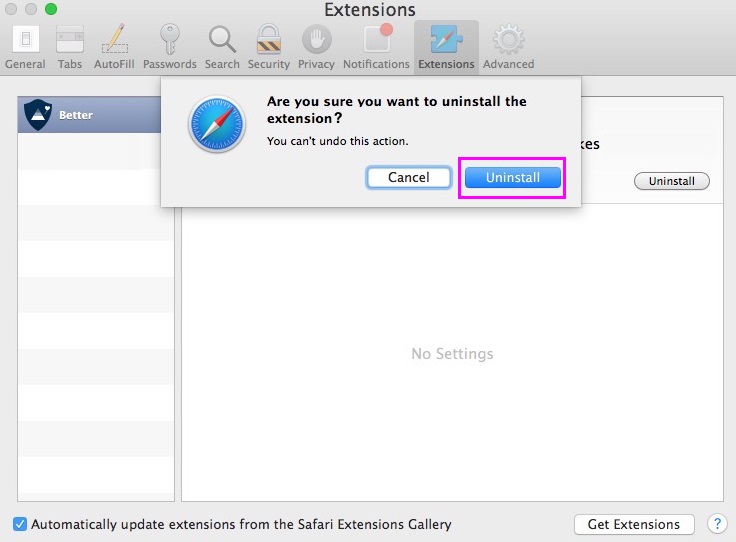
Now read: How to stop autoplay videos in Safari on Mac
If you are looking for a Mac Maintenance Application, Check out Wise Mac Care. Wise Mac Care is your one-stop Mac maintenance application that can remove several types of junk files and can optimize Mac’s hard drive to boost your Mac to the peak performance for FREE. Wise Mac Care will also help protect your privacy and safeguard your activities from prying eyes.







What other's say