How to manage multiple Gmail accounts on your Android device
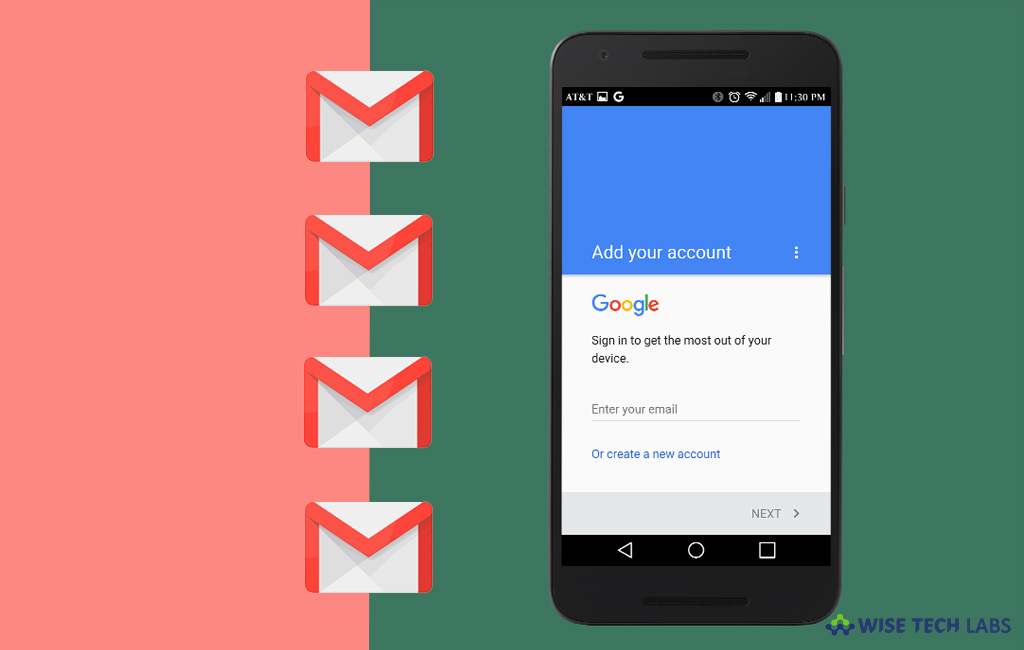
Most of us have more than one Google account and it could be quite frustrating to log out from one account and login to another one every time. We have these accounts for personal and professional use. So, we all want a way that gives flexibility to access all our accounts without any frustration. If you are using an android device and tired of logging out from one account to logging in to another account, here we will provide you some easy steps to manage your multiple Gmail account on your device. For example, if you already have one Google account and now you want to set up another one. Let’s learn how to manage multiple accounts on your Android device.
To create and manage multiple Google accounts on your Android device
You may easily add your other Gmail accounts and manage them on your device by following the below given steps:
- If you already have a Gmail account on your Android phone, go to Settings>Accounts or Users & accounts.
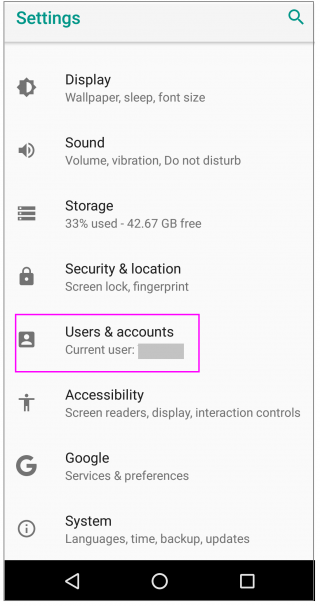
- Here, you can see “Add account” at the bottom of the screen.
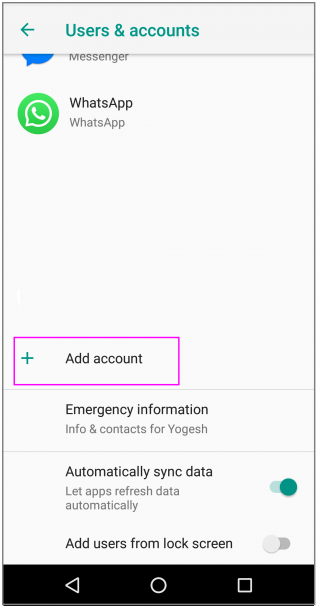
- Tap Google from the listed accounts that display. It might be asked of you to confirm the device password or your fingerprint.
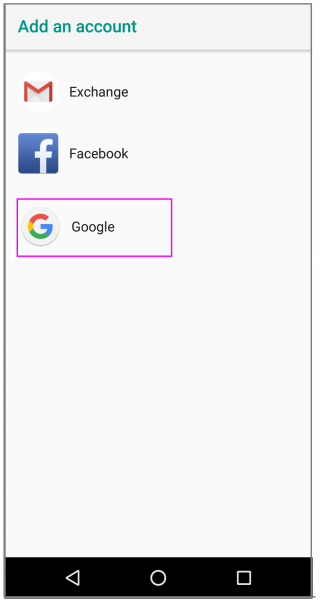
- Here, you may log into your Google account using your e-mail address, password and a two-factor authentication code (if it is enabled). Also you may create a new account from the initial login screen.
- Once you are signed in, your new Google account will be set up by your Android device automatically.
- Once your account is set up, it syncs your Google account data.
- In order to select the account of your choice, go back to Accounts from Settings, tap “Google” and choose the account that you want to manage.
- If you want to remove an account, back to accounts, tap the account you want to remove and tap “Remove account.”
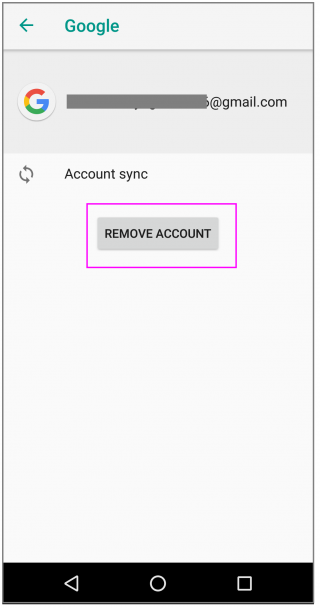
Now read: How to enable and use Smart Reply in your Gmail Account







What other's say