How to merge two Scanned Documents on your Mac
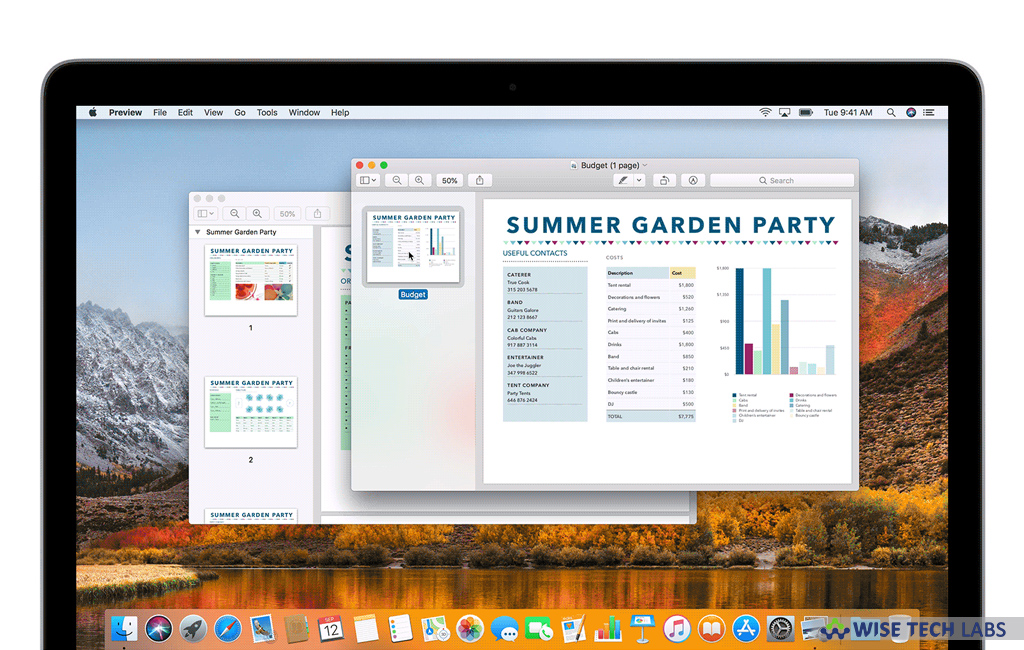
Almost, many of us face a situation when we want to combine two scanned documents on your Mac. Usually, when you scan any document on your Mac, when you scan a document into your system, it creates a single file of the scan and allows you to save it to your desired location. However, if you want to combine scanned pages into one document, you may easily do it without installing any additional software on your Mac. Here we will provide you a short user guide to merge scanned pages in macOS.
How to combine existing files on your Mac?
If you already have some scanned pages on your Mac, you may combine them by converting files to PDF. Follow these steps:
- On your Mac, open the files you want to convert to PDF in Preview. You may open multiple files at the same time to speed up the process.
- If required, switch “Preview’s view” mode to either “Thumbnails” or “Contact Sheet” from Preview’s View menu.
- Press “Command + A” keyboard shortcut to select all the thumbnails. You may also drag a selection marquee around the thumbnails.
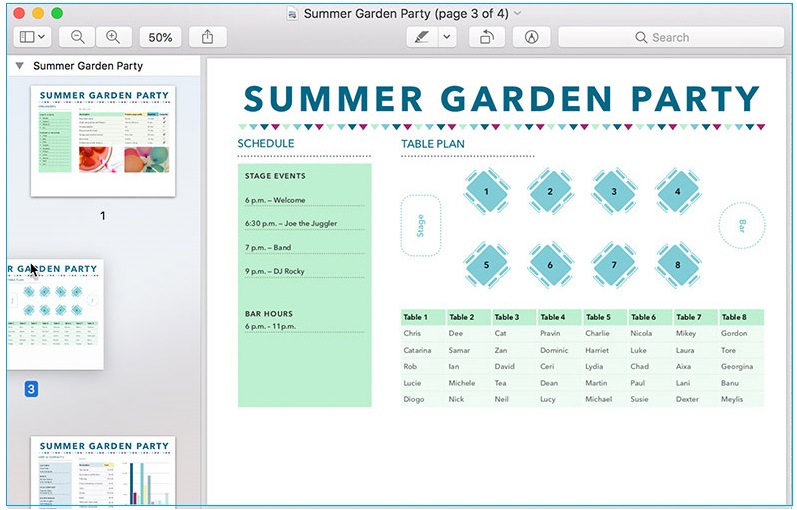
- Select File > Export PDF from Preview’s menu bar and then select the desired location for the converted PDF files.
How to combine scanned document with Preview?
Preview is a powerful built-in tool in your Mac that you may use for image editing. You may also combine scanned document with Preview app. Follow these steps:
- Open one PDF in Preview app on your Mac. This should be the PDF you want to appear first in the document. If it is not, you may sort it out later.
- Select View > Contact Sheet from the Preview menu bar.
- Now, drag and drop the second PDF into the contact sheet thumbnails at the right place and then save the combined file on your Mac.
Now read: How to Password Protect or encrypt PDF Files on your Mac







What other's say