How to record and save calls on Skype
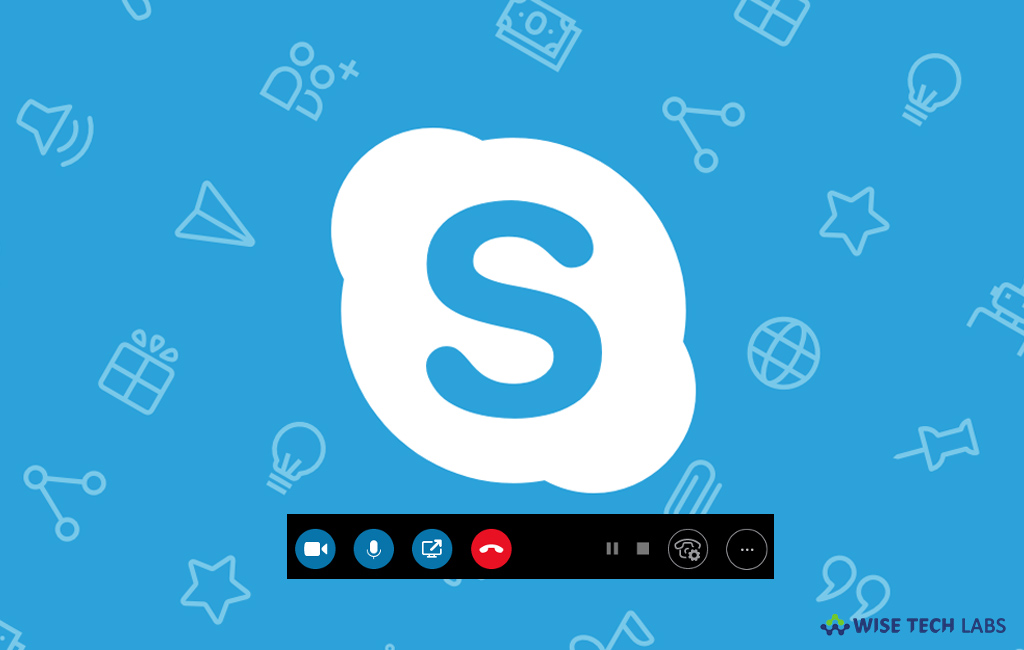
Microsoft’s Skype is one of the most popular and convenient apps that help you to connect with your family and friends. Skype is used for both personal and professional purpose. Like other social media apps, Skype also keeps updating its functionality and features. If you are one of the Skype users and use it to make calls, Skype added a new additional feature to record audio and video calls and save them on your device, you need not to install any extra application to do that. Let’s learn how to do that.
To record a audio or video call on Skype
If you want to record voice or video call on Skype, you may easily do it by following below given steps:
- If you are using desktop version on your PC or Mac, click the “+” button at the bottom right corner of the call window and then click “Start Recording.” If option is not there, make sure that you are using updated version, if not then update it from Microsoft Store.
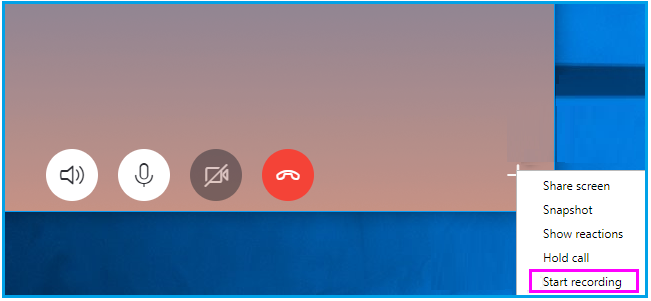
- If you are using it on your mobile device, tap the “+” button at the bottom of the screen and then tap “Start Recording.”

- Once call recording is started, you will see a banner on the top of the screen that informs everyone on the call they’re being recorded. It informs people just because of legal policies.
- As per that, other people on the call will see a banner saying that you, specifically, are recording the call.
- Skype call recording gets stored on Skype’s servers. Once it is recorded, everyone on the call can see, save, or share it, after finishing the call. The recording is only available for 30 days and gets removed automatically after that.
To save Skype audio and video recordings
Once your call recording gets stored on Skype server which is available only for 30 days, but you may download it as MP4 file and keep it as long as you want. Follow the below given steps to save Skype recording.
- For desktop, take your mouse courser over the video in the chat and then click the “More options” menu button to the right of the thumbnail.
- Click “Save As” to download it to your favorite location on your computer.
- For Smartphone, you need to just long-press the call recording in your chat and tap “Save” to get a menu to save a copy of the video to your device.

- Moreover, you may also share the call recording with other Skype users by forwarding it. In order to do that, just click or tap the “Forward” option in the menu on desktop or mobile.
By following the above given instructions, you may easily record Skype voice or video calls on your Mac or PC or Smartphone without installing any additional software or extensions.
Now read: How to make group audio and video calls on Whatsapp







What other's say