How to remove a hard drive partition on your Mac
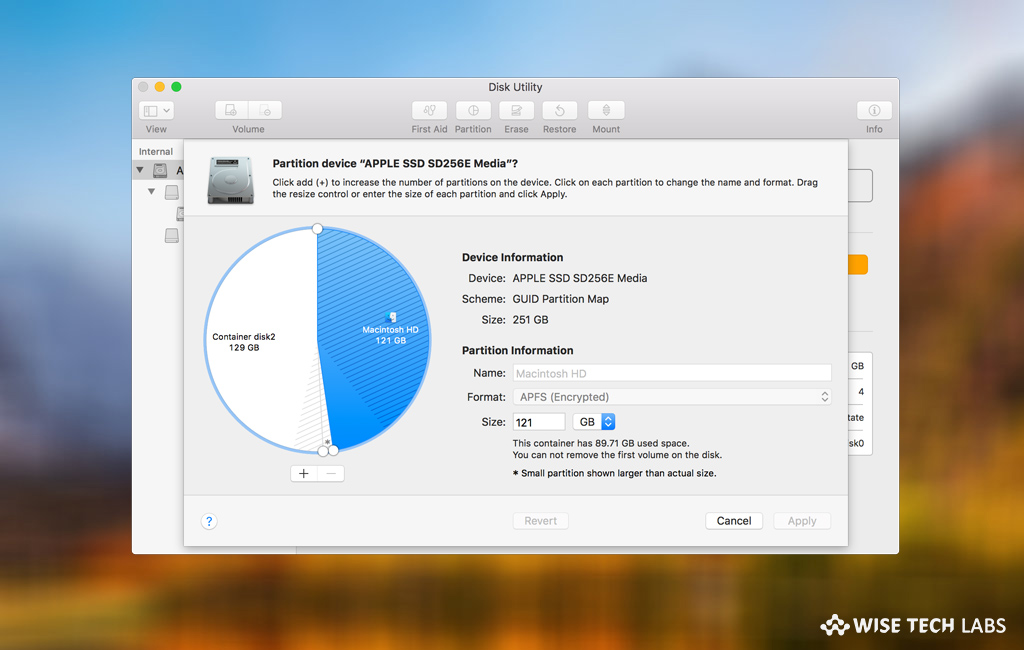
If you previously divided your Mac’s hard drive to download and run both OS Mac and Windows. But now you want to use only Mac OS and free up hard drive space, you may remove the partition to get required space on your Mac. However it is very easy to remove partition but it is always better to make a backup so that you can restore if something goes wrong. Here, we will provide you some easy steps to remove a hard drive partition on your Mac.
How to erase hard disk partition on your Mac?
In order to remove the partition, first you need to erase it from your Mac by following the below given steps:
- Restart your Mac in main partition to erase another one.
- Open “Finder” and then select “Applications.”
- Scroll down and open the “Utilities.”
- Now, double-click to open “Disk Utility” and then select the partition you want to erase.
- Select “Erase” and then click “Erase” to confirm that you want erase the partition.

- Select “Done” to continue.
How to remove hard disk partition on your Mac?
After erasing the partition, you may easily remove it from your Mac by following the below given steps:
- On your Mac, choose your main partition that is the first drive on the list. Mostly, It is listed as “Fusion” or “Macintosh HD.”
- Click “Partition” and then select the partition you want to remove from the graph.
- Click the “Minus (-) button” and then click “Apply.”

- After that, disk utility will take several minutes to check the disk and apply the changes.
Now read: How to create a recovery partition on your Mac







What other's say