How to remove duplicate pictures from the Photos app on Mac with Duplicate Photos SweepOff
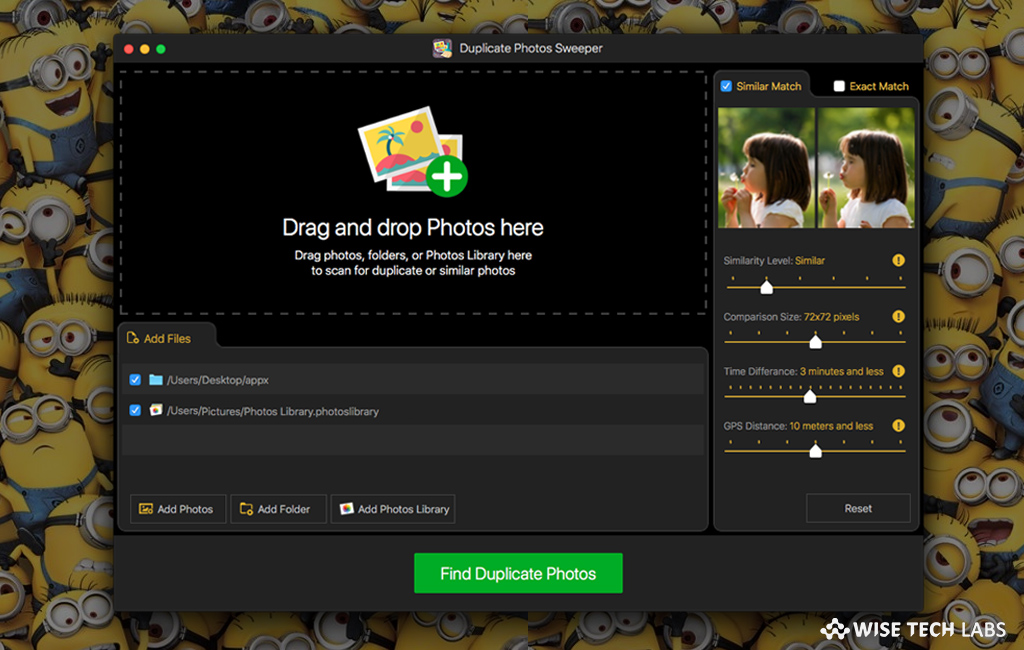
Why do you need Duplicate Photos SweepOff?
Duplicate and Similar photos may occupy bulk storage space on your Mac and you may not even know about the unnecessary space occupied by them. Memories in form of Photos are priceless but duplicate photos clutter your Photos Collection. Such Photos may be scattered in various folders on your Mac system. Manually locating and removing such duplicate photos from your Mac may be a tedious job. Duplicate Photos SweepOff is an ultimate Duplicate Photos Fixer that helps you to find all duplicate and even similar photos and easily remove them for an organized Photos collection and to regain valuable space. While searching for Exact Match it also searches for Duplicate Videos on your Mac system.Duplicate Photos SweepOff helps you in eliminating duplicates from external storage devices as well.
How to remove duplicate photos from your Mac?
Duplicates Photos SweepOff is a very simple and easy to use tool that helps you quickly find and remove duplicate and similar photos from your Mac. Anyone without being tech savvy can use it to search duplicate photos or similar photos on a Mac system and can remove them with ease of a click. Unlike other Duplicate Cleaners, it never stores the ‘fingerprints’ of your images. If you want to find and eliminate duplicate photos from your Mac, you may correctly and safely do that by following below given steps.
- First of all, download and install Duplicate Photos SweepOff from the Mac App Store.
- Now, launch Duplicate Photos SweepOff application via Application folder or Spotlight.
- In the application interface, click “Add Photos Library”, similarly you may add individual photos and folders by clicking “Add Photos” and “Add Folder.” Unlike other applications, it allows you to add and scan Photos, Photos Library and Folders all at the same time.

- Duplicate Photos SweepOff supports popular image formats like .jpeg, .gif, .png, .bmp, .tiff etc. To delete duplicate or similar photos of any specific format, go to Application Preferences > Scan settings and then select the Picture format.

- In the Finder browser, Double click on your Photos library to open it.
- Once your Photo Library is processed, you may see its path in app’s path list.
- Once photos are added, either select “Similar Match” to adjust its properties including Similarity level, Comparison Size, Time Difference and GPS Distance as per your need or select “Exact Match” from the right top corner of the app screen.

- If the path is correct, click “Find Duplicate Photos” button to start the scanning of added Photos/Photos Library/Folders. Scanning process may take some time that depends upon your Photos count or folder size.
- If your Photos app is still open, you will see the following warning. Click “Quit & Retry” to close Photos and continue to scan.
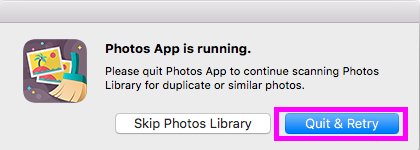
- As scanning completes, you will see the results with all duplicate and similar images found on the selected areas, you may see these results in Thumbnail View and List View. You may also adjust similarity level using slider on the top right corner of the app screen to view duplicate or similar images falling within a particular range.

- Now, click “Auto Select” to mark all the duplicate pictures stored on your Mac.
- Click “Selection Wizard” to choose priorities based on Selection priority, File Size and Folders to Auto Select images you want to delete.

- After marking the duplicates, click “Trash selected” at the bottom of the app screen.

- Click “Yes” when you are prompted to confirm the deletion.

- While removing duplicate photos, Duplicate Photos SweepOff creates a Duplicate Photos Sweeper folder in Photos app that contains the photos removed from Photos library. To remove this folder manually, go to Photos app , select the photos and move them to trash.

This is how you may find and eliminate duplicate Photos and videos from your Mac. By removing the duplicates files, you may free up hard drive space and enhance your system performance.
As compared to other similar applications, Duplicate Photos SweepOff removes duplicate photos and videos safely and efficiently.
Get your own copy of Duplicate Photos SweepOff from Mac App store at just $6.99 only and get rid off duplicate photos and videos in a jiffy!







What other's say