How to repair and remove programs in Windows 10
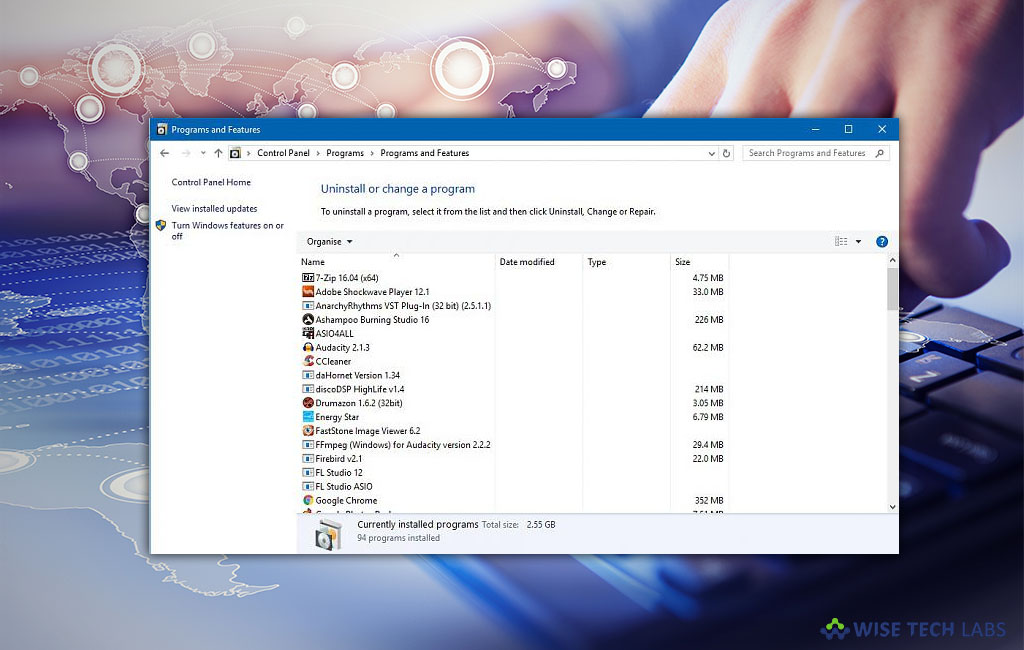
Sometimes programs get suddenly crashed due to missing and corrupt files. Uninstalling and repairing of such programs fix the issue. Windows allows you to repair a program installation when this happens or even to uninstall the program from your PC completely if it is useless. If you are using Windows 10 and want to repair or uninstall unwanted programs, here we will provide you some easy instructions to do that.
How to repair programs on Windows 10?
If any program is not responding or launching properly on your system, you may repair it by following the below given steps.
- In order to repair the program, in the start menu, enter “Control Panel” in the search box and then select “Control Panel” from the top results.
- Click Programs> Programs and Features and choose the program.
- Now, select “Repair” or “Change” to fix the program.

- Follow the directions on the screen until it is complete.
How to uninstall programs on Windows 10?
If program is still not responding or working properly, you may uninstall it from system settings by following the below given steps.
- On your Windows 10 PC, click on the “Start” button, then select Settings> system> App and features.

- Now, select the program you want to remove and then select “Uninstall.” Some apps comes default with Windows can’t be uninstalled.

- If you want to remove an app you installed from Microsoft Store, you may remove it by finding it on the “Start” menu, pressing and holding or right-clicking on the app, then clicking “Uninstall.”
Now read: How to stop Windows 10 from hiding scroll bars automatically







What other's say