How to scan a document using Notes on your iPhone or iPad
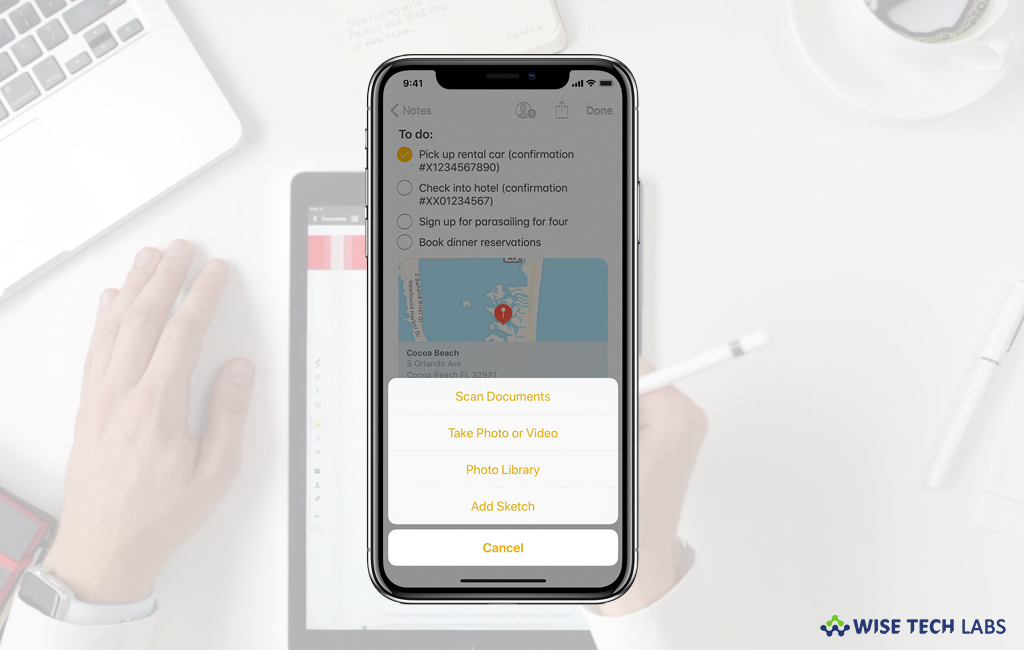
How to scan and sign a docuemnt on your iOS device?
Sometimes, we need to turn a paper document into a digital file. Usually, it is require when you have to attach the document or file with an online form. After converting your paper file to a digital file, you may access it right on your Smartphone anytime anywhere. Unlike paper that can be easily destroyed, digital files are quite safe from being destroyed. Moreover, you may keep them in any format or convert in other formats as per your need. If you are thinking how to convert your paper document to digital document, you may easily do it on your iPhone or iPad without using any third party application. Notes, a built in tool helps you to scam a document on your iPhone or iPad, let’s learn how to do it.
You may easily scan a paper document and add signature to it using Notes app on your iOS device, follow these steps:
- On your iOS device, open a note or create a new note.
- Tap on the “Add button” and then select “Scan Documents.”

- Now, put your document in view of the camera on your device.
- If you are using your device in Auto mode, your document will be automatically scanned. If you want to capture a scan manually, tap on the capture buttonor one of the Volume buttons.
- Adjust the scan by dragging the corners and then tap “Keep Scan.”
- Now, you may add additional scans to the document or tap “Save” when you are done.
After scanning the document you may add your digital signature by following the below given steps:
- Tap the document in the note on your iOS device.
- Tap on the “Save” button and then select the “Markup” option.
- To add your signature, tap on the “Add button” and then tap on the “Signature” button.
- If you want to sign your document manually, select a tool to use and then sign with your finger or an Apple Pencil.
Now read: How to use Apple Pencil with your iPad or iPad Pro







What other's say