How to search files using terminal on your Mac
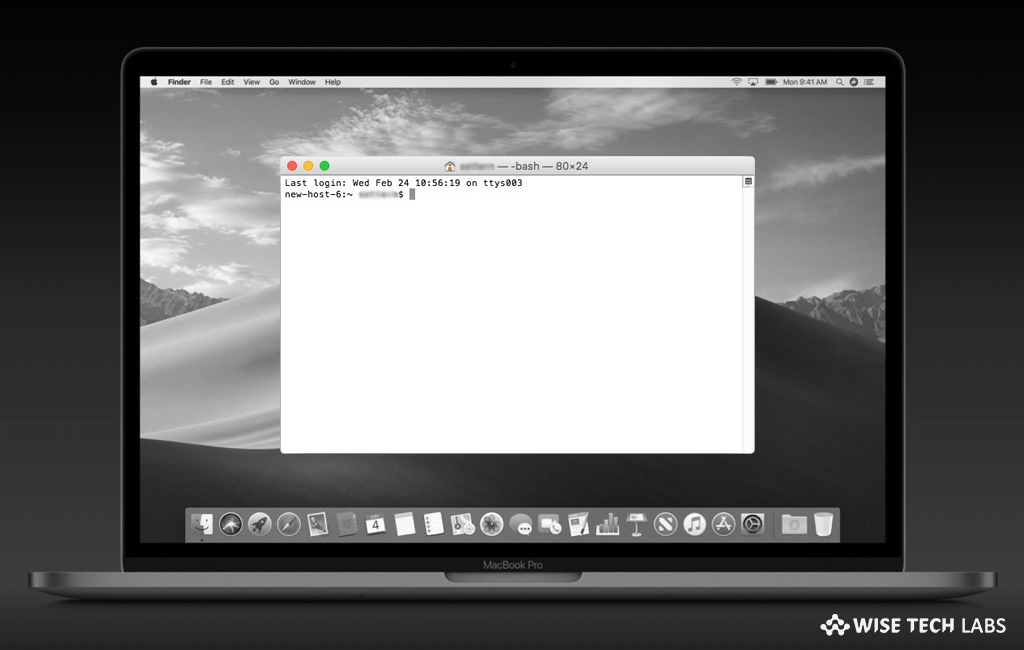
How to locate files using “Find” Command on your Mac?
If you saved any file on your Mac and unable to find them with countless spotlight searches and folders browsing, Apple provides you a way to search those files using terminal on your Mac. However terminal involves tricky syntax but it helps you to find your files in your macOS drives. In the Terminal, a command called “Find” can perform a comprehensive and deep search across the entire system. Moreover, the find command provides you number of options that help you to narrow down search results. While running this command , you may only locate assembled and ready to use database, but once it’s completed you can use the locate command to search for various system files that you might know of by name. If you want to find files using terminal, here we will provide you some easy instructions to do that.
By following the below given steps, you may easily locate your stored files on your Mac.
- On your Mac, go to Applications> Utilities>Terminal.
- In the Terminal window, switch to superuser, that needs an administrative account.
- In order to do that enter the following command and hit enter.
sudo su –

- Now, enter the administrative password. If you are using this command for the first time, macOS also warns you about the risks of having system super powers.
- Now, you need to include part or all of a file name in the search. Enter the below command.
find / -name easysolutions -print
- This process may take some time. MacOS searches against every one of thousands or millions of individual files and shows each result as a separate entry.
- Now you can see file with its full path name. Copy the path from the first / to the last / before the file name.
- Now in the Finder, select Go > Go To Folder and then paste in that path, doing so will open the folder. In some cases, you may have to enter an administrative account name and password to authorize the file access.
- From here, you may remove, move or access the located file.
Now read: How to view system logs on your Mac







What other's say