How to send or receive digitally signed and encrypted emails in Mail on your Mac
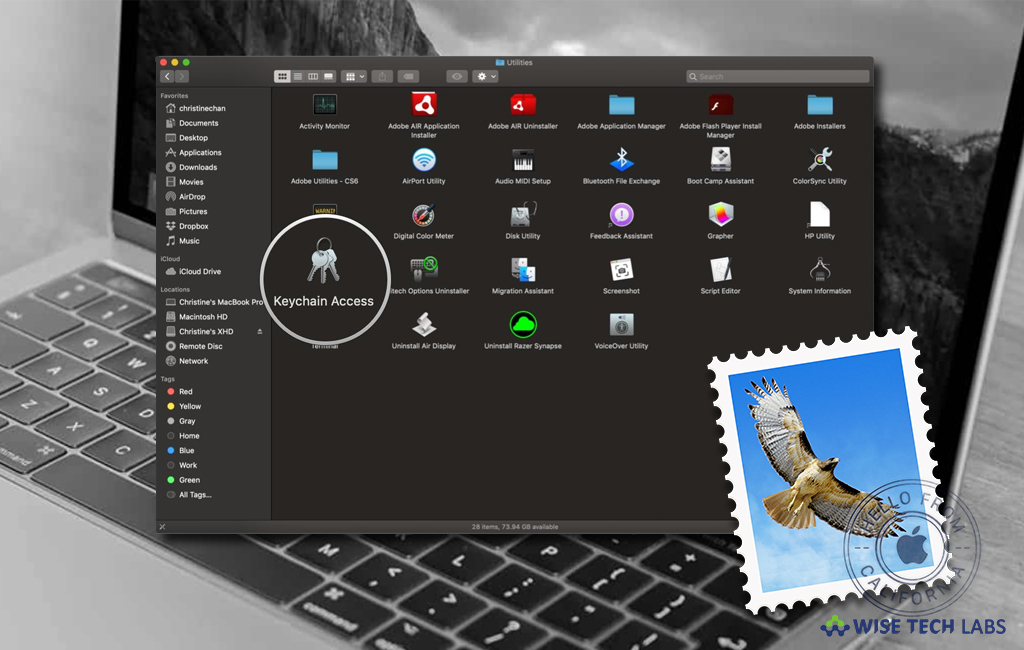
If you want to enhance security, while sending or receiving email in Mail app on your Mac, you may digitally sign or encrypt them. Digitally signed messages allow your recipients to verify your identity as the sender and encrypted messages provides an even higher level of security in Mail. If you want to sign in messages, you must have a personal certificate in your keychain. Plus, you must have the recipient’s certificate in your keychain to send encrypted messages. If you are wondering how to send or receive digitally signed and encrypted emails in Mail on your Mac, let’s learn it.
How to send digitally signed and encrypted emails in Mail?
- On your Mac, launch the Mail App and then select File > New Message.
- Now, take your mouse cursor over the “From” field, click the pop-up menu that appears and then select the account for which you have a personal certificate in your keychain.
- If you see a signed icon in the message header, it shows that message will be signed when you send it.
- Now, address the message to recipients.
- Next, you may see an “Encrypt” icon next to the “Signed” icon if your keychain contains a personal certificate for every recipient; the icon shows that the message will be encrypted when you send it.

- In case you don’t have a certificate for every recipient, you must send your message unencrypted. To do so, click the “Encrypt” icon to replace the “Closed lock” icon with an “Open lock” icon.
How to receive digitally signed and encrypted emails in Mail?
To receive digitally singed and encrypted emails in Mail on your Mac, follow these steps:
- On your Mac, in the Mail app, a “Security” field in the header area shows whether your message is signed or encrypted.
- A signed icon appears in the header area of a signed message. You may view the certificate details by clicking the icon.
- If the message was edited after it was signed, Mail gives you a warning that it can’t verify the message signature.
- You may see a lock icon in the header area for an encrypted message. You may decrypt and read the messaged, only if you have a private key in your keychain.
Now read: How to color-code emails in Mail on your Mac
If you are looking for a Mac Maintenance Application, Check out Wise Mac Care. Wise Mac Care is your one-stop Mac maintenance application that can remove several types of junk files and can optimize Mac’s hard drive to boost your Mac to the peak performance for FREE. Wise Mac Care will also help protect your privacy and safeguard your activities from prying eyes.







What other's say