How to set or change your home and work address in Google Maps
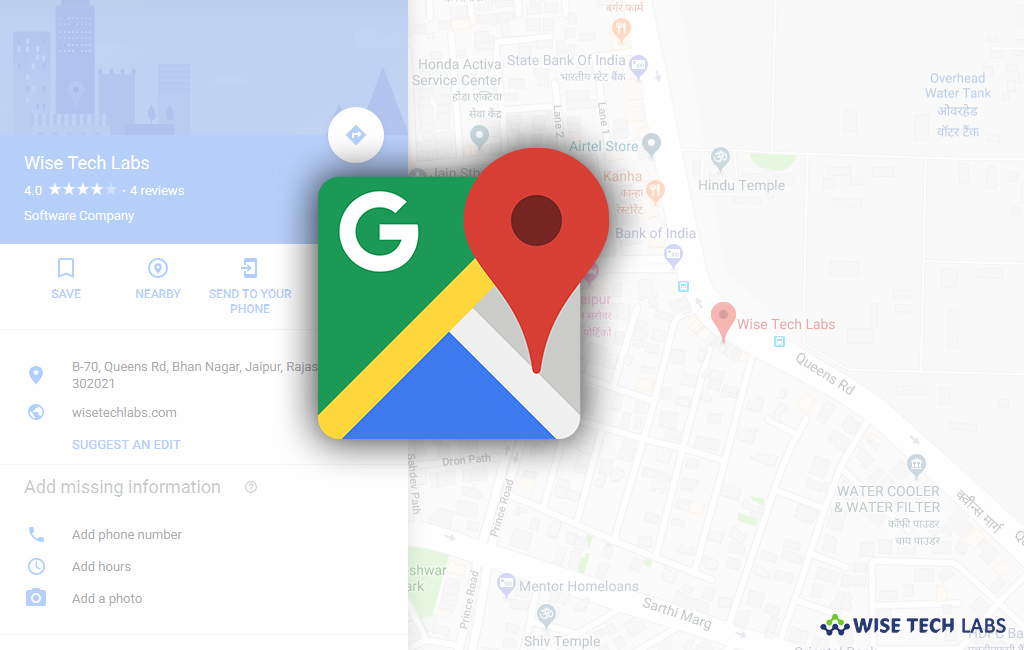
Google Maps is the most popular mapping service that helps you to get route and directions. Google Maps service is available for the Android or iOS devices and computers. This is the best application to make your commuting easy. In order to get you’re your work or home directions quickly, you may set them on your Google Maps. Let’s learn how to do that.
For computer users
If you are using Mac or PC, you may easily set or change your work or home address on Google Maps. Here we will provide you some steps to do that.
How to set your home or work address?
- In order to do that, open Google Maps and sign in with your Google account.
- Select Menu> Your places > Labeled.
- Select “Home” or “Work.”
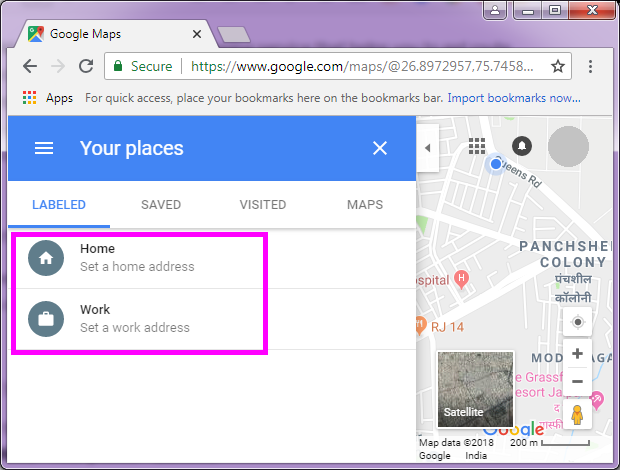
- Now, enter your home or work address and then click “Save.”
How to change your home or work address?
- Open Google Maps and sign into you Google account.
- In the search box, type Home or Work.
- Next to the address you want to change, click “Edit.”

- Enter a new address and then click “Save.”
How to delete your home or work address?
- Open Google Maps and sign into you Google account.
- Select Menu > Your places > Labeled.
- Next to your home or work address, click on the cross button.

For Smartphone users
If you are using iPhone or Android device, you may also set your work and home address in Google Maps, follow the below given steps to do that.
How to set your home or work address?
- Open Google Maps and sign into you Google account.
- Go to Menu > Your places > Labeled.
- Select “Home” or “Work.”
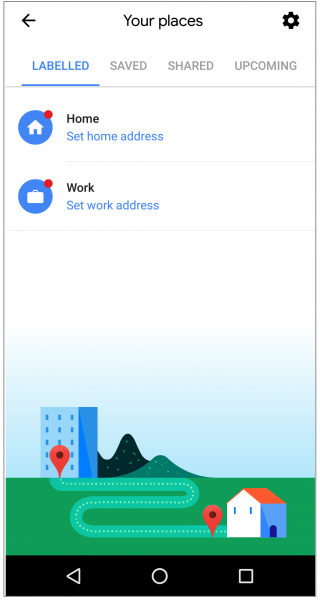
- Enter the address and tap “Save.”
How to change your home or work address?
- Open Google Maps and sign into you Google account.
- Go to Menu> Your places > Labeled.
- Next to “Home” or “Work,” tap More > Edit home or Edit work.

- Clear the current address and then add a new address.
How to delete your home or work address?
- Open the Google Maps app.
- Go to Menu > Your places > Labeled.
- Next to “Home” or “Work,” tap More > “Remove home or Remove work.”
By following above given instructions, you may easily set, edit or delete your work or home address from Google Maps.
Now read: How to delete your Google location history







What other's say