How to set or remove reminders in Microsoft Outlook 2016 or 365
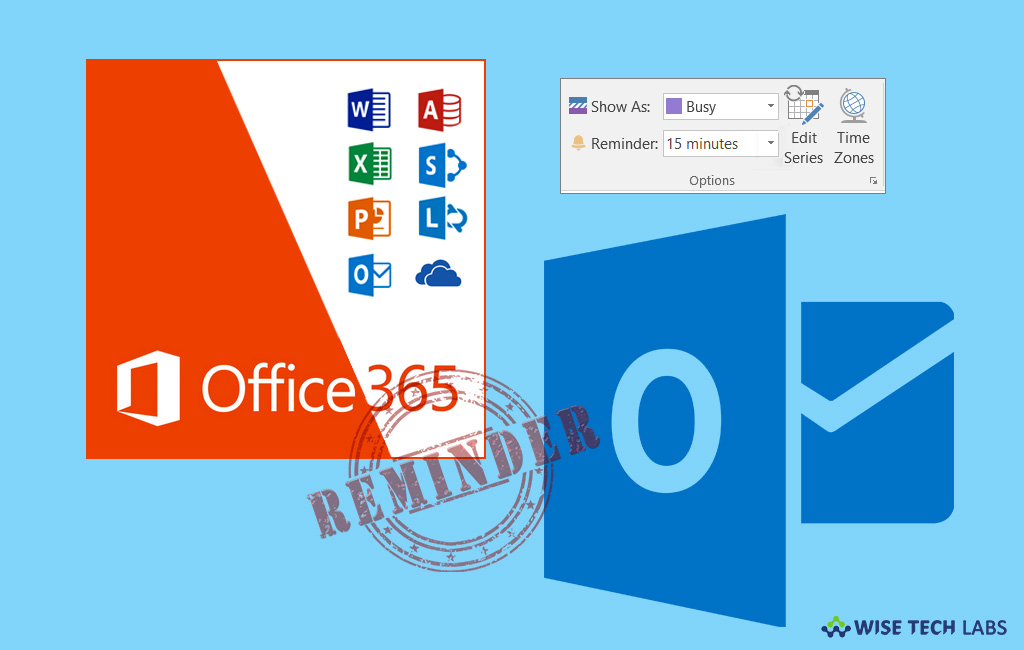
Microsoft Outlook is the most popular tool that helps you to manage and search your email, contacts and calendar from any device with Outlook. Once your account is configured with Outlook, you may access it from anywhere. It also avails all in one calendar management system to manage your calendar, share available meeting times, schedule meetings and get reminders. It is the best for office use to share Office attachments from your computer or from the cloud storage. If you are using Microsoft Outlook account and want to set up reminders, you may easily do it. Here, we will provide you some easy steps to set or remove reminders in Outlook.
To show reminders over other programs or apps
If you want to set up Outlook to display your reminder window on top of other programs you’re working in, follow the below given steps to do that:
- Open your Outlook and then click File> Options > Advanced.
- In the “Reminders” section, check mark the box to enable “Show reminders on top of other windows” and then click “OK.”

To add or remove reminders for meetings
You may easily set or remove reminders for new and existing meetings by following the below given steps:
For new meetings:
- Open your Outlook and then click File> Options > Calendar.
- Under “Calendar options”, select or clear “Default reminders.”
- Set the default time interval at which you want to receive reminders before new calendar items.

For existing meetings:
- At the bottom of the screen, click “Calendar.”
- Open the meeting. Configure the following settings in the “Open Recurring Item” dialog box appears:
- If you want to set the reminder for a single appointment or meeting in a series, select“Just this one.”
- If you want to set the reminder for all the appointments or meetings in a series, select “The entire series.”
- On the “Meeting”tab, click the “Reminder” dropdown and select how long before the appointment or meeting you want to get a reminder. To turn a reminder off, select “None.”

To set or remove reminders for tasks
- At the bottom of the Outlook screen, click “Tasks.”
- To view the tasks, select Home>To-Do List.

- Select a task from the list.
- If you want to add task reminder select the task from the task list and then select a time frame to meet your deadline in the “Follow-up.”
- If you want to remove a task reminder from your Tasks list/To-Do list, select “Remove from List“in the “Manage Task”
To set reminders for email messages
- At the bottom of the screen, select “Mail.”

- Select an email message and then go to Home> Follow Up > Add Reminder.
- In the “Custom” window, check or uncheck “Reminder” option.
Now read: How to disable new message alerts in Microsoft Outlook 365 or 2016







What other's say