How to set up and manage alarms on your Apple Watch
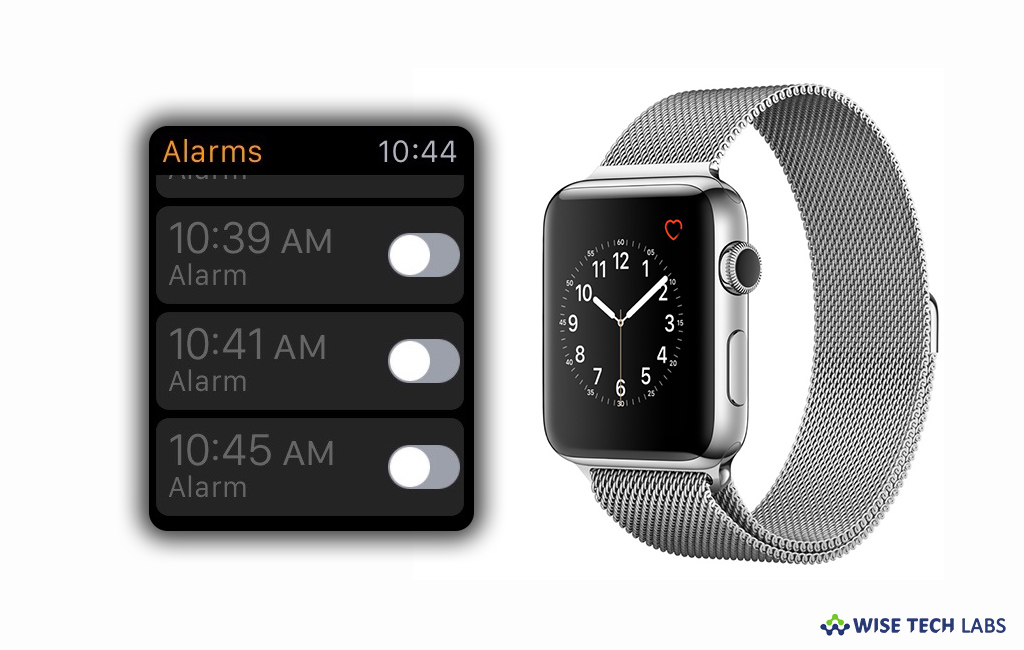
Apple watch is one of the most popular gadgets offered by Apple. Apple watch allows you to control many things on your iPhone even if you don’t have physical access to it. Like controlling music player, viewing text and email notifications, you may also create alarms on your Apple watch. You may keep alarms apps on both your Apple watch and your iPhone to get reminded all your coming events. Here, we will provide you some easy steps to create new alarms and manage them on your iPhone.
How to create new alarms on your Apple Watch?
It is very easily to set up new alarms on your Apple watch, follow the below given steps to do that:
- On your Apple Watch, launch the “Alarms.”
- Tap “Add Alarm” and then select “hour square.”
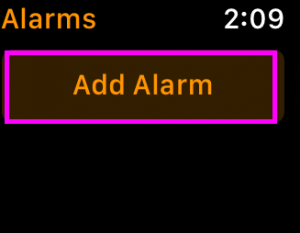
- Turn the “Digital Crown” to configure the desired hour.
- Tap the “Minute Square” and turn the “Digital Crown” to set the minute.
- Tap “AM”or “PM” to select the half of the day in which the alarm should sound.
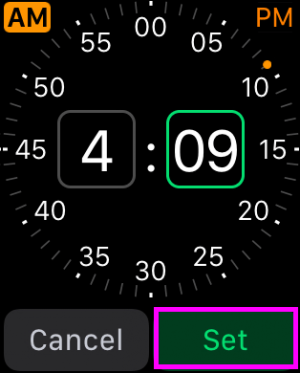
How to edit, disable, and delete your alarms on your Apple Watch?
Once Alarm is enabled on your Apple watch and you want to edit, disable or delete them, you may easily manage them by following below given steps.
- On your Apple Watch, launch the “Alarms.”
- Tap on the “alarm” you want to change.
- Tap “Repeat” and select the time when you want to repeat the alarm.
- Here, you may select “Every day, Weekdays, Weekends or individual days of the week.”
- Tap “Repeat”to switch back to the edit screen.
- Tap “Alarm Label” to configure your alarm a label and speak the label immediately and tap “Done.”
- Tap “Snooze” to enable or disable the alarm snoozing.
- Tap“Delete” to delete the alarm.
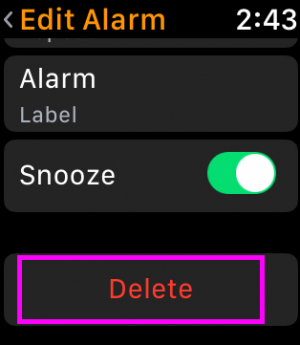
By following above given instructions , you may easily create and manage alarms on your Apple watch and get alerts to keep you away from missing anything important.
Now read: How to configure your new Apple watch







What other's say