How to set up multiple monitors on your Windows 10 PC

Learn how to configure multiple monitors on Windows 10
If you are working developer, data analyst, content writer or any corporate person, you may enhance your productivity by enabling or activating multiple displays on your Windows 10 PC. You may now easily do it without installing or using any third party application on your PC. After configuring multiple monitors, you may work on various applications at the same time. Microsoft has already added this feature to Windows 10, which allows you to use one, two, three, four, and even more monitors without the help of any third-party software and provides best desktop experience. If you are wondering how to configure multiple monitors on your Windows 10, here is a step by step guide that will help you in this.
You may easily set up multiple monitors on your Windows 10, follow these steps:
- First off, make sure that your cables are connected properly to the new monitors.
- Now, select how you want the desktop to display. You may press the “Windows logo key+ P” and then select an option.
- Alternatively, you may follow the below given steps to configure more settings.
- Right-click anywhere on your desktop and select “Display settings” to open the “Display” page.
- Now, your system should automatically detect your monitors and display your desktop. If you are unable to see your monitors, click “Detect.”
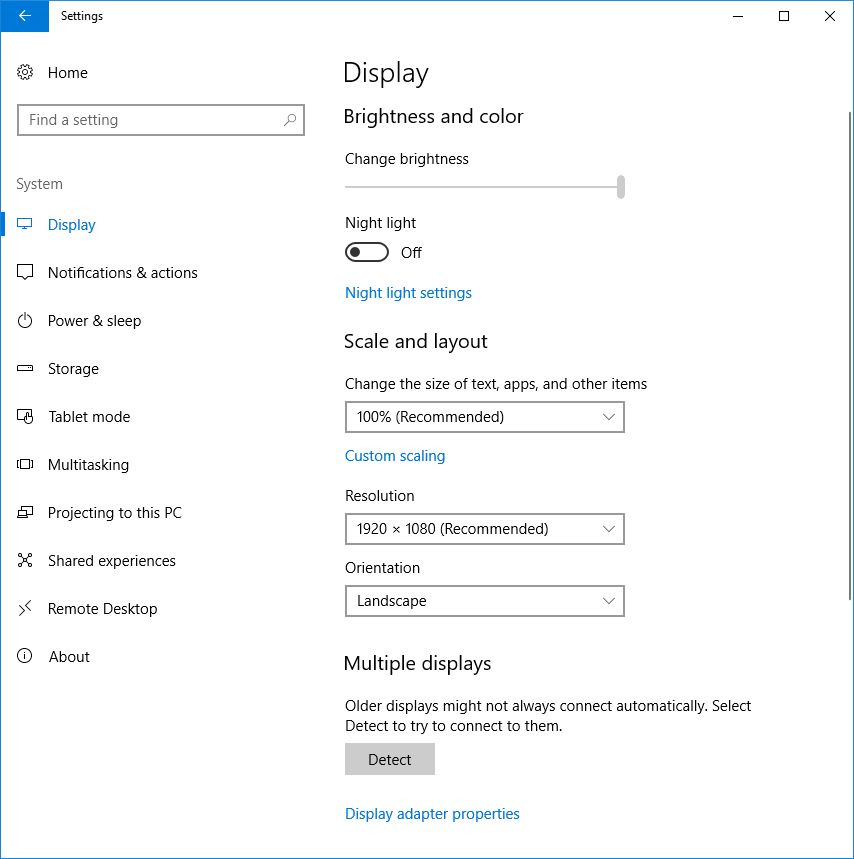
- Scroll down to “Multiple displays” and then select an option from the drop-down list to find how your desktop will display across your screens.
- If you want the largest work area, select “Extend desktop” and then select “Keep changes.”
- Now, scroll up to “Resolution” and then select an option. Here, it is better to use the recommended resolution settings.
- Finally, click “Keep changes” to save the changes you made.
Now read: How to enable and use the new clipboard on your Windows 10 PC







What other's say