How to setup a HomePod stereo pair on your iPhone, iPad, iPod touch, or Mac
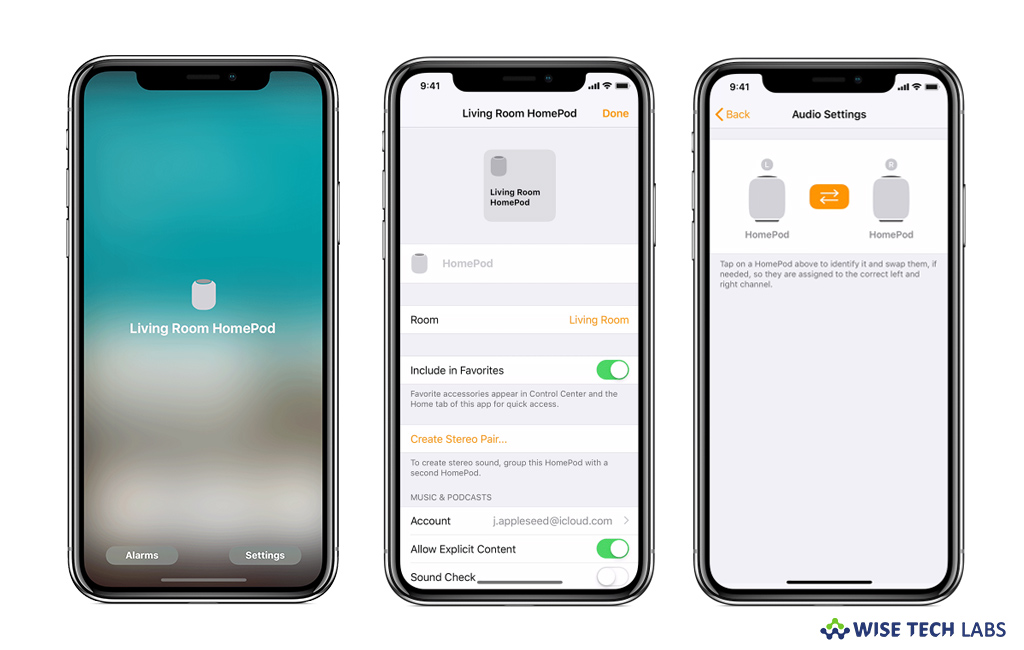
If you want to create stereo sound with two HomePod speakers, you may easily setup a HomePod stereo pair with two HomePod speakers in the Home app on your iPhone, iPad, iPod touch, or Mac. When you set up a second HomePod in the same room as another HomePod, you get an option during setup to use both speakers as a stereo pair. Let’s learn how to do it using your iOS device or Mac.
How to create a HomePod stereo pair on your iPhone, iPad, or iPod touch?
To setup a HomePod stereo pair, make sure that your device is updated to iOS 11.4 or later. When your devices are up to date, follow these steps:
- First of all, make sure that both HomePod speakers are located in the same room in the Home app.
- Launch the Home app, press and hold HomePod and then tap “Settings.”
- Now, tap “Create Stereo Pair” and select a second HomePod to use as a stereo pair.

- Tap on the right or left side of the HomePod to identify it. You may also swap them to the correct left and right channel.
- Tap on the back button and then select “Done” to apply the changes.
If you want to ungroup the HomePod stereo pair, press and hold the grouped HomePod speakers in the home app, tap “Settings”, scroll down to the bottom and then select “Ungroup Accessories.”
How to create a HomePod stereo pair on your Mac?
You may also create a HomePod stereo pair on your Mac but you Mac should be updated to macOS Mojave.
- To create a HomePod stereo pair, make sure that both HomePod speakers are in the same room in the Home app.
- Open the Home app, double-click HomePod and then click Settings in the top right corner.
- Now, scroll down to select “Create Stereo Pair.”
- Select a second HomePod to use as a stereo pair.
- Tap on the right or left side of the HomePod to identify it. Moreover, you may also swap them to the correct left and right channel.
- Tap on the back button and then select “Done” to apply the changes.
If you want to ungroup a HomePod stereo pair double-click the grouped HomePod speakers in the Home app. Click “Settings” in the top right corner, scroll down to the bottom and click “Ungroup Accessories.”
Now read: What to do if HomePod is not responding







What other's say