How to setup and use HandOff on your Mac or iOS device
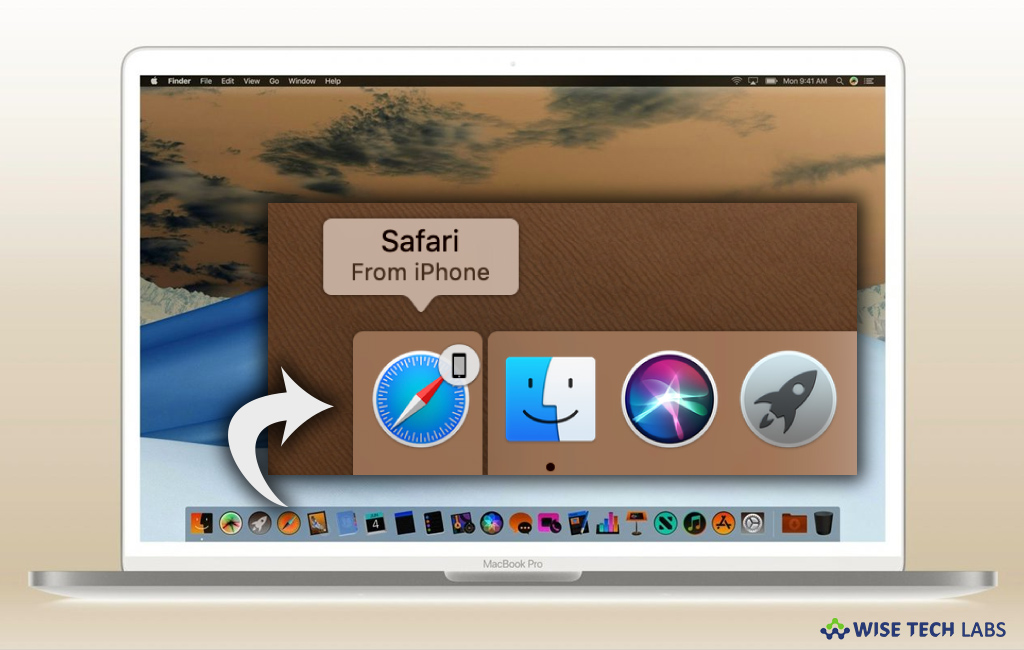
Apple designed continuity feature like HandOff to allow your devices to work together so that you can do more. With this utility, you may make and receive phone calls without picking up your iPhone. Start an email, edit a document or surf the web on one device and then access from where you left off on another device. Moreover, you may unlock your Mac without typing a password and enable hotspot on your iPhone even if it is in your hand. HandOff provides best way to start work on one device, then switch to another nearby device and pick up your work where you left off. If you are a Mac user, let’s learn how to set up and use Handoff on your Mac.
How to configure HandOff on your Mac or iOS device?
By following the below mentioned instructions, you may set up HandOff on your Mac or iOS device:
- Make sure that your Mac, iPhone, iPad, iPod or Apple Watch meets the continuity system requirements.
- Each device should be signed into same Apple account.
- Each device has Bluetooth enabled
- Each device should be connected to Wi-Fi network.
- Now, you may enable HandOff by following the below given steps:
- For Mac: Select Apple menu > System Preferences, click “General” and then Select “Allow Handoff between this Mac and your iCloud devices.”
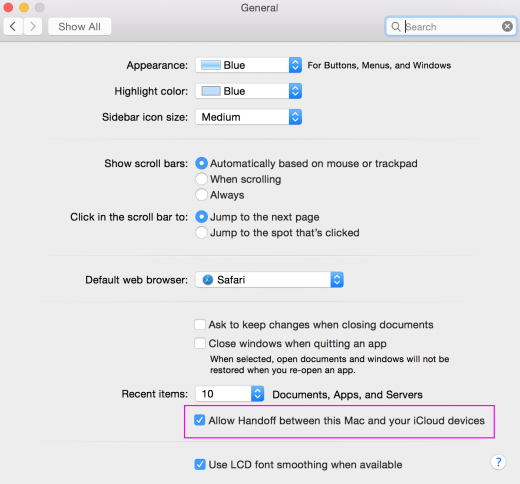
- For iPhone, iPad, iPod touch: Go to Settings > General > Handoff and then enable Handoff.
- For Apple Watch: In the Apple Watch app on your iPhone, tap General and turn on “Enable Handoff.”
How to use HandOff on your Mac or iOS device?
Once HandOff is enabled, you may use it on your Mac or iOS device by following the below given instructions:
- On your Mac or iOS device, open an app that works with Handoff.
- By using the app, start any task such as writing an email or document.
- If you are switching to your Mac, click on the app’s icon in the Dock.
- If you are switching to your iOS device, unlock your device.
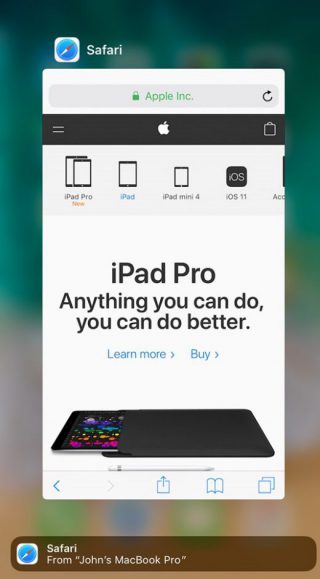
- Open the multitasking screen and tap the app banner at the bottom of the screen.
This is how you may continue your work from any apple device that meet continuity requirement.
Now read: How to rename files, folders and disks on your Mac







What other's say