How to share files from File explorer in Windows 10
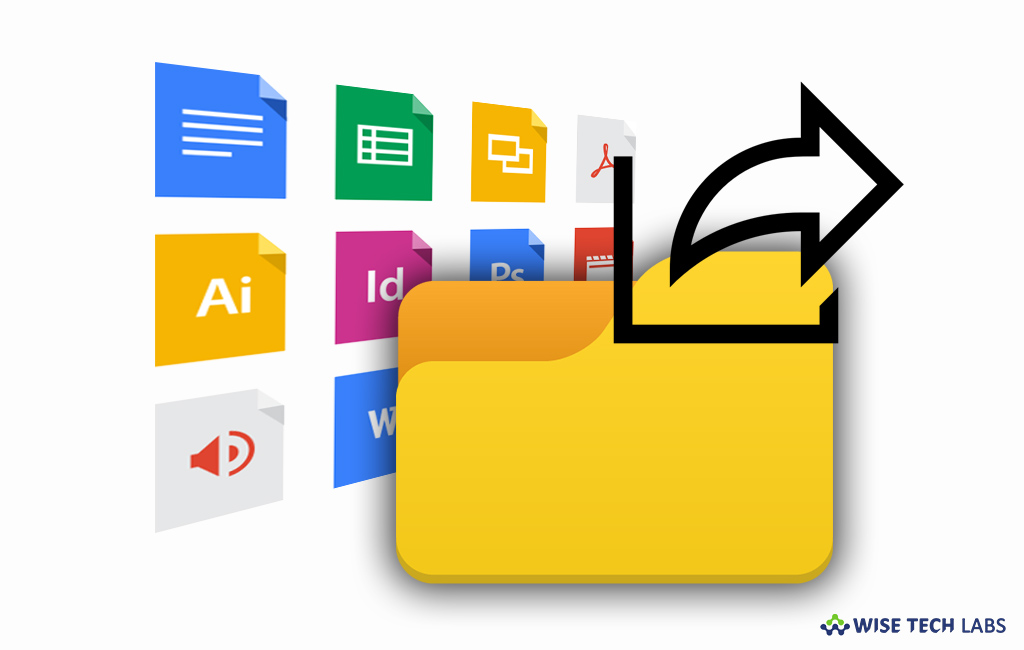
File explorer is the most common part of Windows that informs you about storage, drives and folders you have on your PC. Windows 7/8/8.1 allows you to email, zip, burn to disc, fax and more from file explorer but Windows 10 includes file sharing feature that helps you to share files directly from File Explorer. Here we will provide you some methods to share files from file explorer in your Windows PC.
To share files using an app
In Windows 10, you may easily share files using an app in File explorer, follow the below given steps to do that.
- In order to do that, select a file that you want to share.
- On the left side of page, go to “Share” tab and then select “Share.”

- Now select the app you want to share with.
- Then, follow the on-screen instructions to share the file.
To share files using OneDrive
If you have OneDrive files saved on your PC, you may share them from file explorer by following the below given steps:
- To get a link to share with any one, right-click an OneDrive file or folder, select “Share a OneDrive link” and then post the link wherever you like.

- The shared link will be accessible to others but not editable.
- To email a link to just few people, right-click the file and select More OneDrive sharing options> Invite people and then enter their email addresses.
- Here, you may also decide whether recipients can edit the file or not by selecting “Recipients can edit” or selecting “Recipients can only view” from the list and then selecting “Share.”
To share files using email from File Explorer
If you have configured Mail App on your windows 10 PC, you may also email files directly from File Explorer by following the below steps:
- Select the file, you want to share.
- Then go to “Share” tab and select “Email” to open that app and attach the selected file to a new message.

To share files using network from File Explorer
If you want to share files with people in your Work team or domain, you may easily share files or folders using network, follow the below given instructions to do that:
- Choose the file or folder you want to share.
- Then go to the “Share” tab and then in the “Share with” section select “Specific people.”
This is how you may directly share files from File Explorer with your friends, family members and colleagues using applications, emails, OneDrive and network.
Now read: How to disable Quick access from File Explorer in Windows 10







What other's say