How to share your current location on your iPhone
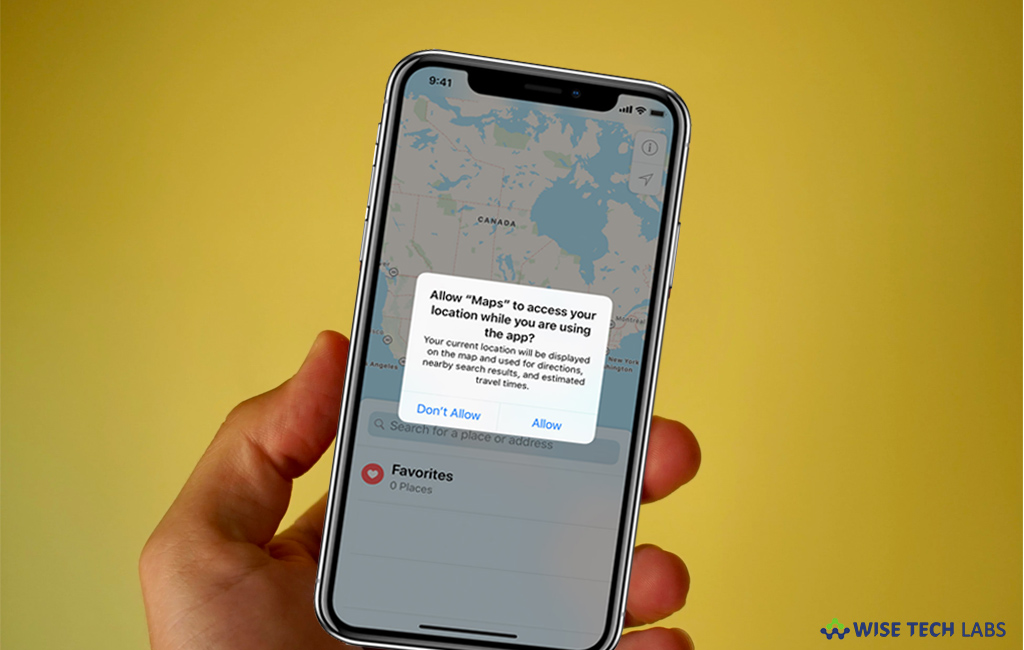
How to share your location with family and friends on iPhone?
With the growing technology, phones are getting smarter day by day. Apple devices are known for their advanced features that help you to communicate with people, access your important documents anytime anywhere and much more. In iPhone, Apple offers a complete and accurate integration of entertainment, convenience, utility, safety, and security. One of the best features is GPS that helps you to navigate your path and track location. Apple enhanced the GPS functionality on your iPhone that helps you to share your live or current location with your family and friends. This feature is very helpful specially when you are travelling or looking for specific place. Here is a short user guide to help you in sharing your current location on iPhone.
On your iPhone, you may easily share your present location by following the below given steps:
- First of all, you need to enable the location services on your iPhone.
- Open “Settings” and then tap on the “Privacy” option.
- Next, select “Location Services” option and turn it on.

After enabling the location services, you may share your location using iMessages, contact app or Apple Maps. Follow these steps:
iMessages
- On your iPhone, launch the iMessages app and then open the message thread for the person with whom you want to share your location.
- Tap on the “i” button on the top right corner of the screen.
- Finally, select “Share my location” option to get your location shared with the contact.
Contacts app
- On your iPhone, launch the Contacts app and select the contact with whom you want to share your location.
- Now, scroll down and tap on the “Share my location” option, doing so will share your location with the selected contact.
Apple Maps
- On your iPhone, launch the Apple Maps app and tap on the blue dot icon that represents your current location.
- Now, select “Share my location”, doing so will prompt you to select the app you want to use for sharing the location.
This is how you may easily share your current or live location using your iPhone.
Now read: How to use Maps on your iOS device with a Bluetooth accessory







What other's say