How to sign out other users logged in on your Windows 10 PC
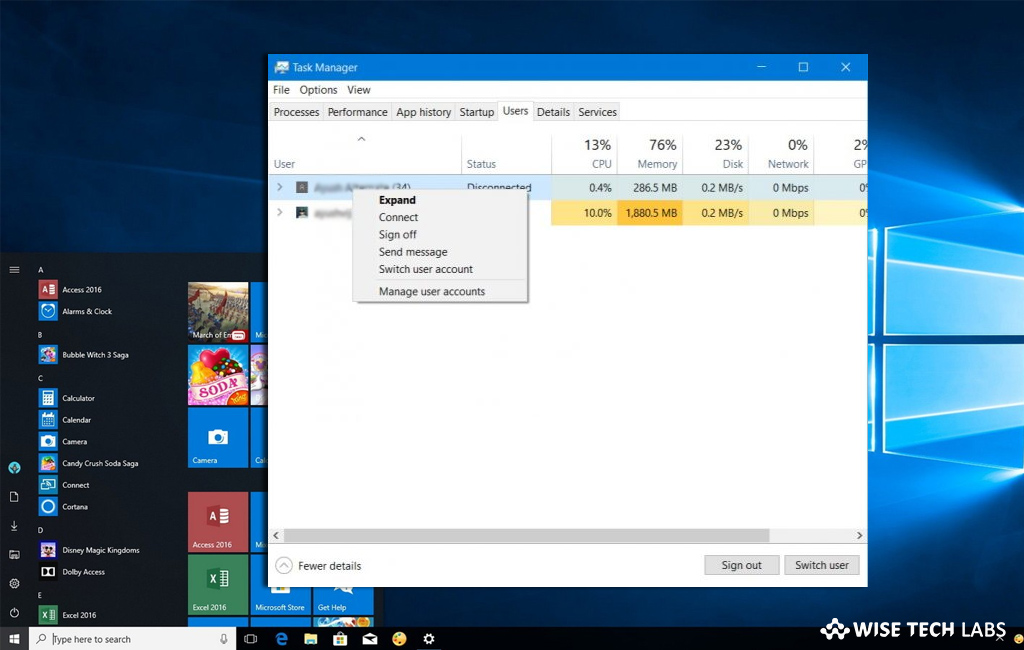
Desktop operating systems support multiple users for one system or device, Most of us use single account on our laptop but its operating system is built for multiple users. Every user can create separate folders, libraries and configure their own system settings such as wallpaper, default apps and the start menu layout. If any user forgets to sign out of their account, their profile keeps running in the background and uses resources in the system background. To avoid this, you may sign out the other users on from the same computer. Sometimes when users sign out from their account, then also they keep running in the background. In order to avoid this, you may sign out other users using task killer or command prompt on Windows 10 PC.
Note: To sign out the other users, make sure that you are signed in administrator account.
How to sign out other users using Task Manager on Windows 10?
You may easily sign out other users on your Windows 10 system with Task Manager, follow these steps:
- On your Windows 10 PC, press “Ctrl+Shift+Esc” to open “Task Manager” and then click the “Users” tab at the top of the window.
- Now, select the user you want to sign out and then hit “Sign Out” at the bottom of the window.
- Alternatively, you may also right-click on the user and then select “Sign Off” from the context menu.
- When you select “Sign Off”, you will get a prompt that informs that any unsaved data on the user’s account could be lost if you proceed.
- When you are sure that user will not lose any data, click “Sign Out User.”

How to sign out other users using Command Prompt on Windows 10?
You may also sign out other users with Command Prompt on your Windows 10 PC, follow these steps:
- On your Windows 10 PC, type “cmd” in the Start Menu, right click on Command Prompt and then select “Run as Administrator.”
- In the Command Prompt window, type the following command and hit enter to identify the users currently signed into the device:
query session

- Now, you can see signed in users with the associated user ID.
- Enter the following command and replace the ID with the user ID associated with the particular user:
logoff ID
- Command prompt does not alert you when the user get signed off, but when you run the first command again you will see that user is no longer listed.
This is how you may easily sign out other users from your Windows 10 PC when there is not any data losing risk.
Now read: How to disable Remote Assistance in your Windows 10 PC







What other's say