How to sign out your iCloud account on Mac or iOS device
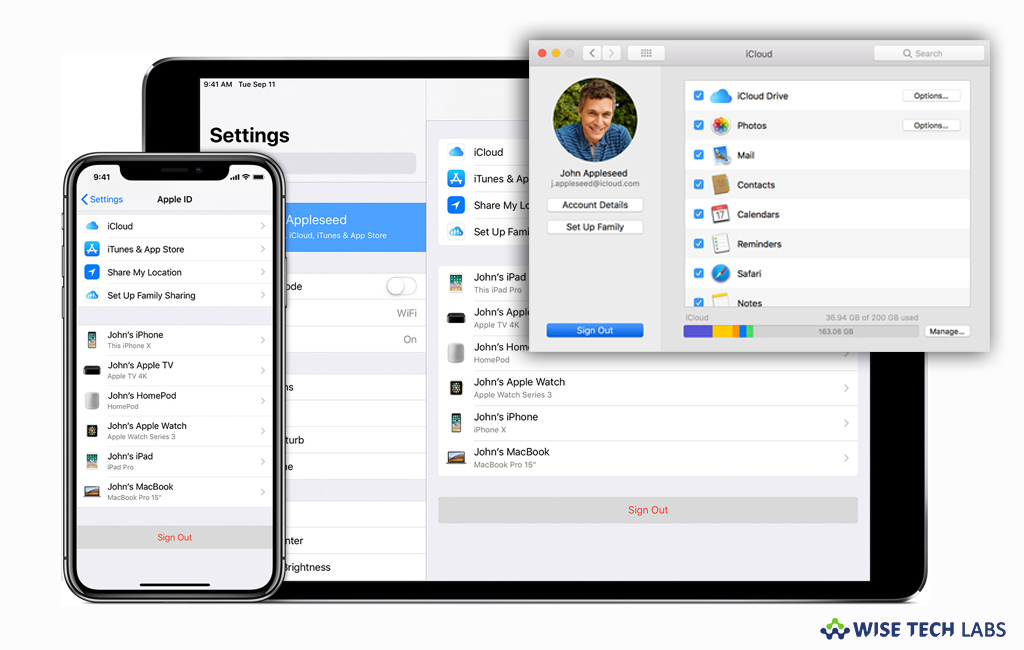
Every Apple user requires a iCloud account to access many Apple services like Apple Pay, Find My Friends, Find My iPhone or Find My Mac Game Center and many more. Signing off your iCloud may stop all these services on your device or computer, if you still want to sign out iCloud account from your device, you may easily do it. Here we will give you a short user guide that will help you to sign off your iCloud account from your Mac or iOS device.
How to sign out your iCloud account on iPhone, iPad, or iPod touch?
If you are using iOS device running iOS 10.3 or later, follow these steps:
- On your iPhone or iPad, go to Settings > [your name].
- Scroll down and select “Sign Out.”
- Now, enter your Apple ID password and select “Turn Off.”
- Enable the data that you want to keep a copy of on your device and then tap on the “Sign Out” button.
- Tap on the “Sign out” button again to confirm that you want to sign off your iCloud account.
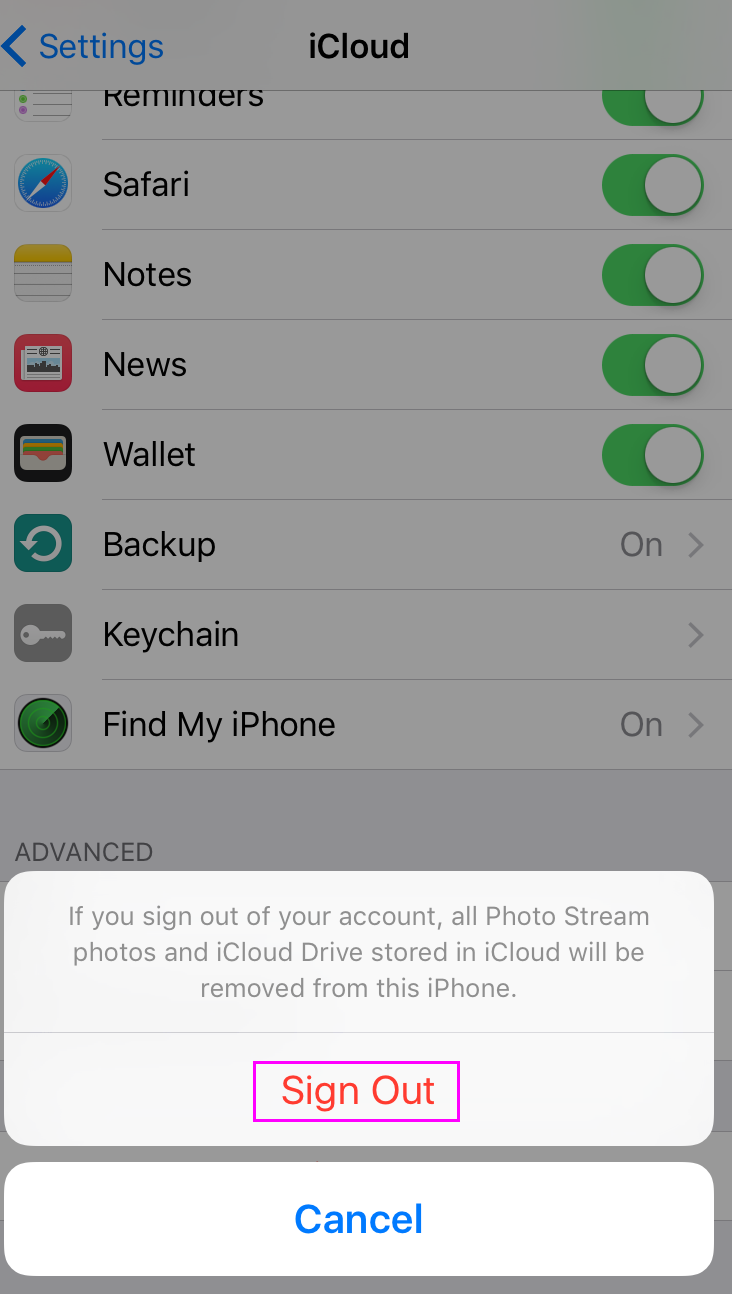
If you are using iOS device running iOS 10.3 or earlier, follow these steps:
- On your iPhone or iPad, go to Settings >iCloud.
- Scroll down and select “Sign Out.”
- Tap Sign Out > Delete from My iPhone.

- Tap “Keep” or “Delete” to keep or remove data from your device, such as iCloud calendars, Safari data, reminders, and contacts.
- Now, enter your Apple ID password and tap on the “Turn Off” button.
How to sign out your iCloud account on your Mac?
If you want to sign off your iCloud account from your Mac, follow these steps:
- On your Mac, go to Apple menu > System Preferences > iCloud.
- Click on the “Sign Out” button.

Note: Before signing off, don’t forget to check the boxes next to the iCloud data you want to keep on your Mac and then select “Keep a Copy.”
Moreover, if you want to keep a copy of your Safari passwords on your Mac, click “Keep on This Mac.”
Now read: How to configure and access iCloud Drive on your Mac







What other's say