How to stop your Mac from auto joining a network
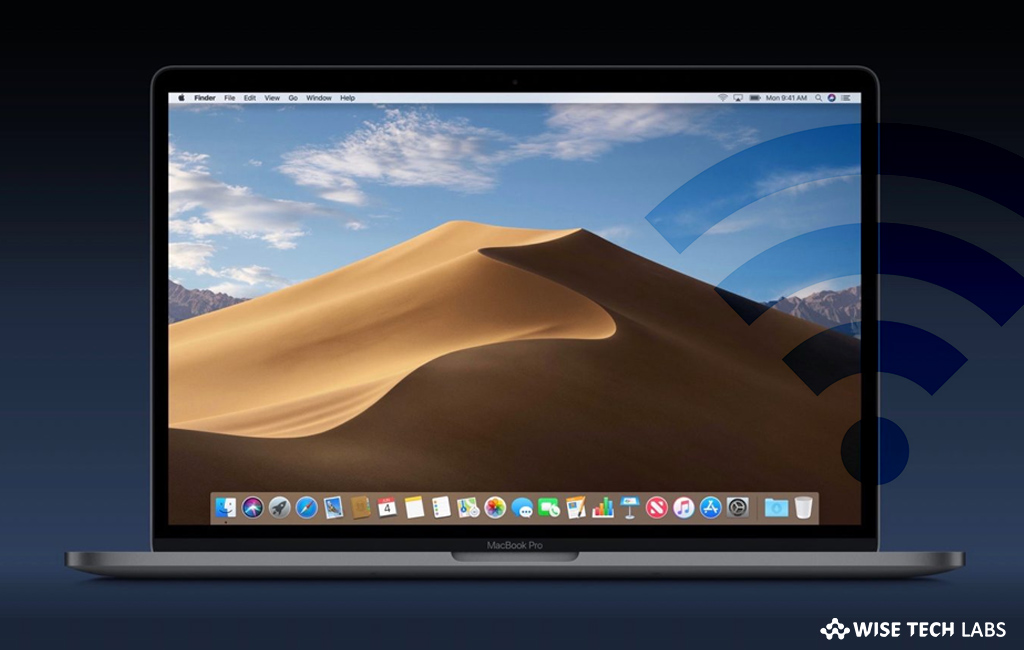
How to forget or remove a network on Mac?
Usually, when you enable Wi-Fi on Mac, it automatically connects to available and reachable network. But it is not always safe to connect with public networks, so you may forget them and join them manually, if you want. These public Wi-Fi networks can be from your local coffee shop or nearby restaurant. However, it is useful when you really want to connect with public networks. In case, you want to use only secured networks, you may forget a network on your Mac; let’s learn how to do that.
Note: After removing the network from list, your Mac can not auto join it.
You may easily delete or forget Wi-Fi network on your Mac, follow these steps:
- First off all click the “Wi-Fi icon” on the finder bar at the top of your Mac’s screen.
![]()
- Click “Open Network Preferences” and then select “WiFi” from the left-hand sidebar.

- Click “Advanced” and then browse the Preferred Networks to find the network you want to remove or forget.
- Now select the network and then click the “Minus button” to forget it.
- By repeating this process, you may remove or forget many networks, as you want.
- Finally, click “OK” to save changes.
This is how you may easily forget Wi-Fi network and stop your Mac from auto-joining the network again. In case you want to re join the network, you may do it manually. All you need to do is just click on the name of the network and enter the password to re join.
Now read: How to troubleshoot Wi-Fi connectivity issue on your Mac
If you are looking for a Mac Maintenance Application, Check out Wise Mac Care. Wise Mac Care is your one-stop Mac maintenance application that can remove several types of junk files and can optimize Mac’s hard drive to boost your Mac to the peak performance for FREE. Wise Mac Care will also help protect your privacy and safeguard your activities from prying eyes.







What other's say