How to store imported files outside the Photos library on your Mac
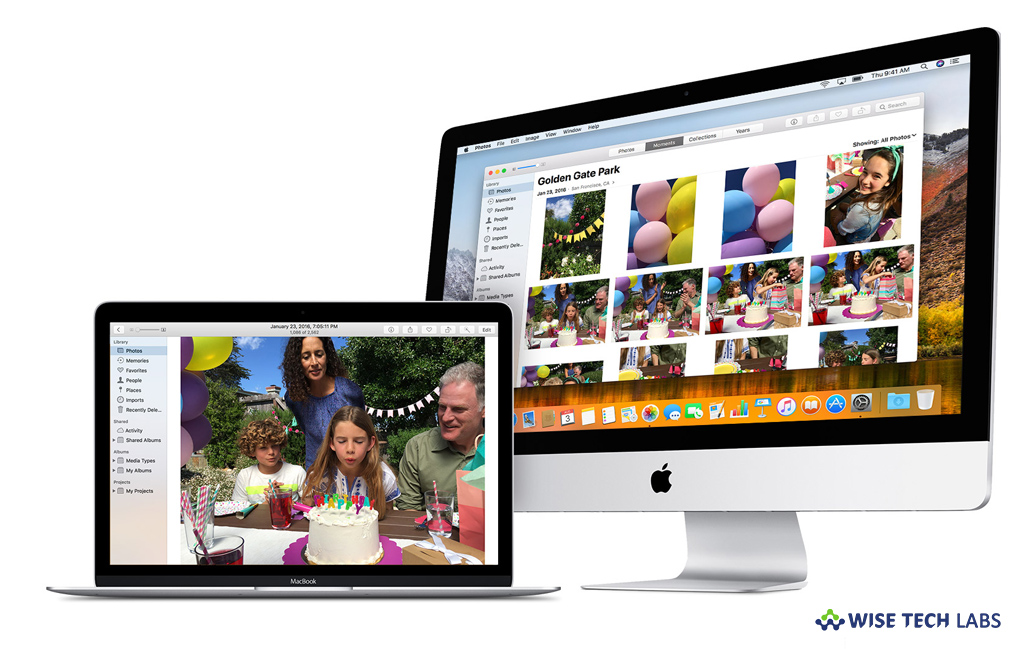
How to save files out of the Library on Mac?
Usually, when you import photos and videos into Photos, they get copied to the Photos library in the Pictures folder on your Mac. If you want to store photos and videos outside the Photos library and still view them in Photos, you may easily change the location to store files on Mac. Files that are stored out of your library are known as referenced files.
Unlike library files, referenced files are not automatically uploaded and stored in iCloud and they are not backed up along with the rest of your files when you back up your photo library. You have to backup them manually. If you don’t want to backup referenced files manually, you may move the files into your library. Here, we will help you to store imported files outside the Photos library on your Mac.
You may easily store imported files outside the Photos library on your Mac, follow these steps:
- Open the Photos app on your Mac, select Photos > Preferences and then click “General.”
- Now, uncheck the box next to the “Copy items to the Photos library” option.

- After that, whenever you import photos or video, Photos leaves the files in their original location and uses them as referenced files.
This is how you may store imported files as referenced files. To find these referenced files in Finder, go to Photos app, select a referenced file and then select File > Show Referenced File in Finder. If you don’t want to backup referenced files manually, you may copy them into your photo library so they’re easier to back up and are automatically stored in iCloud if iCloud Photos is enabled. In order to do that, select the files that you want to copy into the photo library, select File > Consolidate and then click “Copy.”
Now read: How to edit videos using Photos app on your iOS device or Mac
If you are looking for a Mac Maintenance Application, Check out Wise Mac Care. Wise Mac Care is your one-stop Mac maintenance application that can remove several types of junk files and can optimize Mac’s hard drive to boost your Mac to the peak performance for FREE. Wise Mac Care will also help protect your privacy and safeguard your activities from prying eyes.







What other's say