How to untrust connected computers from iPhone
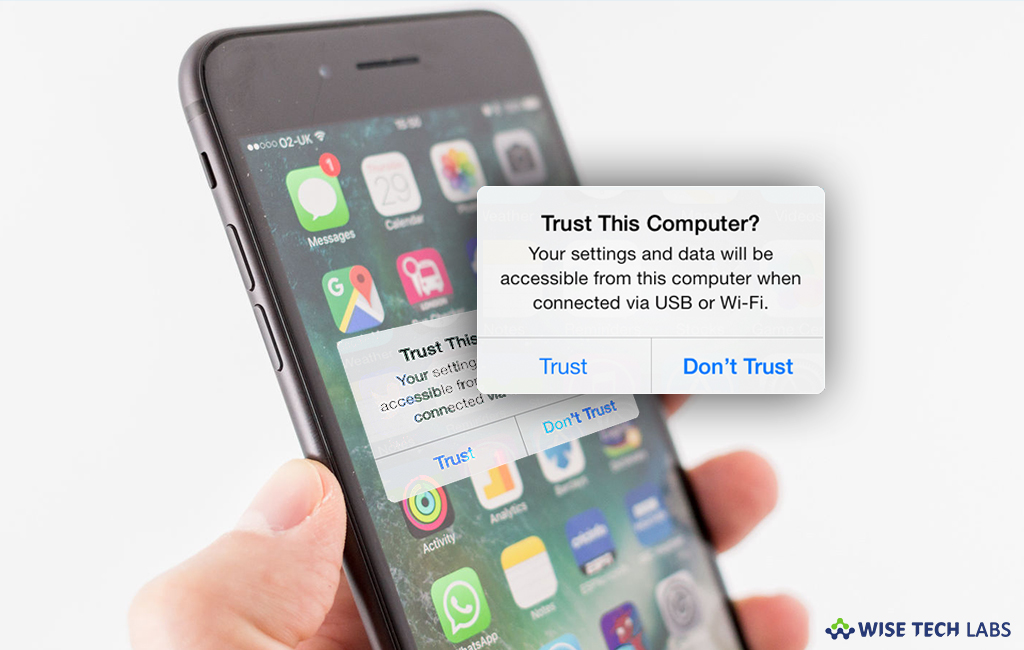
While connecting your iPhone or iPad to any computer for the first time, an alert asks whether trust the computer or not by showing “Trust” and “Don’t trust” options on your phone screen. Once a computer is trusted, you may sync your iOS device, create backups, access your device’s photos, videos, contacts and other content on a computer. If you trusted your computer accidentally or trusted friends computer, you may easily untrust it again . Here, we will provide you steps to untrust the computer that you have already trusted on your iPhone.
To untrust the already trusted computer on your iPhone
If you have trusted any computer and don’t want to trusted any more, you need to change some settings, follow the below given steps to do that.
- Open “Settings” on your iPhone.
- Go to the General > Reset section and tap “Reset Location & Privacy”

- Enter your passcode, if you have set it up.

- Confirm that you want to reset all location and privacy settings on your iPhone.
- After completing this, close the Settings.
Once your settings reset are done, you may connect your iPhone to computer and select not to trust a computer, when it prompts.
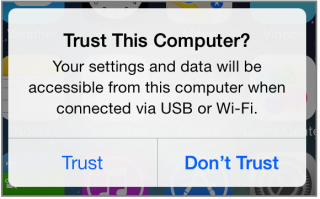







What other's say