How to upload multiple photos to Dropbox at once using an iOS device
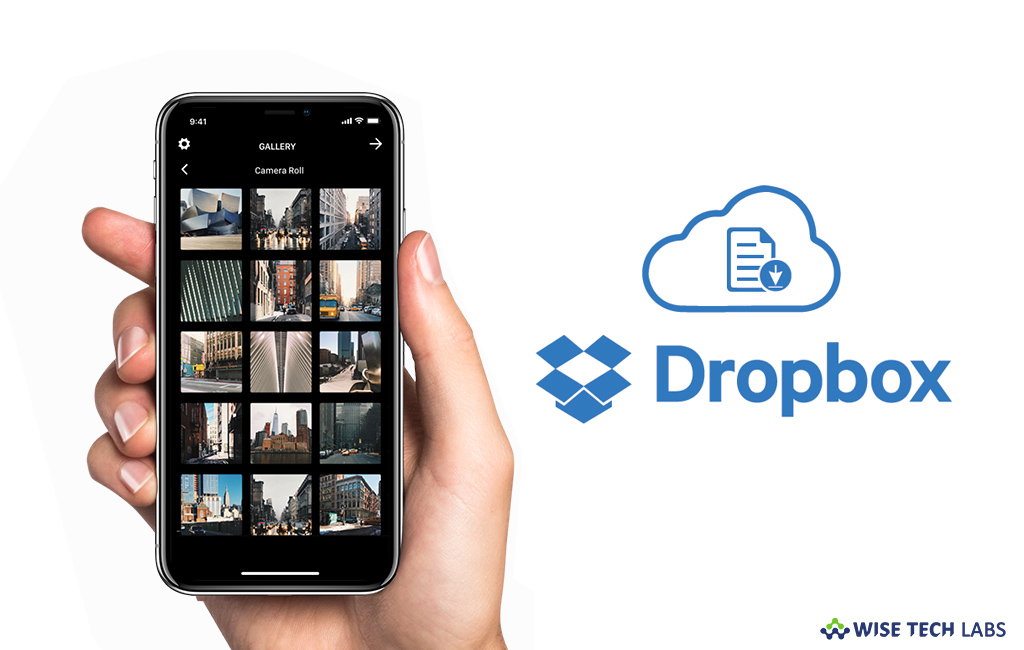
Dropbox is the most popular iCloud service that offers cloud storage, file synchronization, personal cloud, and client software. By using Dropbox, you may create a special folder on the your computer, the contents of which are then synchronized to Dropbox’s servers and to other computers and devices that you have installed Dropbox on, keeping the same files up-to-date on all your devices. Dropbox provide a limited storage to free users but storage capacity can be increased with paid subscriptions. On Dropbox, you may upload files including documents, photos and videos. If you are using iPhone or iPad and want to upload multiple photos to Dropbox at one, let’s learn how to do that.
How to upload multiple photos using Dropbox app?
By following the below given steps you may easily upload multiple photos to Dropbox at once using your iPhone or iPad.
If you are Dropbox customer, it is better to install Dropbox app on your device so that you may access it with an ease. You may get Dropbox application from App store.
- Once Dropbox app is installed, sign into your account and tap “create” button.

- On the next screen, tap on the “Upload Photos” button, doing so will show you all of the photos that are on your iPhone or iPad.
- Select the photos you want to upload and then tap “Next.”
- If you want to save the photos in different folder, tap the “Choose a Different Folder” button or select one of the pre-populated options.
- Tap “Upload.”

How to upload multiple photos using Files app?
File app is the default utility that provides best way to manage cloud services on your iOS devices without facing any complexity. You may upload multiple photos to Dropbox at once using Files app, follow the below given steps to do that.
- On your iPhone or iPad, open Files app and select the location that contains the photos you want to upload.
- Tap “Select” to start the selection process.
- Tap on the files that you want to upload to Dropbox and then tap the “Move” button.

- Now, tap “Dropbox” and once the sub-folders have appeared, select the location where you want to upload your files.
- Tap “Copy.”
Now read: How to create and restore iCloud backup on your iPhone







What other's say