How to use Apple Books to buy and listen audiobooks on your iPhone, iPad, or iPod touch
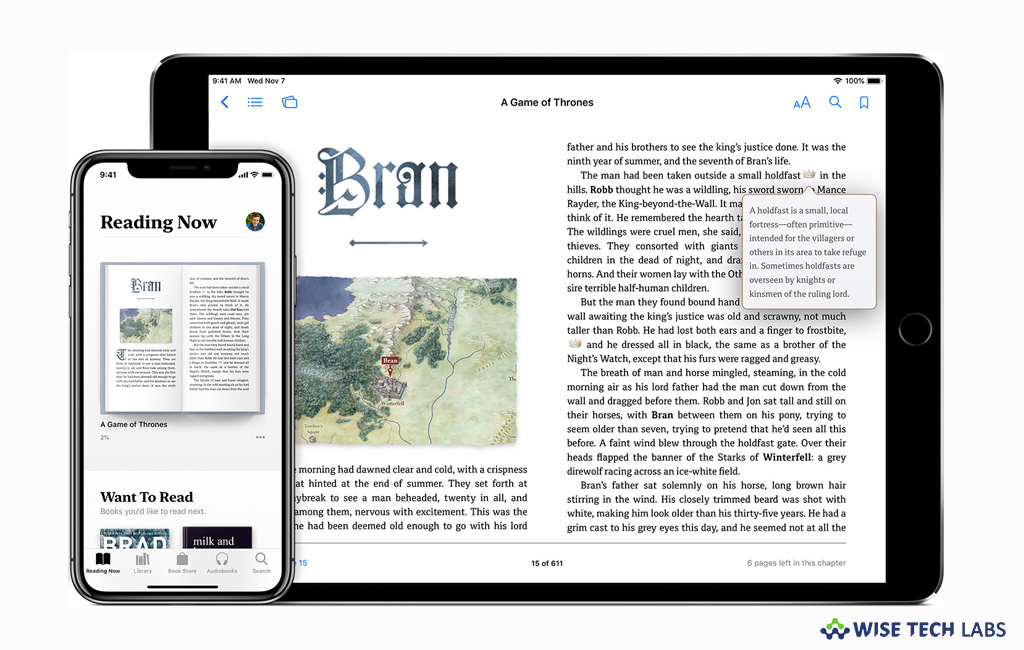
Apple Books is one stop, beautiful destination for all the books you like, and the ones you are about to read. Apple designed this amazing tool to browse the new Book Store, keep a list of what you want to read and revisit what you have already read. You may get all in one place. Moreover, you may organize your library in your way and create your own collections to get them easily at any time. If you are a new iOS user and wondering how to buy and listen audiobooks on your iPhone, iPad, or iPod touch, here we will provide you a short user guide to do that.
How to buy and download audio books on your iOS device?
You may easily buy and download audio books on your iPhone, iPad or iPod touch by following the below given steps:
- In order to browse audiobooks, open the Apple Books app and tap the Audiobooks tab at the bottom of the screen. Audiobooks tab looks like a headphone icon.
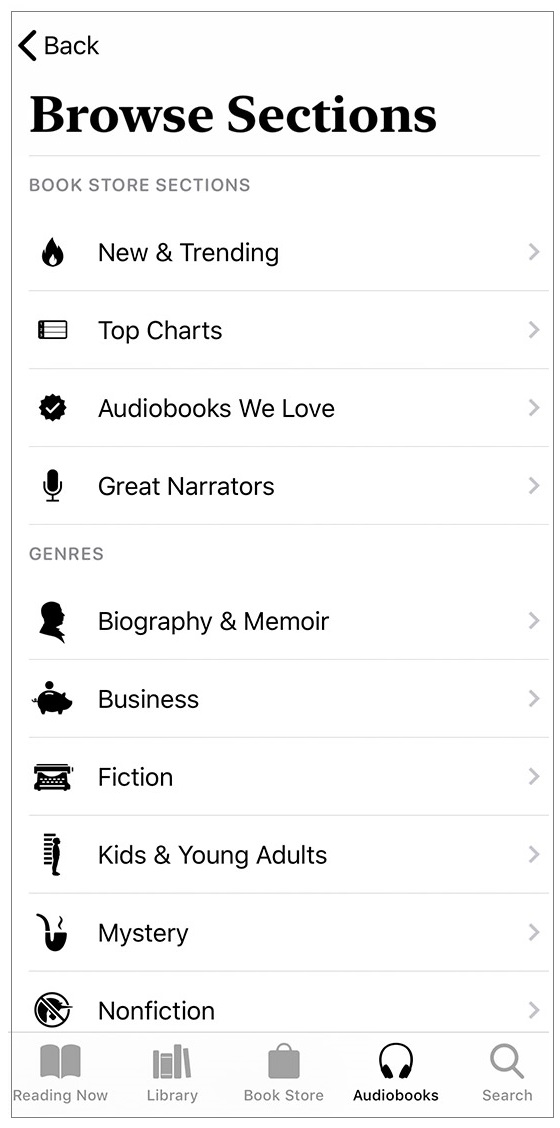
- Explore new, featured, and trending audiobooks, or tap on the gray button at the top of the screen to see all genres and book store sections.
- If you want to browse a book with your favorite narrator, celebrity narrators, or full-cast dramatizations, tap “Great Narrators.”
- You may also select the search button at the bottom of the screen to find specific audiobooks.
- When you find an audiobook that want to listen, tap on it and then tap on the preview button to listen its sample audio.
- To purchase an audiobook, tap it and then tap “Buy.”
- To view a list of your audiobooks, tap on the “Library tab.”
How to listen Audiobooks on your iOS device?
If you want to listen the audiobooks you bought or downloaded in Audiobooks, follow these steps:
- In the Books app, switch to the Library tab and then tap the audiobook that you want to listen to.
- You may control the volume, pause your audiobook, or fast-forward through the current track.
- Tap on the round arrow button to skip forward or backward.
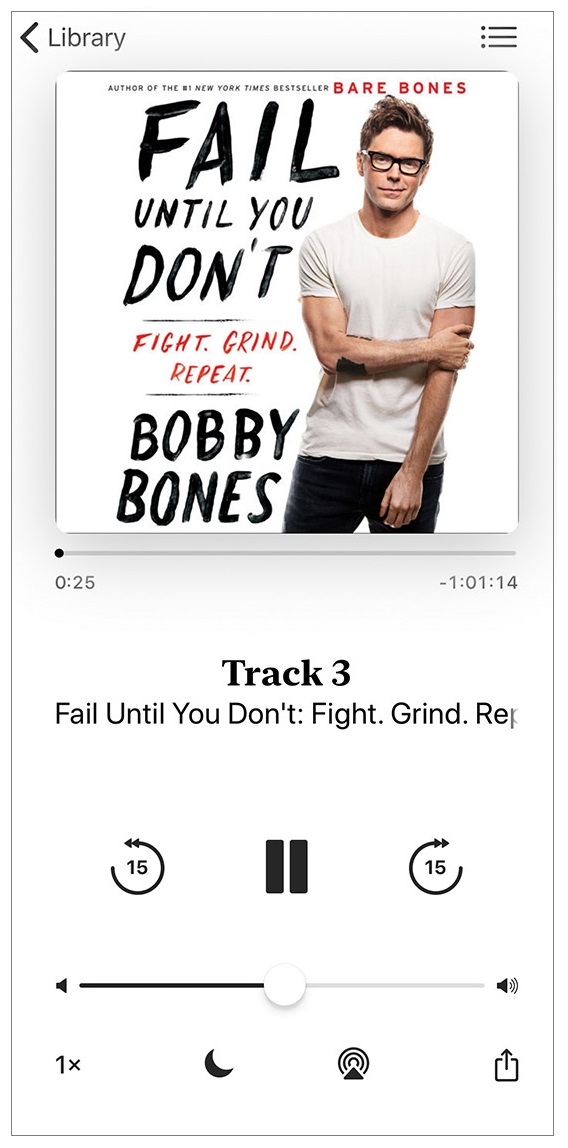
- Tap on the “1x” button to change the playback speed.
- If you want to change the track, tap on the hamburger icon in the top right corner and then select the track that you want to listen to.
- If you want to stop playing the audio book, just tap on the “Moon icon” to set a sleep timer.
Now read: How to sync your iPhone, iPad, or iPod using iTunes on your computer







What other's say