How to use Dock on your Apple Watch
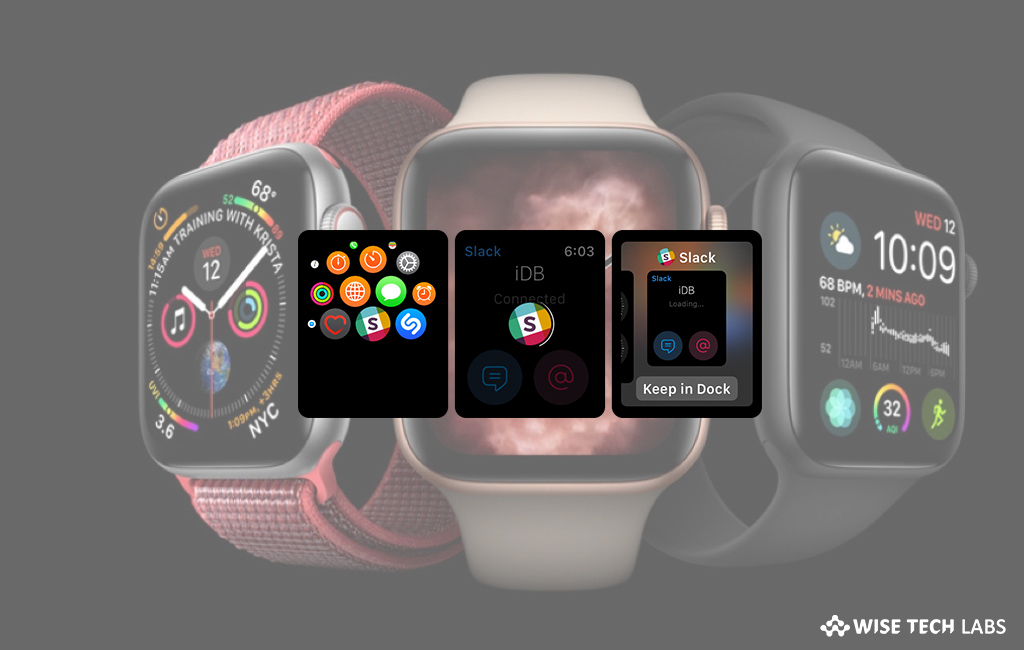
The dock on your Apple Watch is one of the useful features because it allows you to easily access apps on your Watch. It automatically syncs the frequently used apps. By default, you can see the ten most recently used apps in the dock of your Apple Watch. From Apple Watch Dock, you may quickly launch your favorite apps or switch from one app to another. Let’s learn how to use Dock on your Apple Watch.
How to launch an app from the Dock?
If you want to open an app from Dock, follow these steps:
- First off, press the side button of your Apple Watch.
- Swipe up or down or rotate the Digital Crown.
- Now, tap to open an app. If you scroll to bottom, you can tap “All Apps” to come back to the “Home screen.”
- Press the side button again to close the Dock.
How to select your favorite apps from Dock?
If you organize the Dock by Favorites, you may select which apps to show or remove by following the below given steps:
- Launch the “Apple Watch” app on your iPhone.
- Now, select “My Watch tab” and then tap “Dock.”
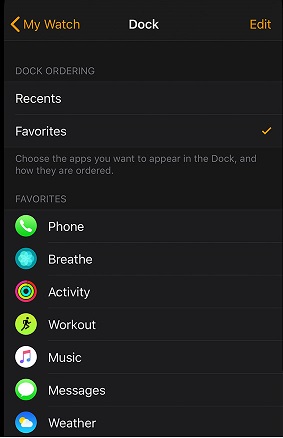
- Make sure that Favorites is selected and tap the “Edit” button.
- To remove apps, tap the red minus button and then select “Remove.”
- To add apps, tap the green plus button and then add up to 10 apps.
- To rearrange apps, touch and hold the hamburger icon next to an app and then drag up or down.
- Finally tap “Done” to save your changes.
This is how you may open and manage apps on Apple Watch Dock. In case you want to remove any app from Dock, open the Dock, go to the app you want to delete, swipe left and then click on the cross button.
Now read: How to organize and get more apps on your Apple Watch







What other's say