How to use Dynamic desktop on Mac running macOS Mojave
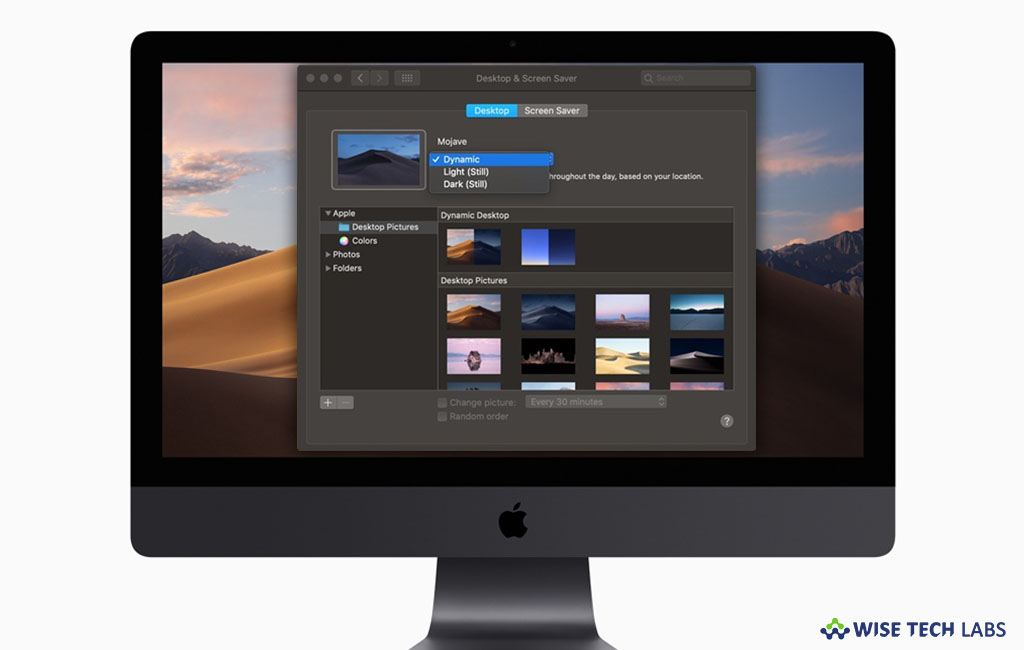
With macOS Mojave, Apple introduced a set of eye catching features including Dynamic Desktop. By enabling this feature, you may give a live and personal touch to your system. Once Dynamic Desktop is enabled, it automatically changes system display depending on the time of the day. If you want to enable and use Dynamic desktop on your Mac running macOS Mojave, here we will provide a guide to do so.
In order to use Dynamic display on your Mac, make sure that location services are enabled, if it is not. You may enable it by heading to System Preferences > Security & Privacy > selecting “Privacy” tab and then checking the box for “Enable Location Services.”
How to enable and use Dynamic desktop on your Mac?
By following the below given steps, you may easily enable dynamic desktop on your Mac.
- First of all, click on the “Apple icon” at the top left corner of the screen.
- Now, select “System Preferences” and click on “Desktop and Screen Savers.”
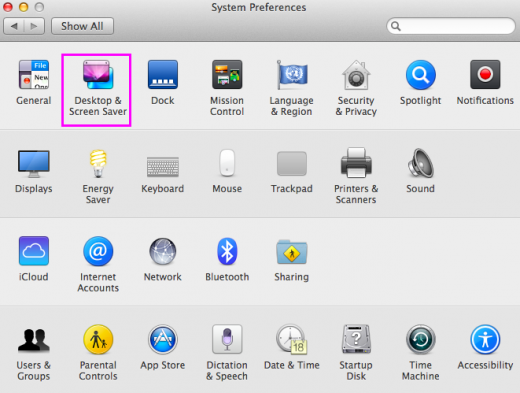
- Here, ensure that “Desktop” tab is selected, if it is not. You may select the “Mojave Dynamic wallpaper” from the available options.

- Now, you can see that you have set up the beautiful display on your Mac.
How to disable Dynamic desktop on your Mac?
Although Dynamic desktop works elegantly, it consumes lots of battery due to consistent location tracking. If you want to extend your battery life, you may disable this feature by following the below given steps.
- In order to do that, go to Apple menu > System Preferences > Desktop and Screen Savers.
- Now, select and set any other wallpaper, doing so will disable Dynamic wallpaper on your Mac.
Now read: How to change System Accent Color on Mac running macOS Mojave







What other's say