How to use email flags on your iPhone or iPad
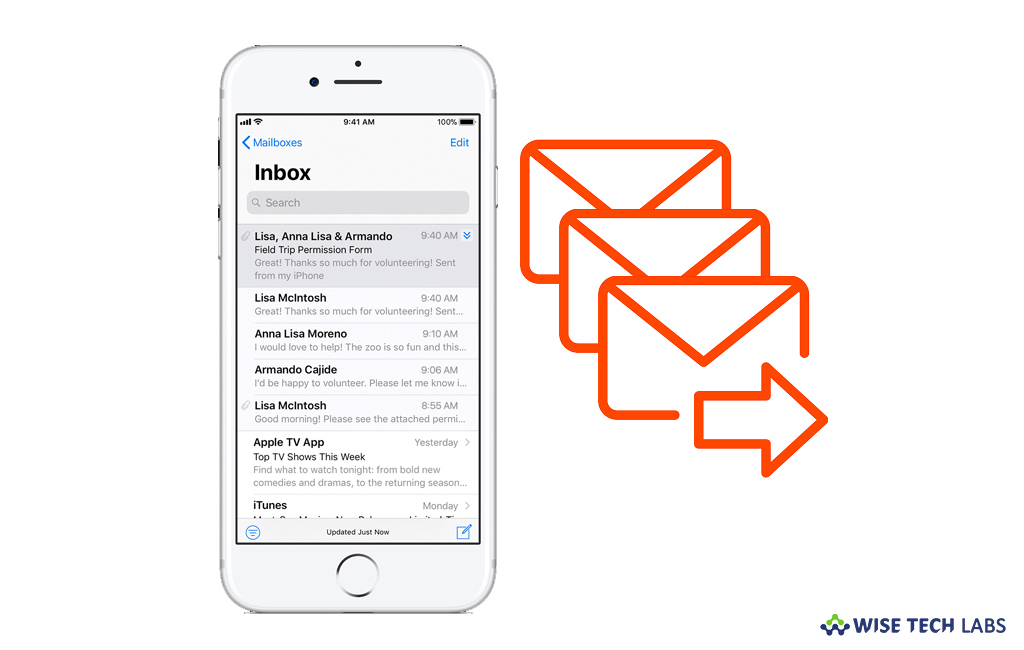
Most of us manage our email on daily bases but it is quite tough to locate important emails, while seeing emails in bulk. Sometimes we skip a very important message or delete it accidentally on our email. To avoid this situation, we may mark important messages so that we will never skip or delete them unknowingly. Moreover, marked messages can be accessed more quickly and save your precious time to find them. If you are working on any project or handling any specific problem, email flags help you to see emails or follow ups related to them quickly. Here, we will provide a step by step guide to mark emails on your iPhone or iPad.
How to flag a message on your iOS device?
By following below given steps, you may easily flag a message on your iPhone and iPad:
- On your iPhone or iPad, open “Mail.”
- Now, open any email message in any mailbox and then tap the “Flag.”
- Tap “Flag”, doing so will show an orange flag icon on every flagged message.
- If you want to use orange bullet instead of a flag icon, tap Settings >Mail > Flag Style > Color.
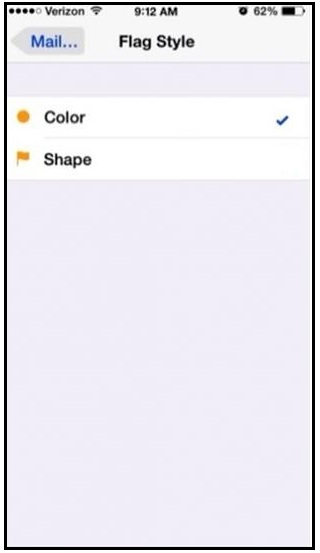
How to display the flagged mailbox on your iOS device?
Flagged Mailbox is built-in in Mail, but if it is not there, you may display it by following below given steps:
- On your iPhone or iPad, open “Mail.”
- Tap “Edit” in the list of mailboxes.
- Select the circle for the “Flagged” mailbox and tap “Done.”
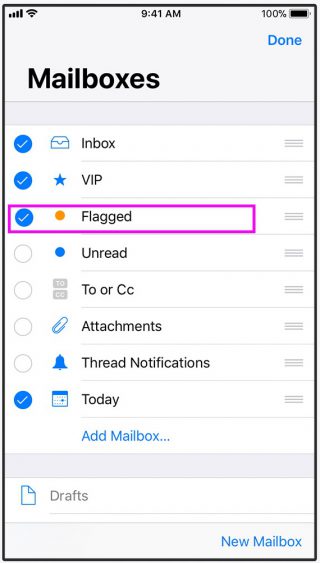
- Now, you may see all the flagged messages by tapping on Flagged Mailbox.
By following above given instructions, you may easily flag your messages and access them in flagged mail box to save your valuable time.







What other's say