How to use gestures to navigate your iPhone X and later
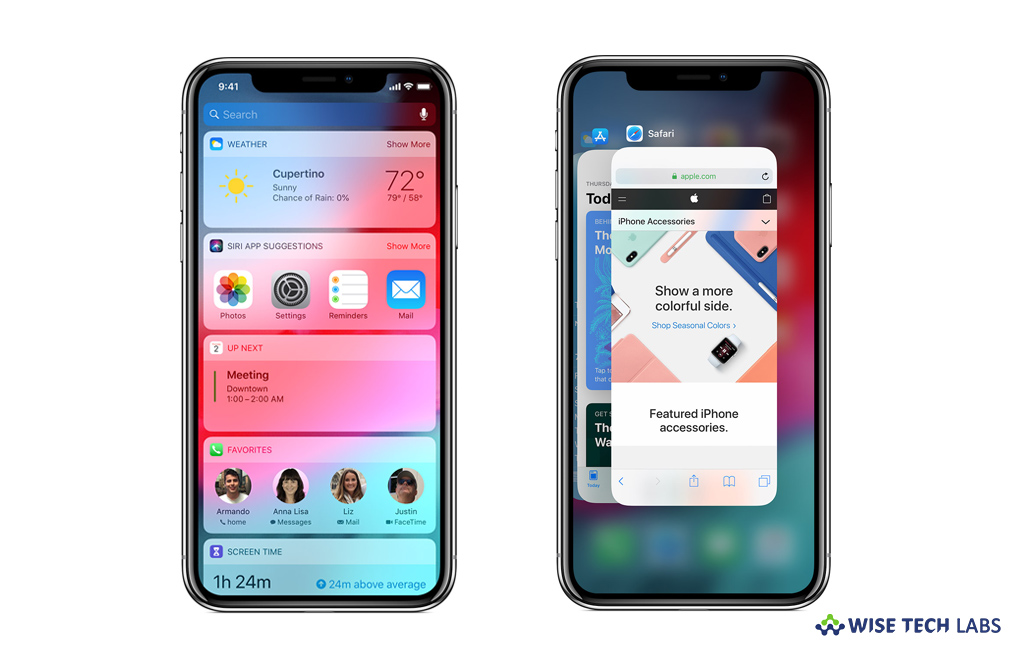
How to perform tasks using gestures on your iPhone X and later?
With every new launch Apple introduces some new feature to enhance the apple device user experience. Apple launched the iPhone X and later devices without home button, which was a part of its long-standing goals. Apple replaced the home button with gestures feature, so you may complete your tasks using iPhone gestures. By using gestures, you may unlock your phone and go to the home screen, check your notifications, switch between apps, swipe to search, access the Today View, open the Control Center and much more. If you are just upgraded to latest iOS device and wondering how to use it without a home button, here we will provide you some easy instructions that will help you to quickly navigate, multitask, adjust settings, and access all the things you do most
You may easily use gestures to navigate your iPhone X or later, follow these steps:
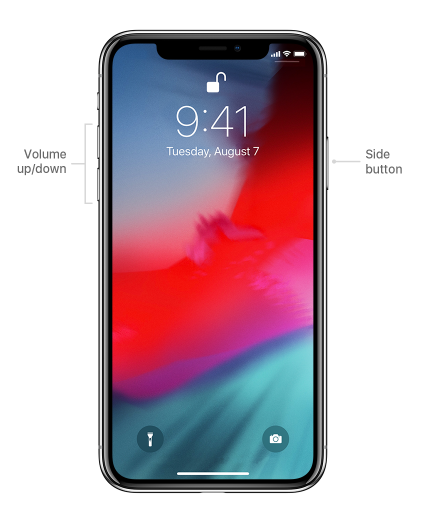
- Power on or Off: To turn on your device, press and hold the side button until the Apple Logo appears. To turn off, concurrently press and hold the side button and either volume button until the slider appears and then slide to power off.
- Wake or Sleep: Raise or tap to wake your iPhone X. To put your iPhone X to sleep mode, press the side button.
- Unlock and get the home screen: To unlock, look at your iPhone X, then swipe up from the bottom of the Lock screen. To go to the Home screen at any time, swipe up from the bottom edge of the screen.
- Use Siri: Say “Hey Siri” or just press and hold the side button on your device.
- Install Apps: After selecting an app in the App Store, double-click the side button for installing it.
- Use Apple Pay: To validate purchases with Apple Pay using Face ID, double-click the side button and then have a look at your iPhone X.
Now read: How to capture a screenshot on iPhone X, iPhone XS and iPhone XR







What other's say