How to use Google Keyboard in the Floating Keyboard Mode
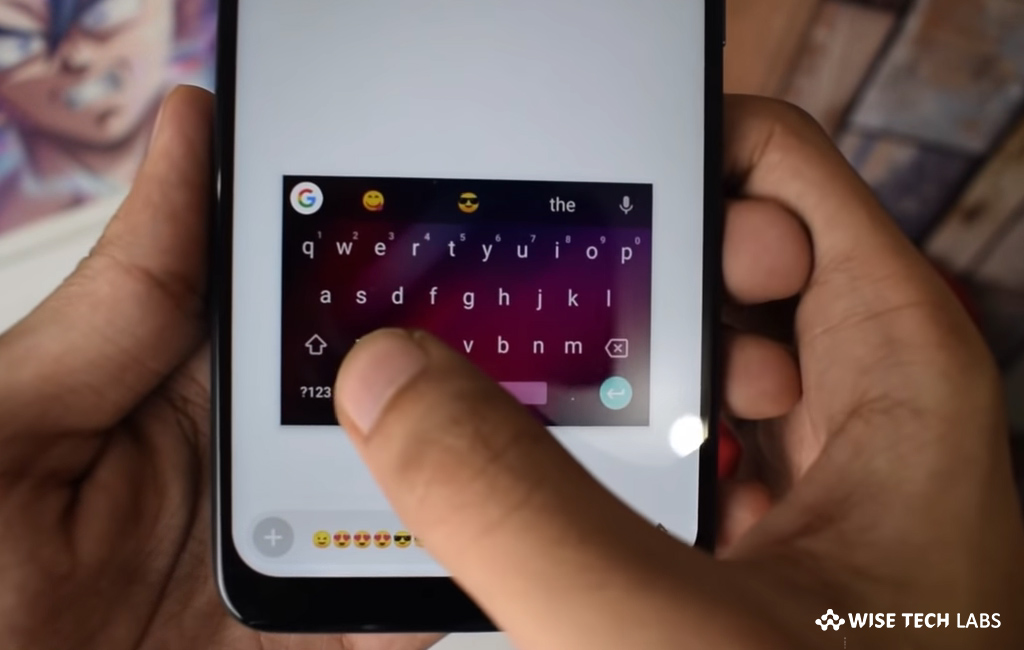
How to enable Floating mode in Google Keyboard?
Google updated Google’s Gboard keyboard for Android devices. Few years ago, Google added an amazing feature called floating keyboard that is hiding in the overflow menu, which is accessible via the toolbar after pressing the G icon at the top of Gboard. Tap that, and you may get the keyboard by an easy handle and move it to anywhere on the screen. Moreover, you may drag the corners of the keyboard to make it larger or smaller. This feature is very helpful when you are using a giant phon. If you are wondering how to enable and use floating keyboard mode in Google keyboard, here we will provide you some easy steps to do that.
You may easily use Google Keyboard in floating keyboard mode by following the below given steps:
- On your Android device, open any Android application where you need Google Gboard.
- Tap on the “G” icon located at the left side on the suggestion banner. Here you may add GIF, stickers, translate text and much more

- Now, tap on the three-dot icon on the same suggestion banner.
- Now, you may see different options that can be included to the suggestion banner for quick access.
- Tap on the “Floating” icon
- You may move the whole box by tapping-and-holding the “Four-way arrow Icon” right below the floating keyboard. Moreover, you may also re-size the Gboard by just tapping on the move icon and tapping and holding any corner of the box.
- If you want to lock the keyboard, just drag it to the bottom and release the box.
This is how you may enable and use floating keyboard mode in Google keyboard. Similarly, Google added many other features like formatting options, different kinds of stickers, emojis, and Google’s intuitive predictive text depending on your Google activity.
Now read: How to enable and use Google’s auto-delete feature







What other's say