How to use iOS 12 Screen time and app limit feature on your iPhone
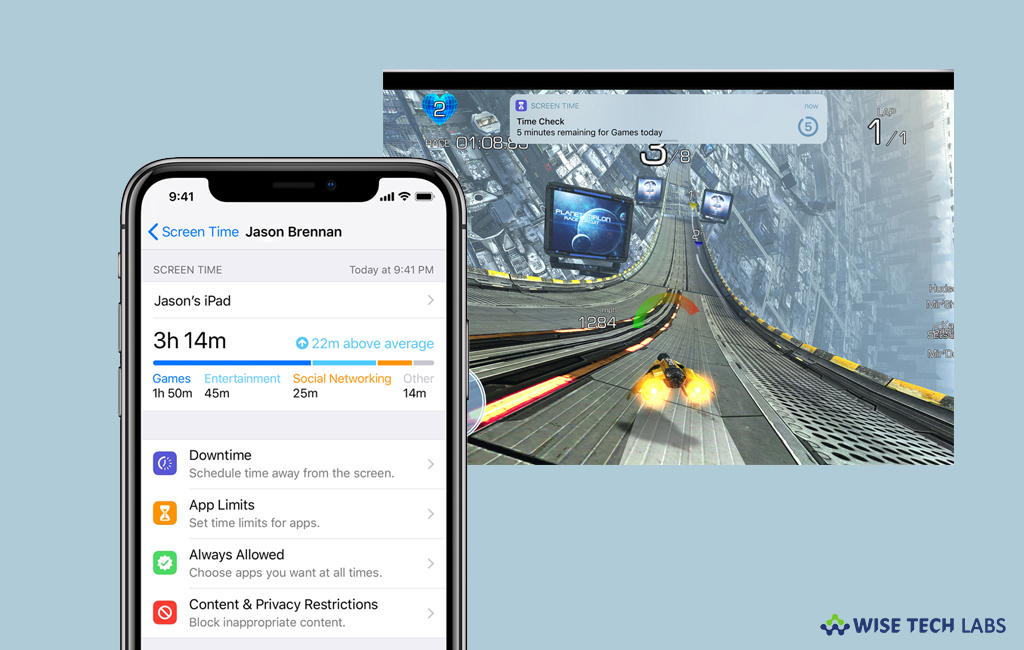
Apple adds new advanced feature with every new update on your iPhone. If you are addicted to iPhone and keep using special media sites or apps all the time such as Facebook, Whatsapp, Instagram, Twitter and YouTube. If you want to limit your device or app usage, Apple released a new feature “Screen Time” that allows you to set daily limits for specific application on your device. After enabling Screen Time on your device, it will remind you that you have used particular app for one hour (or any other limit you set) per day. This feature helps you to put down your device so that you may spend some quality time with your dear and near ones. If you have updated your device to iOS 12 and want to use Screen Time feature, here we will provide you some easy steps to do that:
How to limit app usage using Screen Time on your iPhone or iPad?
If you are using iPhone or iPad at iOS 12, you may easily limit app usage with Screen Time by following the below given steps:
- On your iPhone or iPad, go to Settings> Screen Time.

- Select “App Limits” and then tap “Add Limit.”

- From here you may select time limits for all categories of apps or add limits manually for each app.
- In order to limit an entire category of apps, just scroll down and tap the circle next to each category. Here, you can see a check mark will appear that shows a selected category.
- Now select hours and minutes to set a daily limit. Moreover, you may also tap “Customise Days” to set a limit on a per-day basis. By doing this, you may limit app usage and relax over the weekend or on days when you have more free time.
- In order to limit individual apps, go to Settings> Screen Time.
- At the top right corner, tap the big time indicator.
- Now scroll down and see a list of most used apps.
- Select the one you want to limit, scroll down, and tap “Add Limit.” This is how you may add limits individually to certain apps or websites.
If you want to disable Screen Time , go to Settings> Screen Time , scroll down and then tap on the “Turn Off Screen Time.”
Now read: How to disable or remove all alarms on your iPhone







What other's say