How to use look around feature in Apple Maps on iOS device running iOS13
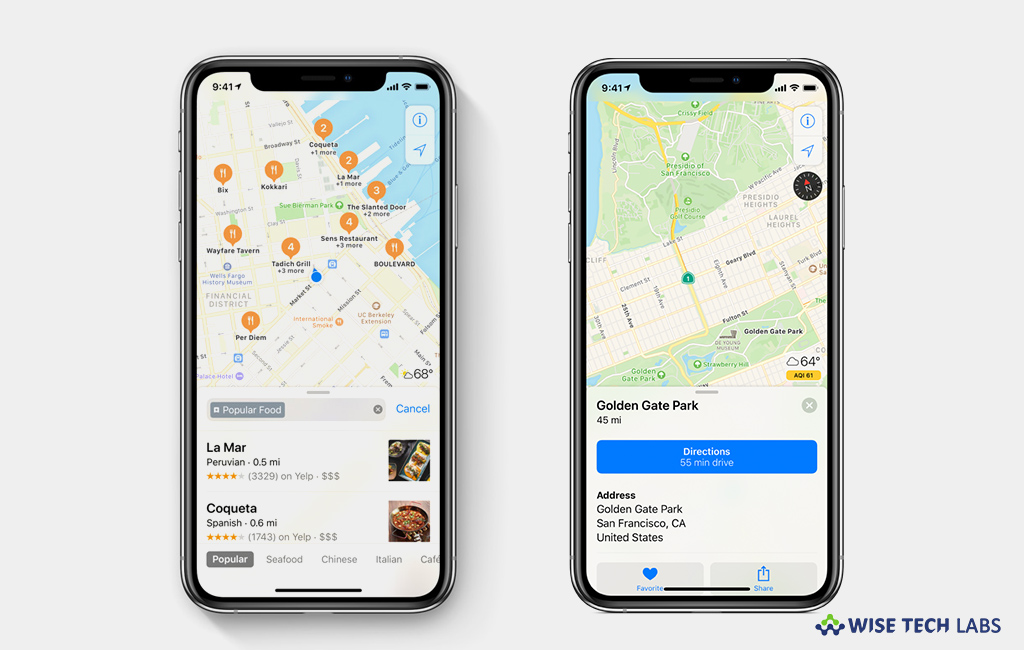
How to use Apple Maps in Look Around Mode in iOS13?
After a long time, Apple refurbished Apple Maps to enhance its features, stability, accuracy and performance. Seven years ago, Apple Maps was full of bugs so, Apple replaced it with Google Maps in iOS 6. But Apple was consistently working to come with the bug free build. With iOS 13, Apple Maps may finally come with a superior mapping solution to your iOS devices, you won’t need to bother with installing the Google Maps app anymore. Apple Maps is updated to provide vastly improved map data, mark a favorite location on Apple Maps, share your ETA to your favorite contacts and add look around feature. By enabling look around mode, you will see a 360-degree panorama of that location on the map, complete with labels on buildings and an amazing smooth-scrolling effect as you virtually wondering around. Let’s learn how to use look around feature in Apple Maps on iOS 13.
You may easily enter to Look Around mode by following the below given steps:
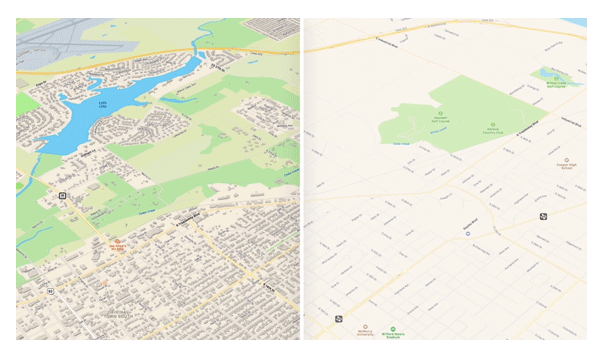
- Open the “Apple Maps app” on your iPhone or iPad.
- Tap the search box with an address or a restaurant or even a gas station, any place that you want to visit.
- Once location is added, on the bottom left corner, locate the “binoculars option” (Look Around feature) and tap on it.
- Now, tap on the screen to zoom on the view that you see on your screen and you may view the street by moving the screen to sideways.
- Here, you may see small icons that show a place can be seen in Look Around.
- It is amazing feature to watch the live view of a specific place along with the icon (name of a place).
This is how you may use this astonishing feature of iOS 13 on your iPhone or iPad. This feature is currently working well in Arizona, Florida, California, Cupertino, Alabama and lots more. It will soon be released worldwide with the final version of iOS 13.
Now read: 5 most exciting features of iOS 13 coming to your iOS device







What other's say