How to use screen pinning on your Android Smartphone

If you are using an Android device and want to display a particular app screen on your device, screen pinning is a feature of Android devices that allows you to only show a specific app screen. By enabling screen pinning, all functions of the phone get locked except the one app that is pinned. This is a perfect feature for the parents who give their phone to their child. For example, if you pin YouTube app, all other functions of your phone are locked down. If you want to use screen pinning feature on your Android device, you may easily do it by following the below given steps.
- In order to enable screen pinning on your Android phone, go to Settings > Security & location.
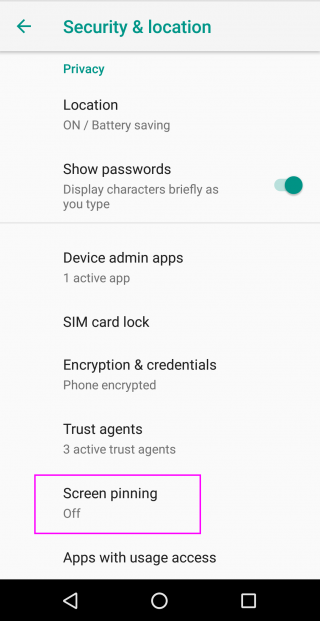
- Scroll down until you see “Screen Pinning” , tap on it and then enable it.
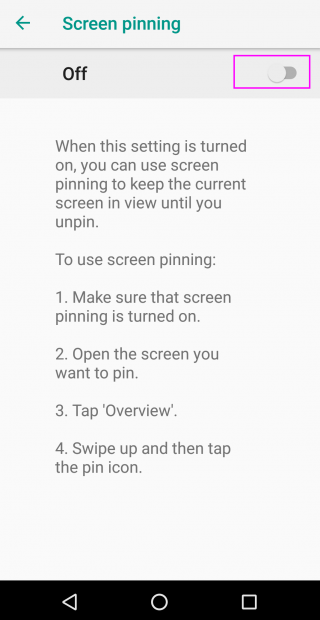
- To pin an app, tap on the overview button.
- In the bottom-right corner of the app overview, you can see a “blue pin” button. Tap on it.
- When you pin an app, you’ll be always asked to “confirm the action.”
- Tap “Start”to pin the app.
- Once the app is pinned, you can move anywhere within app but cannot leave it.
By following the above given instructions you may easily pin app on your Android device. To exit a pinned app, you need to tap and hold the back and overview buttons at the same time. After a couple of seconds, your device will switch from pinned app to the overview screen.







What other's say