How to use Windows insiders program in Windows 10
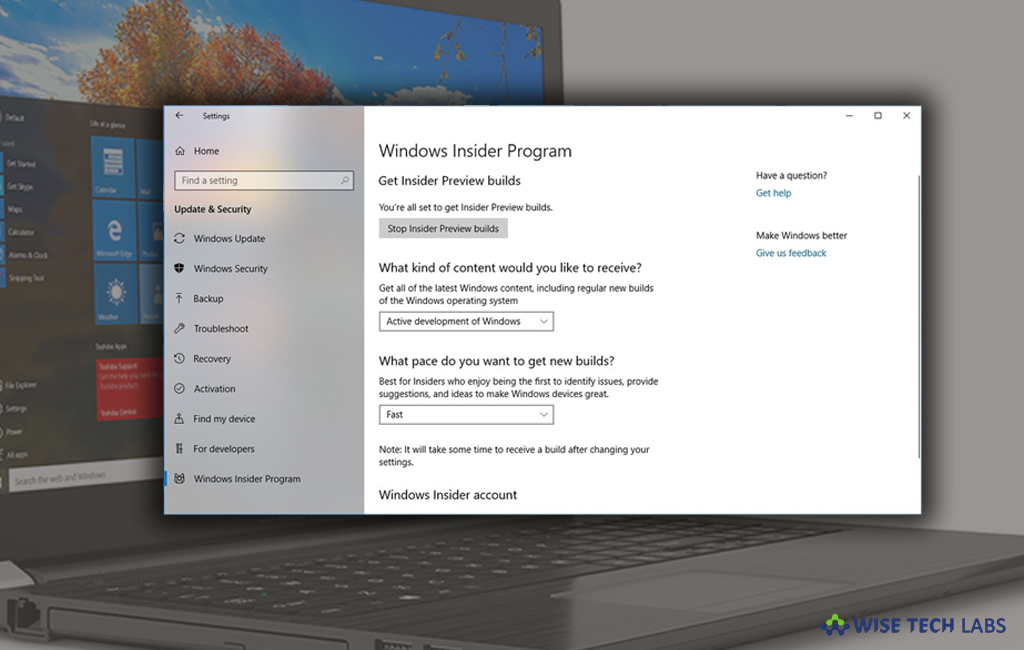
Microsoft offers Windows insider program that allows programmers or developers to access upcoming feature and provide feedback to make any improvement in new features of Windows 10 version. If you are a programmer or using Windows 10, you may access Windows insiders program, you may easily do it. This program includes three levels of readiness which are as fast, slow and release preview rings. Usually the Fast ring is the readiness level that you want to use when planning to test new features immediate once they are ready. Similarly, Slow Ring works but the only difference is builds are not available as frequent as in the Fast Ring and the third ring “Release Preview” is specially designed to get only the latest fixes, drivers, and apps. For windows 10, developers or programmers need to go through every level. Let’s learn how to use Windows insiders program in Windows 10.
If you are a developer or programmer or Windows 10 user, you may easily join and use Windows Insiders program, follow the below given steps to do that:
- On your Windows 10 PC, go to Settings > Update & security > Windows Insider program.”
- Click on the “Get started.”
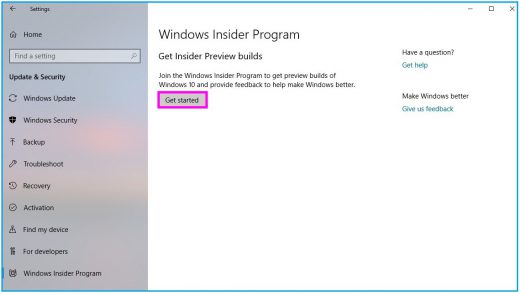
- Click on the “Link an account.”
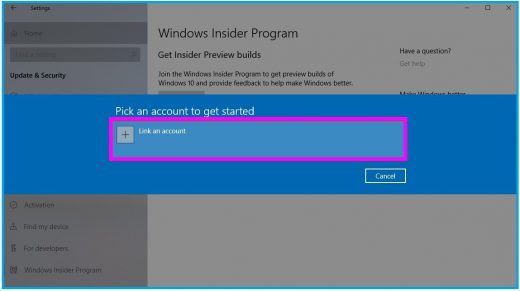
- Select your Microsoft account and then click on the “Continue.”
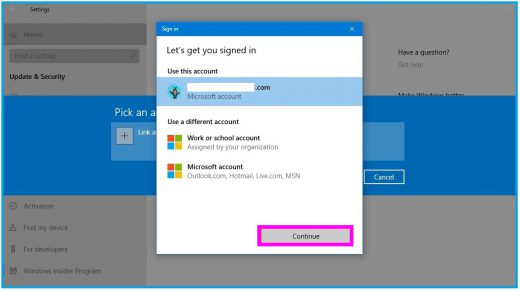
- At the “What kind of content would you like to receive?” page, select the option you want from the drop down menu and click “Confirm.”
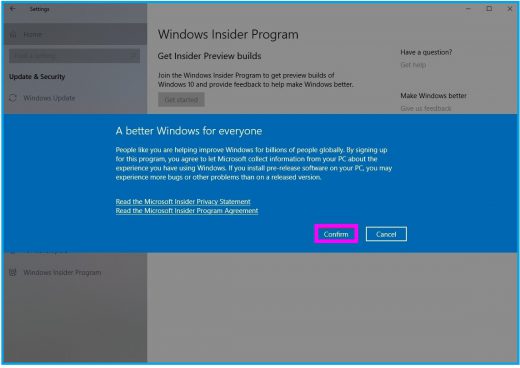
- At the “What pace do you want to receive preview builds?” page, select the option you want from the drop down menu and click “Confirm.”
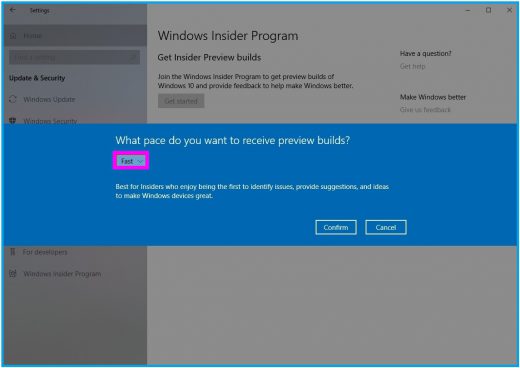
- Click on the “Confirm” button again to agree to the terms and conditions.
- At last, click on the “Restart now” button to apply the changes.
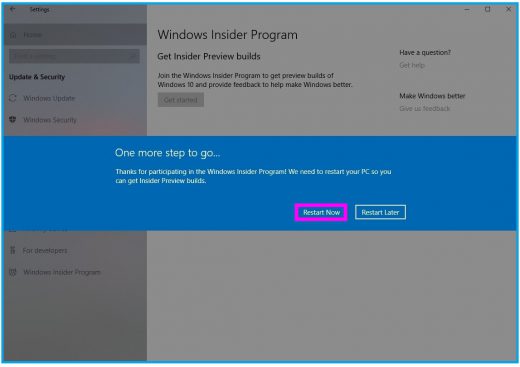
After completing above given steps, your computer will be registered in the Windows Insider Program and it’ll start getting preview builds as soon as they become available depending on the options you have selected.
Now read: How to disable “Your Phone” feature on your Windows 10 PC







What other's say